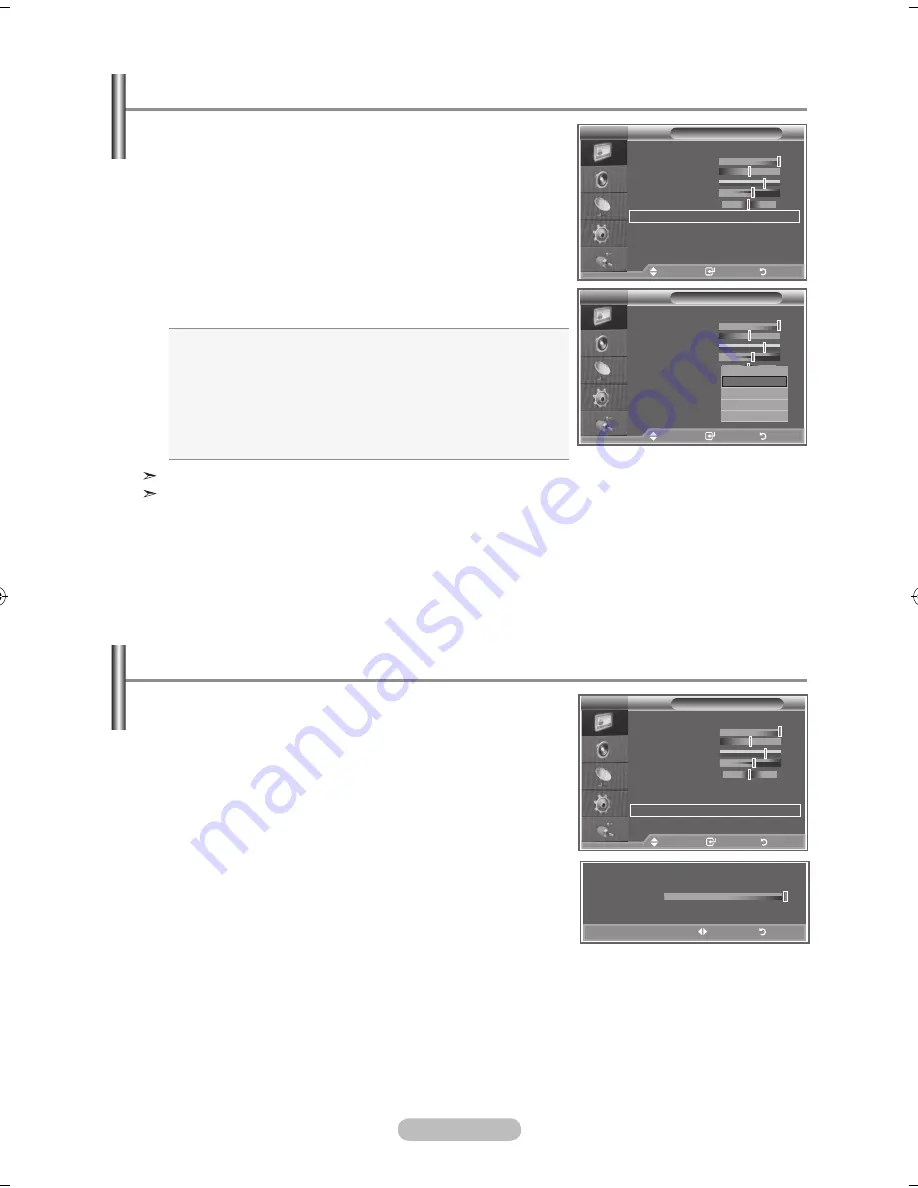
english - 1
Changing the Colour Tone
You can select the most comfortable colour tone to your
eyes.
1.
To select the desired picture effect, follow the
"Changing the Picture Standard" instructions number 1 to 3.
(On page 15)
2.
Press the
5
or
6
button to select "Colour Tone", then press
the
eNTeR/OK
button.
.
Press the
5
or
6
button to select the desired colour tone
setting. Press the
eNTeR/OK
button.
.
Press the
exIT
button to exit
Cool2:
Makes the colour temperature bluer than "Cool1"
menu.
Cool1:
Makes whites bluish.
Normal:
Keeps whites white.
Warm1:
Makes whites reddish.
Warm2:
Makes the colour temperature redder than
"Warm1" menu.
The adjusted values are stored according to the selected Picture mode.
When the picture mode is set to Dynamic or Standard, Warm1 and Warm2 cannot be selected.
Picture
Mode
: Dynamic
Contrast
100
brightness
0
Sharpness
Colour
Tint G0
R0
Colour Tone
: Cool1
Detailed Settings
backlight
: 10
More
TV
Move
enter
Return
Picture
Mode
: Dynamic
Contrast
100
brightness
0
Sharpness
Colour
Tint G0
R0
Colour Tone
:
Cool1
Detailed Settings
backlight
: 10
More
TV
Move
enter
Return
Cool 2
Cool 1
Normal
Warm 1
Warm 2
You can adjust the screen brightness by adjusting the lCD
backlight brightness. (0~10)
Activating backlight
1.
To select the desired picture effect, follow the
"Changing the Picture Standard" instructions number 1 to 3.
(On page 15)
2.
Press the ▲ or ▼ button to select “Backlight”, then press the
eNTeR/OK
button.
.
Press the ◄ or ► button to decrease or increase the value of
a particular item.
.
Press the
eNTeR/OK
button.
Press the
exIT
button to exit.
Picture
Mode
: Dynamic
Contrast
100
brightness
0
Sharpness
Colour
Tint G0
R0
Colour Tone
: Cool1
Detailed Settings
backlight
: 10
More
TV
Move
enter
Return
10
backlight
Adjust
Return
BN68-01169A-Eng-0312.indd 16
2007-03-12 �� 4:10:36






























