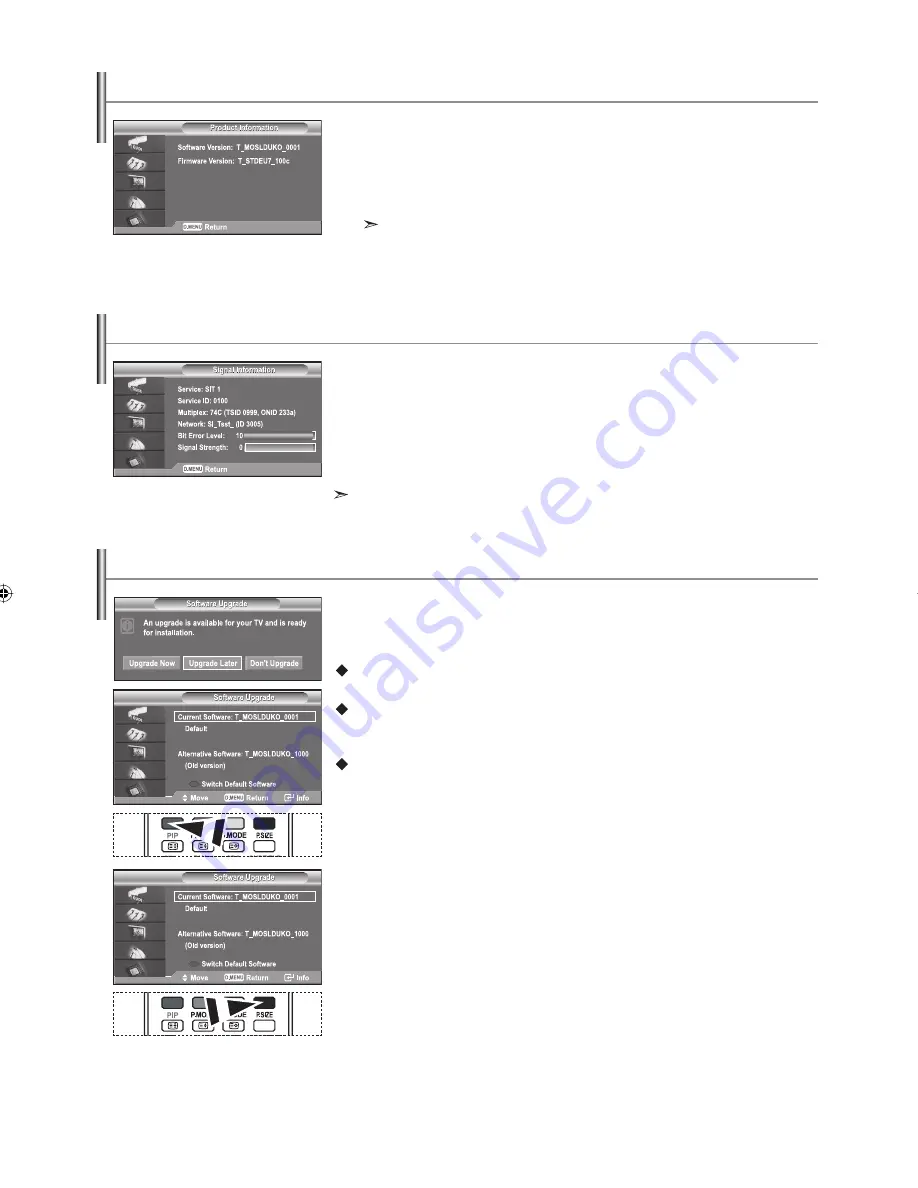
English-44
Viewing Product Information
You can view your product information. For service or repair, please contact a Samsung
approved dealer.
1.
Press the
D.MENU
button to display the DTV menu.
2.
Press the
or
button to select "System", then press the
ENTER
button.
3.
Press the
ENTER
button again, to select "Product Information".
The Product Information menu is selected.
- Software Version, Firmware Version
4.
Press the
EXIT
button to exit.
Checking the Signal Information
Upgrading the Software (Option)
You can get information about the signal status.
1.
Press the
D.MENU
button to display the DTV menu.
2.
Press the or button to select "System", then press the
ENTER
button.
3.
Press the or button to select "Signal Information",
then press the
ENTER
button.
4.
Press the
EXIT
button to exit.
If the signal status is poor, the "No signal." message is displayed.
To keep your product up-to-date with new Digital Television features then software upgrades
are periodically broadcast as part of the normal Television signal.
It will automatically detect these signals and display the software upgrade banner. You are
given the option to install the upgrade.
Upgrade Now
If you select "Upgrade Now", the "iDTV" immediately installs the new upgrade and then restarts.
Upgrade Later
If you select "Upgrade Later", the upgrade is postponed until the next restart or channel change
some 90 minutes later, when the upgrade dialog appears again.
Don’t Upgrade
If you select "Don’t Upgrade", the "iDTV" does not perform the upgrade and the software upgrade
banner is not displayed again.
The upgrade is still stored internally, to subsequently upgrade to the new version then the
following sequence of steps are performed.
1.
Press the
D.MENU
button to display the DTV menu.
2.
Press the or button to select "System", then press the
ENTER
button.
3.
Press the or button to select "Software Upgrade",
then press the
ENTER
button.
4.
To switch to an alternative version, press the red button.
Press the blue button to reset, activate the upgrade and restart.
5.
Press the
EXIT
button to exit.
BN68-01007N-00Eng.indd 44
BN68-01007N-00Eng.indd 44
2006-08-11
2:57:43
2006-08-11
2:57:43
















































