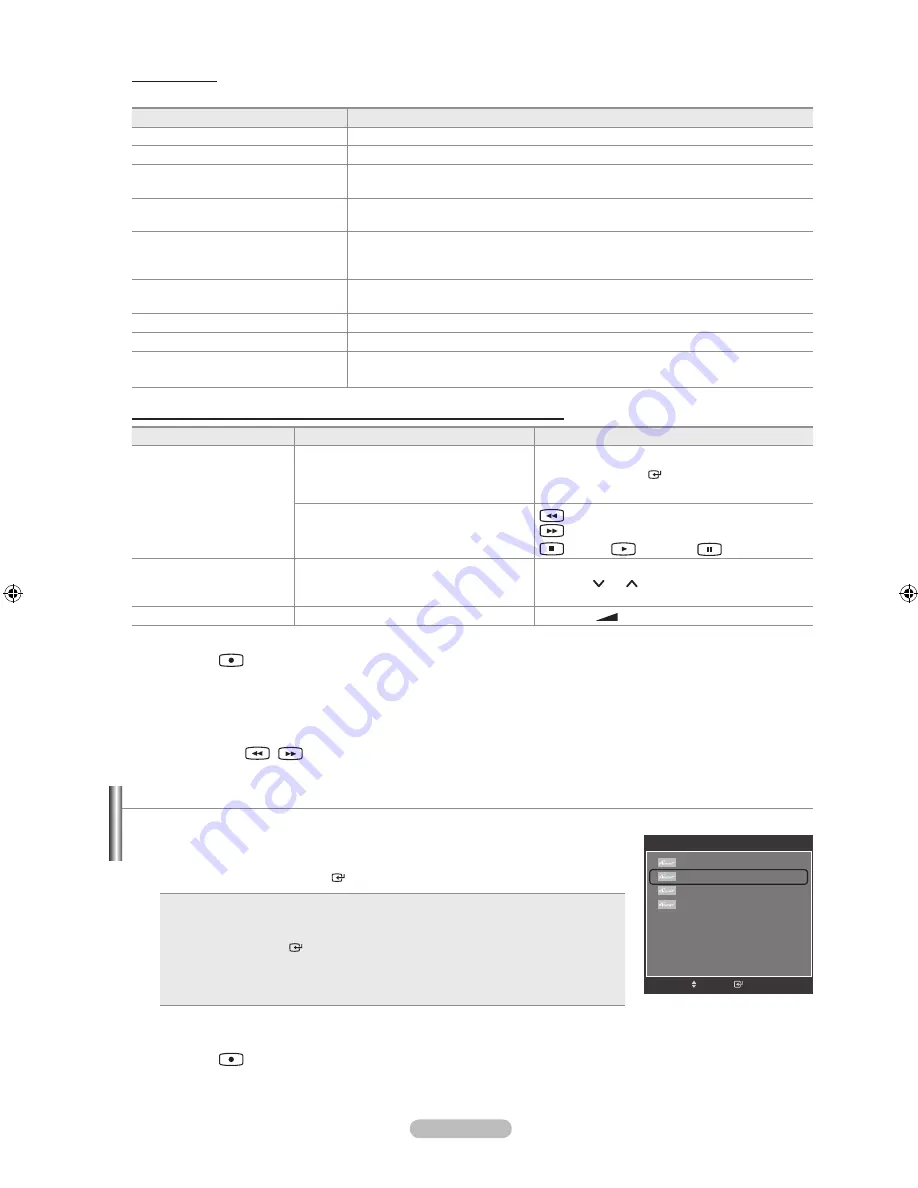
Français -
Menu Anynet
+
Le menu varie selon le type et l’état des appareils connectés au téléviseur.
Menu Anynet
+
Description
Voir télévision
Passe d’ au mode de diffusion TV.
Liste d’appareils
Affiche la liste des appareils .
Enregistrer
Démarre l’enregistrement (ce menu ne fonctionne qu’avec un appareil capable
d’enregistrer).
Menu du Périphérique
Affiche le menu de l’appareil connecté.
Exemple : Si un enregistreur de DVD est connecté, son menu titre s’affiche.
Fonctionnement périph.
Affiche le menu de commande de l’appareil connecté.
Exemple : Si un enregistreur de DVD est connecté, son menu de contrôle de
lecture qui s’affiche.
Enr. Programmé
Permet de réserver un enregistrement. (Ce menu ne fonctionne qu’avec un
appareil capable d’enregistrer.)
Arrêter Enr.
Arrête l’enregistrement.
Récepteur
Le son est émis par l’intermédiaire du récepteur.
Configuration
Vous pouvez paramétrer les fonctions (HDMI-CEC), Arrêt automatique et
Recherche de connexions pour l’utilisation d’.
Boutons de la télécommande du téléviseur disponibles en mode Anynet
+
Type d’appareil
Mode de fonctionnem
Boutons disponibles
Appareil Anynet
+
Après le basculement vers cet appareil,
lorsque son menu s’affiche à l’écran.
Touches numériques
▲/▼/◄/►/
ENTER
Touches
Boutons de couleur / bouton
EXIT
Après le basculement vers l’appareil,
pendant la lecture d’un fichier
(Recherche vers l’arrière) /
(Recherche vers l’avant)
(Arrêt) /
(Lecture) /
(Pause)
Appareil à tuner intégré
Après le basculement vers l’appareil,
lorsque vous regardez un programme
télévisé
Bouton
P
/
P
Appareil audio
Lorsque le récepteur est activé
Bouton
–
+
/
MUTE
La fonction est utilisable uniquement lorsque la source active sur la télécommande est définie sur TV.
Le bouton
ne fonctionne que lorsque l’appareil est dans un état où l’enregistrement est possible.
Il est impossible de commander des appareils à l’aide des boutons situés sur le téléviseur. Les appareils
ne peuvent être commandés qu’au moyen de la télécommande du téléviseur.
Les fonctions d’ ne peuvent pas commander des produits d’autres fabricants.
En mode , les boutons de couleur peuvent ne pas fonctionner correctement.
Les opérations
,
peuvent varier en fonction de l’appareil.
➣
➣
➣
➣
➣
➣
Enregistrement
Vous pouvez enregistrer un programme télévisé à l’aide d’un enregistreur Samsung.
1.
Appuyez sur le bouton
TOOLS
.
2.
Appuyez sur le bouton ▲ ou ▼ pour sélectionner “Recording Immediately”, puis
appuyez sur le bouton
ENTER
. L’enregistrement débute.
S’il existe plusieurs enregistreurs
Si plusieurs enregistreurs sont connectés, la liste de ces appareils s’affiche.
Appuyez sur le bouton ▲ ou ▼ pour sélectionner un enregistreur, puis appuyez
sur le bouton
ENTER
. L’enregistrement débute.
Si l’enregistreur n’est pas affiché
Sélectionnez “Liste d’appareils” et appuyez sur le bouton rouge pour chercher des
appareils.
Appuyez sur le bouton
EXIT
pour quitter.
Vous pouvez effectuer un enregistrement en sélectionnant “Enregistrer” après avoir appuyé sur le bouton
TOOLS
.
Le bouton
permet d’enregistrer ce que vous êtes en train de regarder. Si vous regardez une vidéo provenant d’un
autre appareil, cette vidéo est enregistrée.
Avant d’enregistrer, vérifiez la connexion de la prise d’antenne au périphérique d’enregistrement. Afin de connecter
correctement une antenne à un périphérique d’enregistrement, reportez-vous à la documentation de ce dernier.
➣
➣
➣
Outils
Liste d’appareils
Enregistrer
Enr. Programmé
Récepteur
:
Arrêt
Mode Image
: Standard
Mode Son
:
Custom
Veille
:
Arrêt
SRS TS XT
:
Arrêt
▼
e
Quitter
Entrer
Déplacer
BN68-01412J-Fre.indb 67
2008-04-28 ¿ÀÈÄ 1:32:38

























