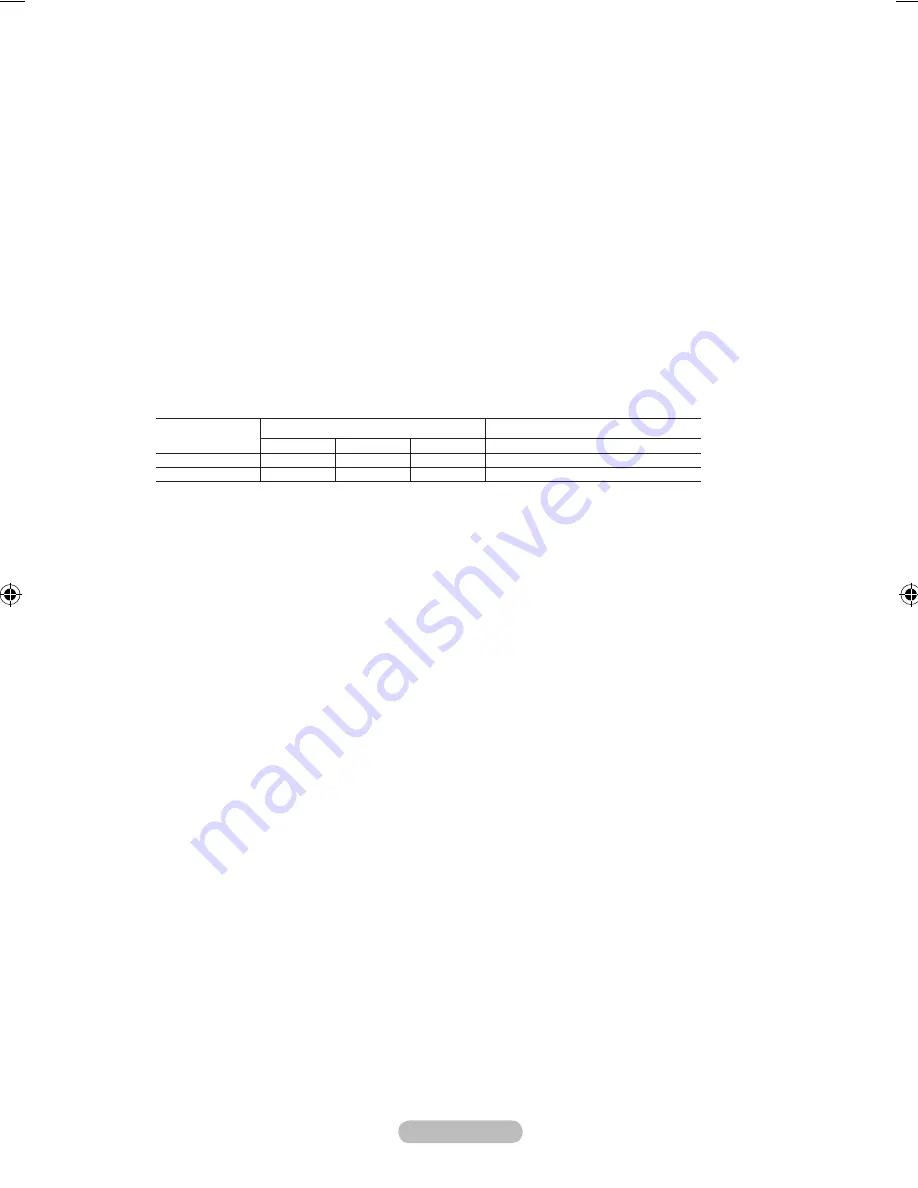
English -
8
S-VIDEO or VIDEO / R-AUDIO-L
Connect RCA or S-VIDEO cable to an appropriate external A/V device such as VCR, DVD or
Camcorder.
Connect RCA audio cables to "R-AUDIO-L" on your set and the other ends to corresponding audio
out connectors on the A/V device.
9
headphones jack
Headphone may be connected to the headphone output on your set. While the head phone is
connected, the sound from the built-in speakers will be disabled.
0
AUDIO OUT [R-AUDIO-L]
Connect RCA audio cables to AUDIO OUT [R-AUDIO-L] on the rear of your set and the other ends to
corresponding audio in connectors on the Amplifier or DVD Home Theatre.
!
DIGITAL AUDIO OUT (OPTICAL)
Connect to a Digital Audio Component.
When the HDMI IN jacks are connected, the DIGITAL AUDIO OUT (OPTICAL) jack on the TV
outputs 2 channel audio only. If you want to hear 5.1 channel audio, connect the Optical jack on
the DVD player or Cable/Satellite Box directly to an Amplifier or Home Theater, not the TV.
@
EXT 1, EXT 2
Connector
Input
Output
Video
Audio (L/R)
RGB
Video + Audio (L/R)
EXT 1
O
O
O
Only TV or DTV output is available.
EXT 2
O
O
Output you can choose.
Inputs or outputs for external devices, such as VCR, DVD, video game device or video disc players.
#
Kensington Lock (depending on the model)
The Kensington lock (optional) is a device used to physically fix the system when used in a public
place.
If you want to use a locking device, contact the dealer where you purchased the TV.
The location of the kensington lock may be different depending on its model.
-
-
-
-
-
➣
-
-
-
-
BN68-01409D-00Eng-0225.indd 7
2008-02-26 �� 4:16:51










































