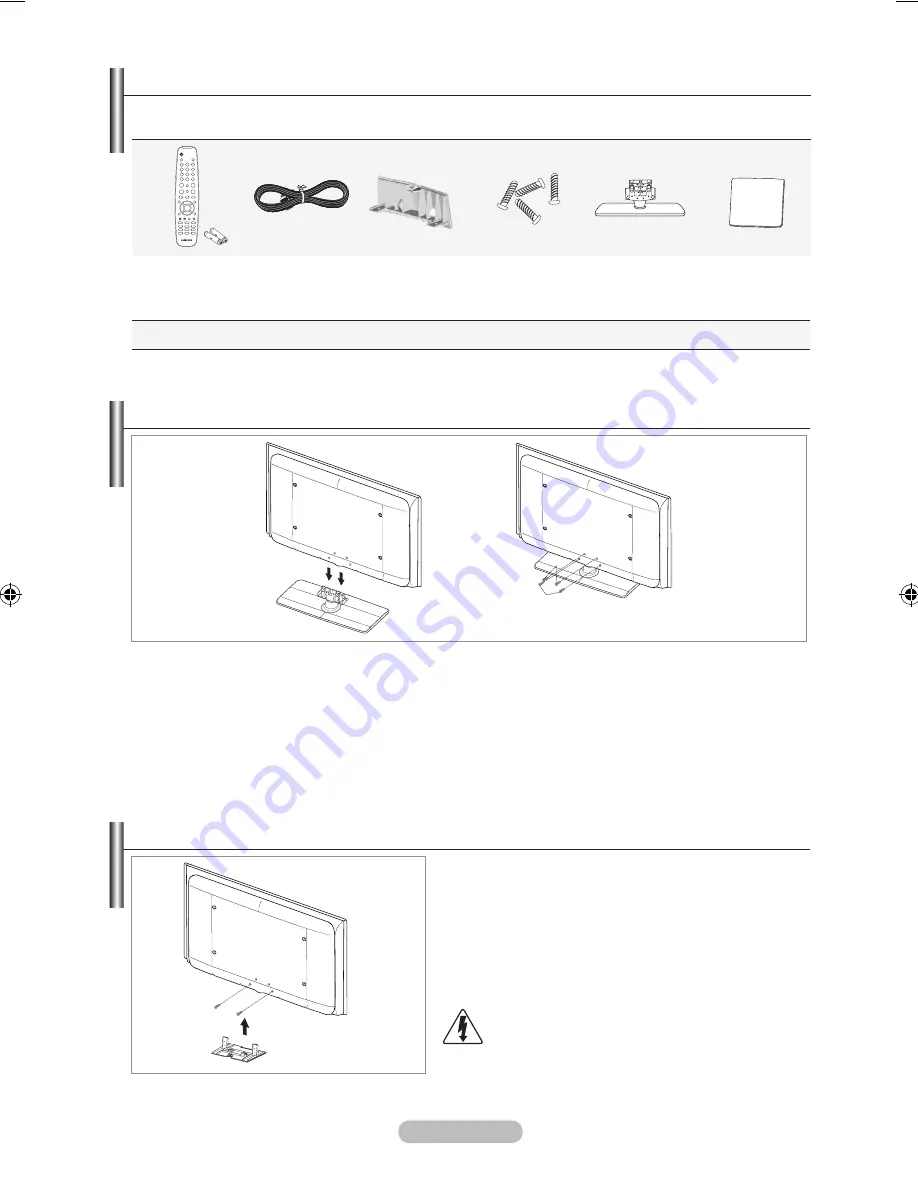
English -
List of Parts
Please make sure the following items are included with your LCD TV.
If any items are missing, contact your dealer.
Remote Control
& Batteries
(AAA x 2)
Power Cord
Cover-Bottom
Stand Screw
X 4
Stand
Cleaning Cloth
Registration Cards (Not available in all locations)
➣
M4 X L16
Owner’s Instructions
•
Registration Cards
•
Installing the Wall Mount Kit
Wall mount items (sold separately) allow you to mount
the TV on the wall.
For detailed information on installing the wall mount,
see the instructions provided with the Wall Mount items.
Contact a technician for assistance when installing the
wall mounted bracket.
Samsung Electronics is not responsible for any damage
to the product or injury to yourself or others if you elect to
install the TV on your own.
Do not install your Wall Mount Kit while your TV is
turned on. It may result in personal injury due to
electric shock.
Remove the stand and cover the bottom hole with a
cap and fasten with two screws.
➣
Installing the Stand
1.
Connect your LCD TV and the stand.
Two or more people should carry the TV.
Make sure to distinguish between the front and back of the stand when assembling them.
2.
Fasten two screws at position
1
and then fasten two screw at position
2
.
Stand the product up and fasten the screws. If you fasten the screws with the LCD TV placed
down, it may lean to one side.
The stand is installed for models with the screen size of 37 inch and above.
➣
➣
➣
➣
1
2
BN68-01409D-00Eng-0225.indd 3
2008-02-26 �� 4:16:49






































