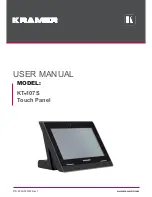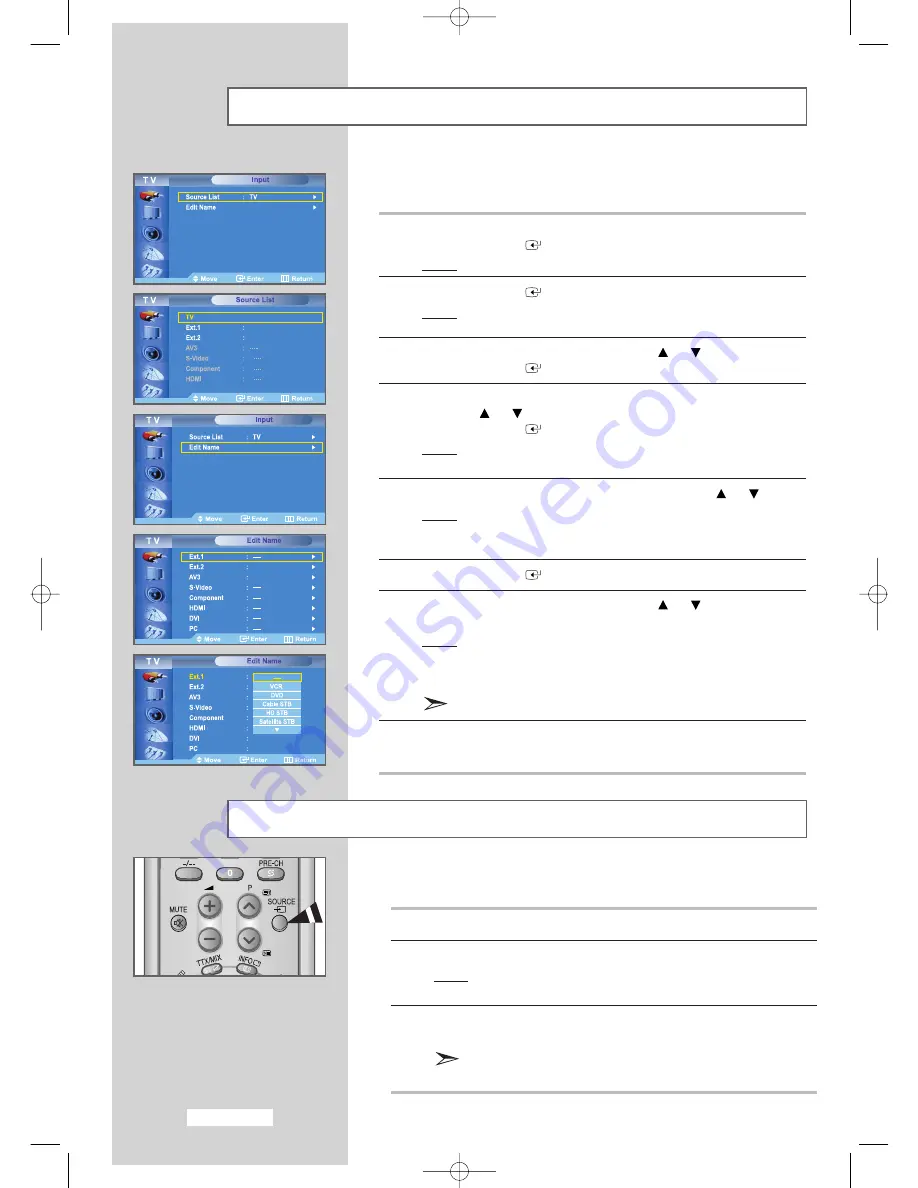
English-44
Selecting a Device from External Sources
Your set enables you to choose which audio/video signals are output
to the external connector.
1
Press the
MENU
button.
Press the
ENTER
button to select
Input.
Result:
The options available in the
Input
group are displayed.
2
Press the
ENTER
button.
Result:
The options available in the
Source List
menu are
displayed.
3
Select the required device by pressing the
or
button.
Press the
ENTER
button.
4
Repeat Step
1
.
Press the
or
button to select
Edit Name
.
Press the
ENTER
button.
Result:
The options available in the
Edit Name
menu are
displayed.
5
Select the device that you wish to edit by pressing the
or
button.
Result:
The following options are available:
Ext.1 - Ext.2 - AV3 - S-Video - Component -
HDMI - DVI - PC
6
Press the
ENTER
button.
7
Select the required device by pressing the
or
button
repeatedly.
Result:
The following options are available:
---- - VCR - DVD - Cable STB - HD STB -
Satellite STB - AV Receiver - DVD Receiver -
Game - Camcorder - DVD Combo - DHR - PC
PC mode dose not support STB.
8
When you are satisfied with the setting, press the
MENU
button to
return to the previous menu or press the
EXIT
button to return to
normal viewing.
Once you have connected up your various audio and video systems,
you can view the different sources by selecting the appropriate input.
1
Check that all the necessary connections have been made.
2
Press the
SOURCE
button.
Result:
The edited device and audio status are displayed on
Top-left of the set.
3
Press the
SOURCE
button until the required input source is
selected.
If you change the external source while viewing, pictures might
take a short period of time to be switched.
Viewing Pictures from External Sources
BN68-00653E-03Eng.qxd 9/17/04 8:50 AM Page 44