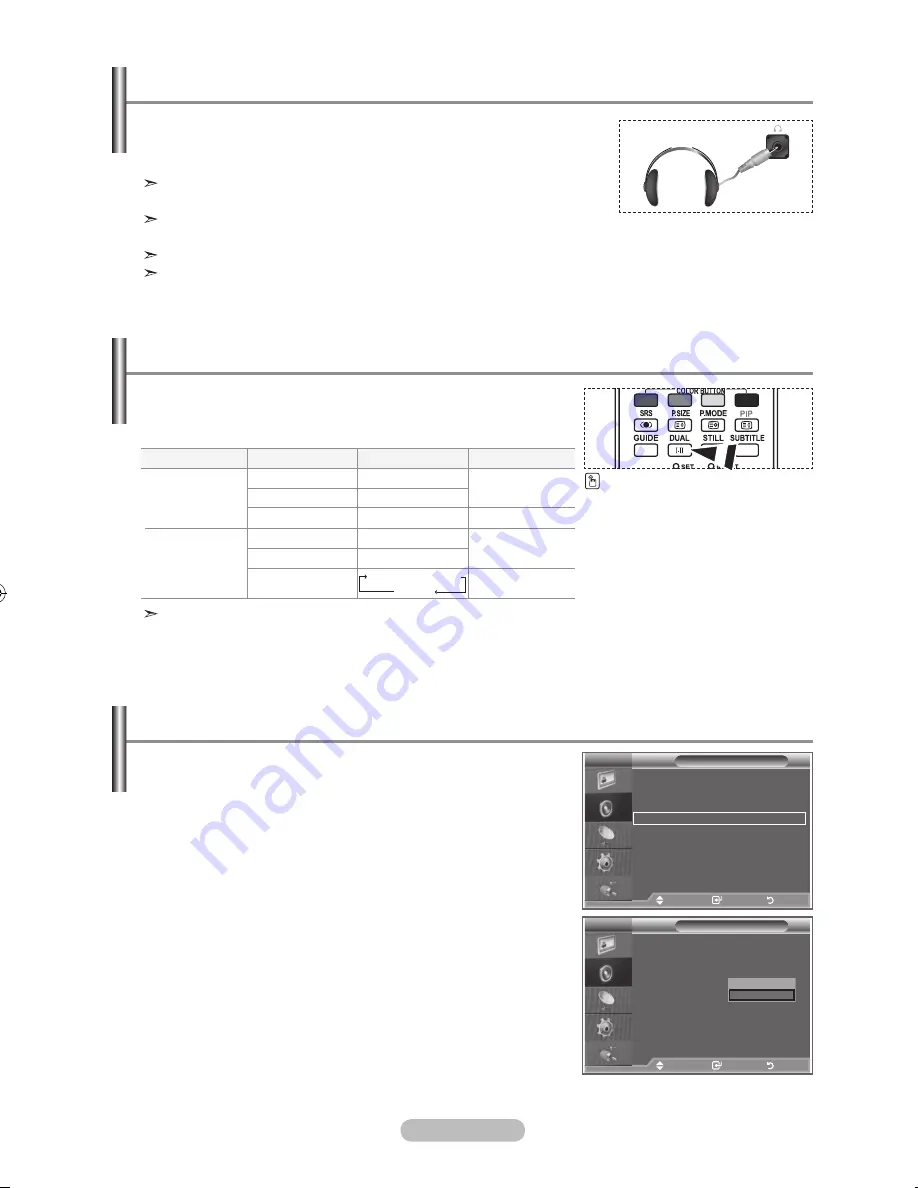
english - 2
You can set the sound mode by pressing the “Dual” button.
When you press it, the current sound mode is displayed on the
screen.
You can connect a set of headphones to your set if you wish to
watch a tV programme without disturbing the other people in the
room.
When you insert the head set jack into the corresponding port, you
can operate only "SRS TS XT" and "Auto Volume" in Sound menu.
Prolonged use of headphones at a high volume may damage your
hearing.
You will not receive sound from the speakers when you connect headphones to the system.
The headphone volume and TV volume are adjusted differently.
Connecting headphones
Audio Type
Mono
Stereo
Dual
Mono
Stereo
Dual
DUAL 1/2
MONO
STEREO ↔ MONO
DUAL 1 ↔ DUAL 2
MONO
MONO ↔ STEREO
MONO ↔ DUAL 1
DUAL 2
Default
DUAL 1
DUAL 1
Automatic
change
Automatic
change
FM
Stereo
NICAM
Stereo
Selecting the Sound mode
You can also set these options
simply by pressing the
Dual
button on remote control.
If the stereo signal is weak and an automatic switching occurs, then switch to the Mono.
adjusting the Volume automatically
each broadcasting station has its own signal conditions, and
so it is not easy for you to adjust the volume every time the
channel is changed. this feature allows you to automatically
adjust the volume of the desired channel by lowering the
sound output when the modulation signal is high or by
raising the sound output when the modulation signal is low.
1.
Press the
menu
button to display the menu.
Press the ▲ or ▼ button to select "Sound", then press the
enter/oK
button.
2.
Press the ▲ or ▼ button to select "Auto Volume", then press
the
enter/oK
button.
.
Press the ▲ or ▼ button to select "On" or "Off". Press the
enter/oK
button.
.
Press the
exIt
button to exit.
Sound
mode
: Custom
equalizer
SrS tS xt
: off
auto Volume
: off
Internal mute
: off
Sound Select
: main
reset
move
enter
return
Sound
mode
: Custom
equalizer
SrS tS xt
: off
auto Volume
: off
Internal mute
: off
Sound Select
: main
reset
off
on
move
enter
return
tV
tV
BN68-01169H-Eng-0313.indd 24
2007-03-13 �� 10:16:41
















































