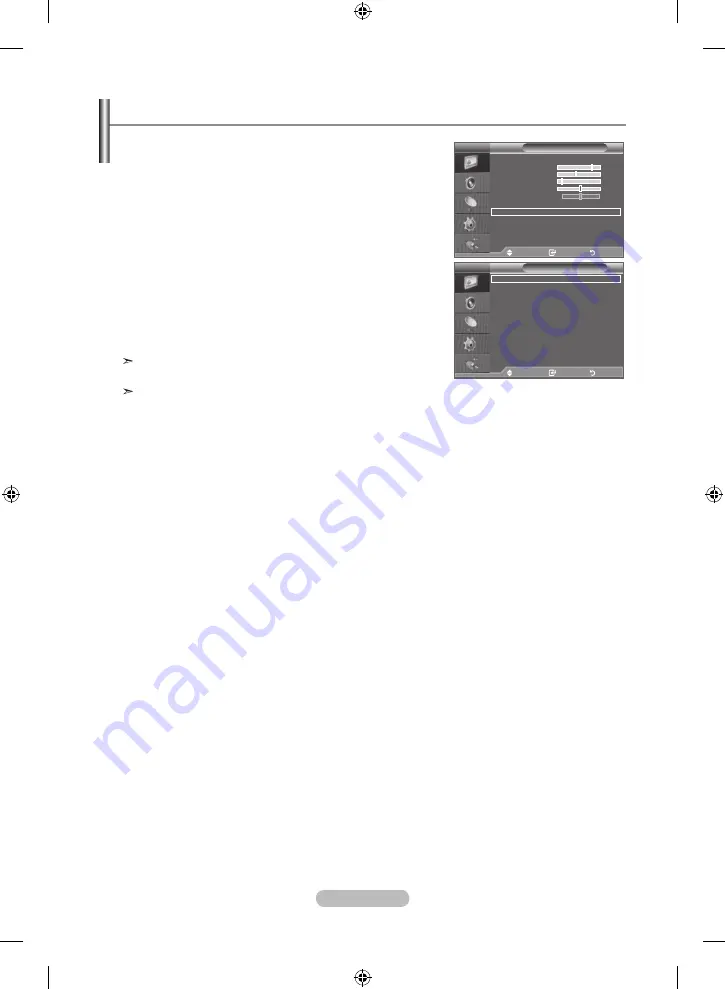
English - 1
You can set detailed picture settings.
1.
Press the
mEnu
button to display the menu.
.
Press the
EntEr
button, to select "Picture".
3.
Press the ▲ or ▼ button to select "Detailed Settings", then
press the
EntEr
button.
.
Select the required option by pressing the ▲ or ▼ button,
then press the
EntEr
button.
Available options: Black Adjust, Dynamic Contrast, Gamma,
White Balance, My Colour Control, Edge Enhancement,
Colour Space.
.
When you are satisfied with your setting, press the
EntEr
button.
.
Press the
ExIt
button to exit.
When the picture mode is set to "Movie" or "Standard",
"Detailed Settings" can be selected.
If "DNIe" is Off, the "Detailed Settings" cannot be selected
when the "Picture" mode is in "Standard" mode.
Black adjust: off/low/medium/high
You can directly select the black level on the screen to adjust the screen depth.
Dynamic Contrast: off/low/medium/high
You can adjust the screen contrast so that the optimal contrast is provided.
gamma: -3 ~ +3
You can adjust the middle brightness of pictures.
Press the ◄ or ► button until you reach the optimal setting.
White Balance: r-offset/g-offset/B-offset/r-gain/g-gain/B-gain/reset
You can adjust the colour temperature for more natural picture colours.
r-offset/g-offset/B-offset/r-gain/g-gain/B-gain
: Changing the adjustment value will refresh the
adjusted screen.
Select the required option by pressing the ▲ or ▼ button, then press the
EntEr
button.
Press the ◄ or ► button until you reach the optimal setting.
reset
: The previously adjusted white balance will be reset to the factory defaults.
my Colour Control: Pink/green/Blue/White/reset
This setting can be adjusted to suit your personal preferences.
Pink/green/Blue/White
: Changing the adjustment value will refresh the adjusted screen.
Select the required option by pressing the ▲ or ▼ button, then press the
EntEr
button.
Press the ◄ or ► button until you reach the optimal setting.
reset
: The previously adjusted colours will be reset to the factory defaults.
Edge Enhancement: off/on
You can emphasize object boundaries.
Colour Space: auto/Wide
You can set the colour reproduction space for the input signal to Auto or Wide.
Configuring Detailed Settings on the Picture
Detailed Settings
Black adjust
: off
Dynamic Contrast
: off
gamma
: 0
White Balance
my Colour Control
Edge Enhancement
: off
Colour Space
: auto
move
Enter
return
tV
Picture
mode
: movie
Contrast
0
Brightness
Sharpness
10
Colour
3
tint g 0
r 0
Colour tone
: Warm
Detailed Settings
Backlight
:
Size
: auto Wide
Screen mode
: 1 :
more
move
Enter
return
tV
BN68-01177H-X0Eng-0807(��).indd 16
2007-08-07 �� 4:22:19
Summary of Contents for LE22S8
Page 39: ...This page is intentionally left blank BN68 01177H X0Eng 0807 indd 37 2007 08 07 4 22 39 ...
Page 115: ...Diese Seite wurde absichtlich leer gelassen BN68 01177H X0Ger 0729 indd 37 2007 08 07 3 44 17 ...
Page 153: ...Deze pagina is met opzet leeg gelaten BN68 01177H X0Dut 0730 indd 37 2007 08 07 3 46 10 ...
Page 305: ...Ez az oldal szándékosan van üresen hagyva BN68 01177H X0Hun_0801 indd 37 2007 08 07 3 56 34 ...
Page 343: ...Polski 37 Stronę celowo pozostawiono pustą BN68 01177H X0Pol_0801 indd 37 2007 08 07 3 58 04 ...
Page 381: ...Tato stránka je záměrně ponechána prázdná BN68 01177H X0Cze_0801 indd 37 2007 08 07 3 59 25 ...
Page 419: ...Táto stránka je zámerne prázdna BN68 01177H X0Slk_0801 indd 37 2007 08 07 4 00 40 ...
Page 457: ...Ta stran je namerno puščena prazna BN68 01177H X0Sln 0731 indd 37 2007 08 07 4 02 46 ...






























