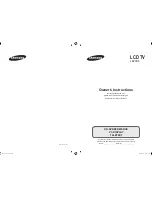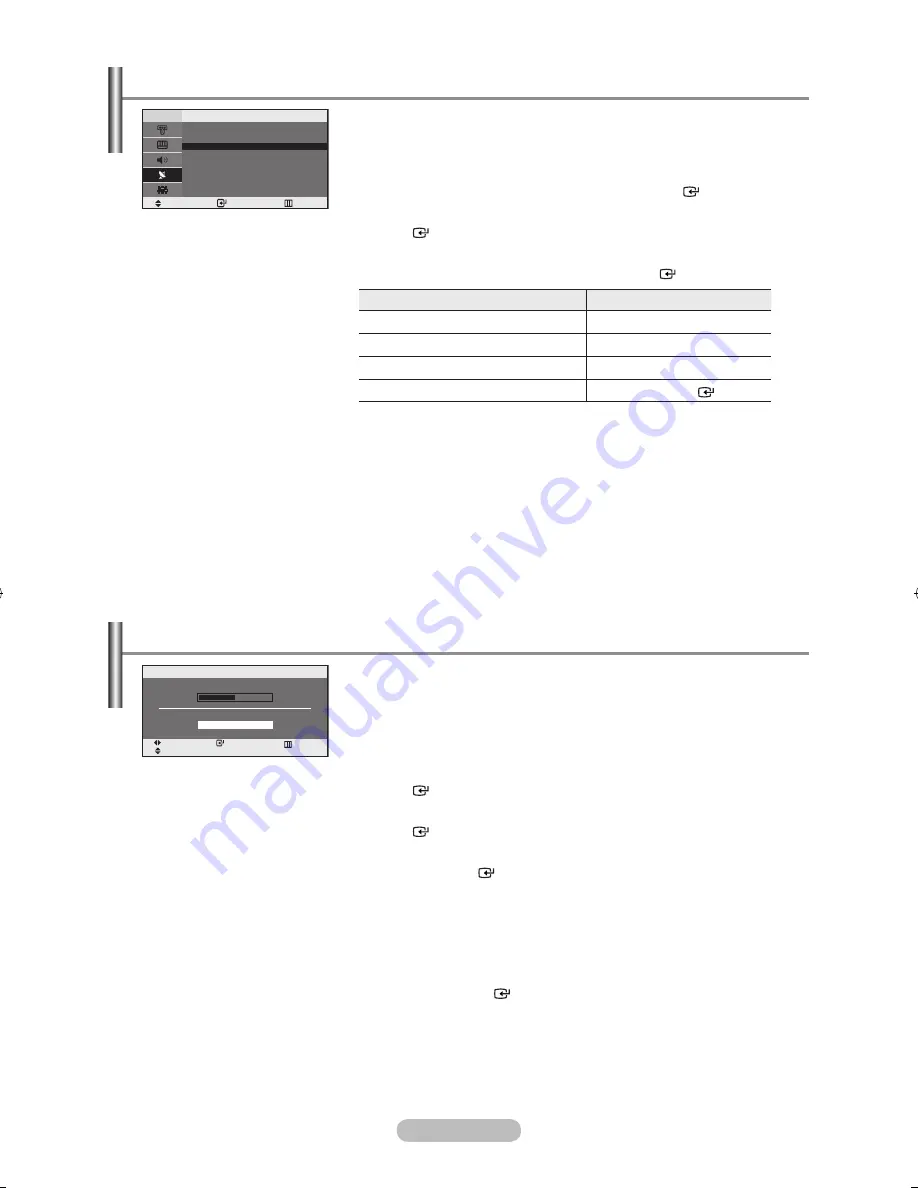
English - 0
Channel names will be assigned automatically when channel
information is broadcast.
these names can be changed, allowing you to assign new names.
.
Press the
MEnu
button to display the menu. Press the ▲ or ▼
button to select “Channel”, then press the
EntEr
button.
.
Press the ▲ or ▼ button to select “Name”, then press the
EntEr
button.
3.
If necessary, select the channel to be assigned to a new name by
pressing the ▲ or ▼ button. Press the
EntEr
button.
.
to...
then...
Select a letter, number or symbol
Press the
▲
or
▼
button
Move on the next letter
Press the
►
button
Move back the previous letter
Press the
◄
button
Confirm the name
Press the
EntEr
button
The characters available are : Letters of the alphabet (A~Z)
Numbers (0~9)
Special characters ( -, space)
.
Repeat steps 3 to 4 for each channel to be assigned to a new name.
.
Press the
ExIt
button to exit.
➣
P1
assigning Channels names
use fine tuning to manually adjust a particular channel for optimal
reception.
.
Use the number buttons to directly select the channel that you want
to fine tune.
.
Press the
MEnu
button to display the menu.
Press the ▲ or ▼ button to select “Channel”, then press the
EntEr
button.
3.
Press the ▲ or ▼ button to select “Fine Tune”, then press the
EntEr
button.
.
Press the ◄ or ► button to adjust the fine tuning.
Press the
EntEr
button.
.
Press the
ExIt
button to exit.
Fine tuned channels that have been saved are marked with an asterisk “*”
on the right-hand side of the channel number in the channel banner. And
the channel number turns red.
To reset the fine-tuning, select “Reset” by pressing the
▲ or ▼
button and
then press the
EntEr
button.
➣
➣
Fine tuning Channel reception
Move
Enter
return
name
Prog.
Ch.
name
▲
C--
-----
C--
-----
3
C--
-----
C--
-----
C--
-----
▼
adjust
Save
return
Move
reset
Fine tune
00
BN68-1177N-Eng-0824.indd 10
2007-08-24 �� 4:04:37