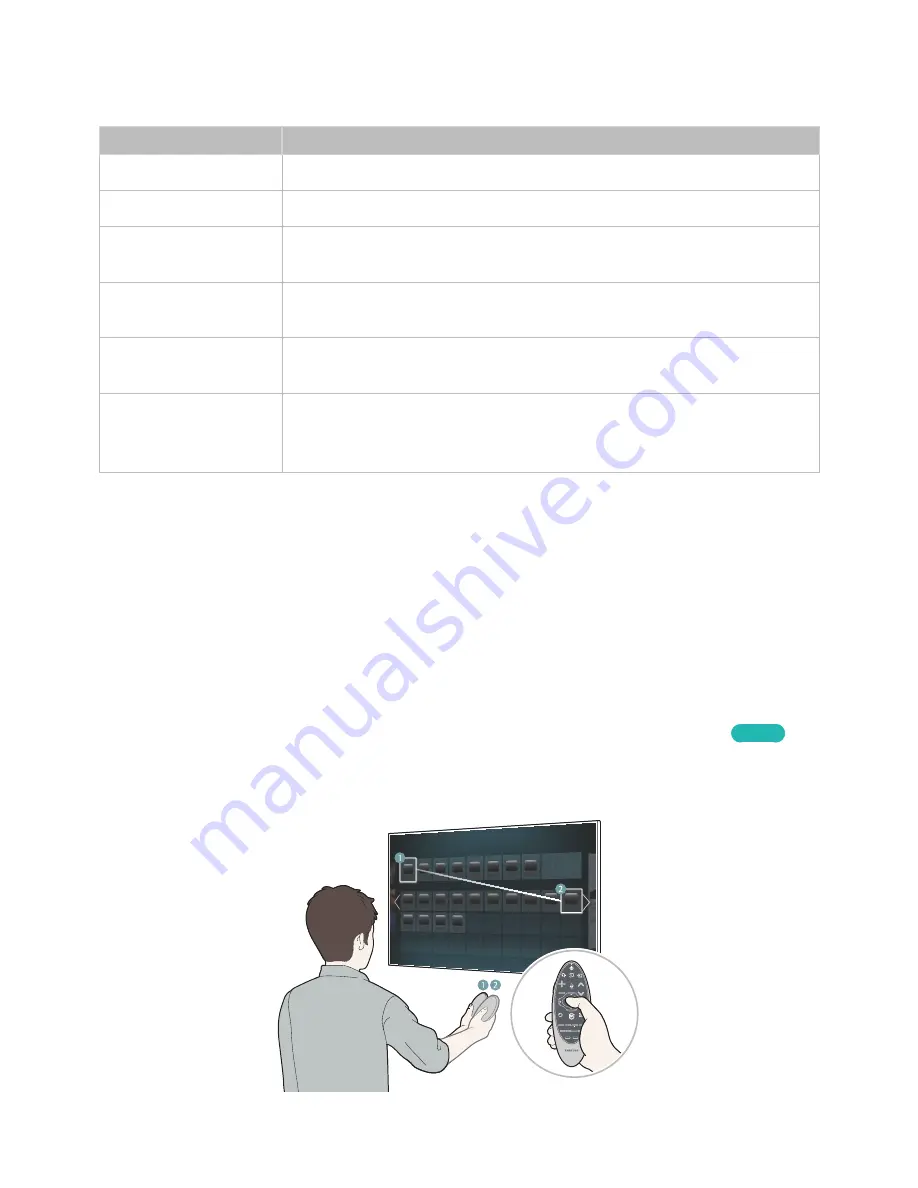
32
Additional Functions
Press and hold the following buttons for 1 second to use additional functions.
Button
Description
RETURN
(
EXIT
)
Press and hold this button to exit all currently running applications.
GUIDE
(
CH.LIST
)
Press and hold to launch the
Channel List
.
b
(
MENU
)
Press and hold to display a menu on the screen.
{
(
REC
)
Press and hold to record the broadcast.
}
(
INFO
)
Press and hold to view information about the current digital channel or media
file.
¢
Press and hold to turn on or turn off the
Voice Guide
,
Caption
,
High Contrast
,
and
Enlarge
functions.
"
Availability depends on the specific area.
Controlling the TV by Moving the Samsung Smart Control
The Samsung Smart Control has a motion sensor (gyro sensor) that allows you to control the TV
easily by holding and moving the Samsung Smart Control.
Place a finger on the Samsung Smart Control's touch pad. A pointer appears on the screen. Move the
Samsung Smart Control, and pointer moves on the screen in the direction you moved the Samsung
Smart Control and the same distance. Highlight an item on the screen with the pointer, and then press
the touch pad to select it.
"
Release the finger from the touchpad, and the pointer disappears.
"
Navigate to
System
>
Smart Control Settings
, and select
Motion Sensitivity
to adjust the pointer speed in
the Samsung Smart Controll environment. Use this to adapt the pointer speed to your motion.
Try Now
"
(For Brazil) If
Voice Guide
is set to
On
, Samsung Smart Control does not work. To use the motion sensitivity
sensor, set
Voice Guide
to
Off
.






























