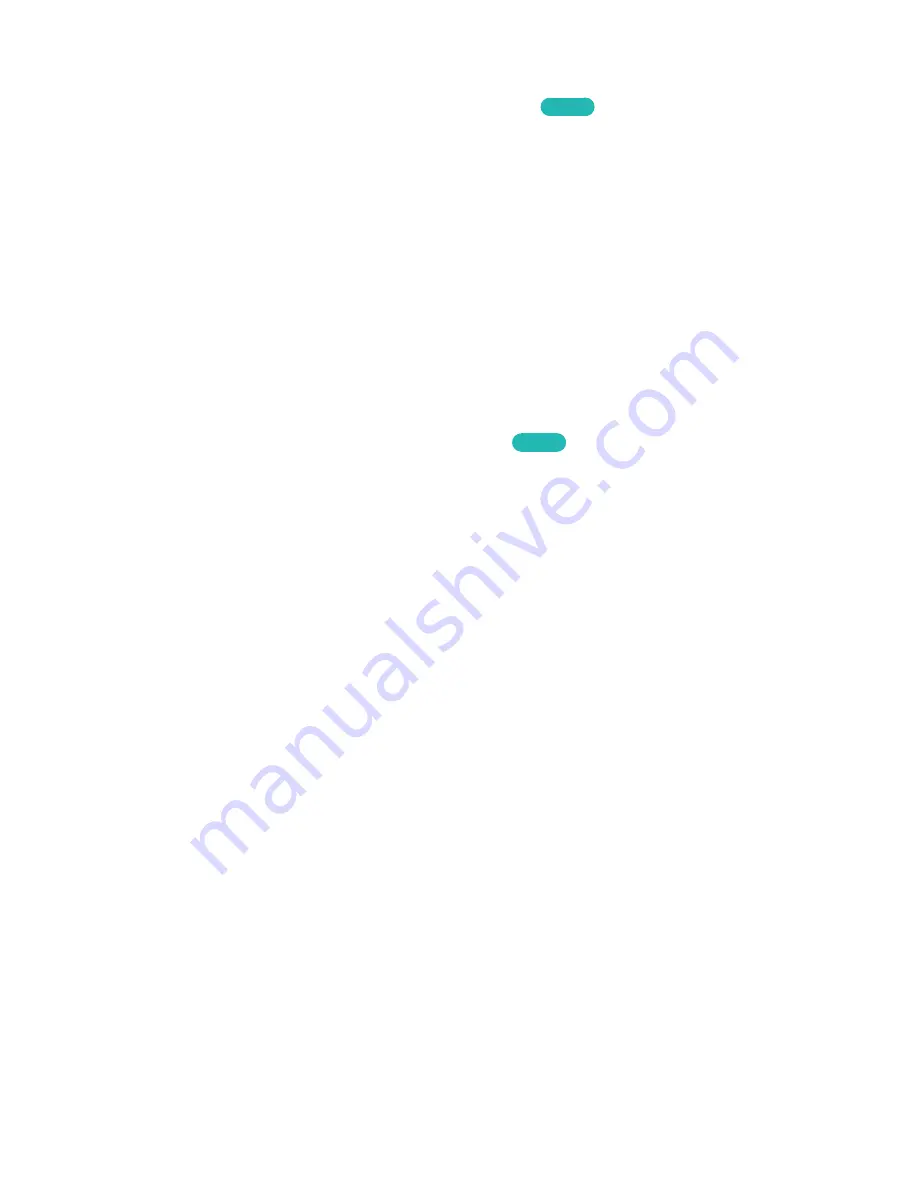
140
141
Renaming and Deleting Custom Sound Profiles
MENU
>
Sound
>
Sound Customizer
>
Manage Custom Sound
Try Now
Rename or delete custom sound profiles.
"
To use
Manage Custom Sound
, you must have a
Custom Sound Profile
in the
Custom Sound Profile
list.
11
Select
Sound
>
Sound Customizer
>
Custom Sound Profile
.
21
Choose a Custom Sound Profile you want to rename or delete.
31
Select
Sound
>
Sound Customizer
>
Manage Custom Sound
. This brings up the
Manage Custom
Sound
window.
41
Select a
Custom Sound Profile
you want to rename or delete, and then select
Rename
or
Delete
.
Selecting Rename brings up the on-screen keyboard. Use the keyboard to change the name.
Delete deletes the selected
Custom Sound Profile
.
Modifying a Custom Sound
MENU
>
Sound
>
Sound Customizer
>
Edit Custom Sound
Try Now
Modify the sound settings of a Custom Sound profile.
11
Select
Sound
>
Sound Customizer
>
Edit Custom Sound
, and then select the Custom Sound you
want to edit from the pop-up window.
21
Select Preview to listen to the preview test tone, and then select
Next
.
31
A 6-step test will start. During each stage, select
Yes
when you can hear the test tone. If you
want to listen to it again, select
No
. Once the test is complete, you can compare the original to
the calibrated sound.
41
Select
Next
, and then enter a name for the calibrated sound profile.
51
When finished, select
Done
.






























