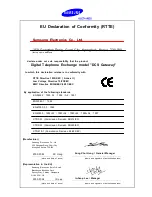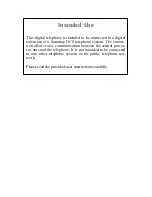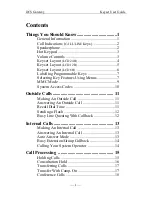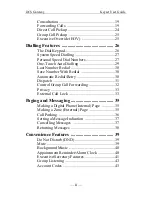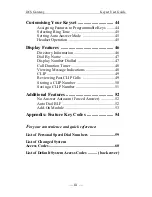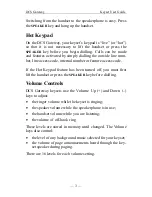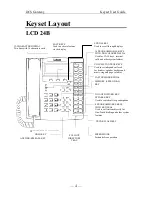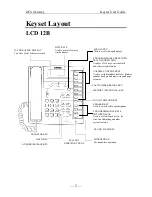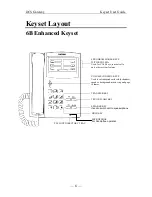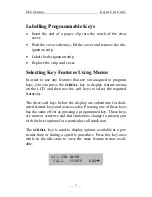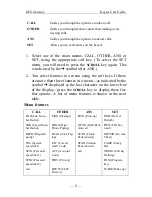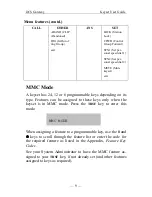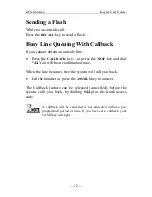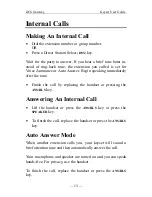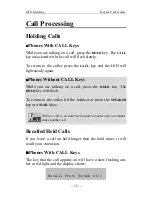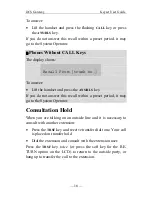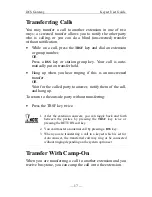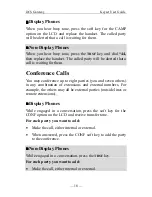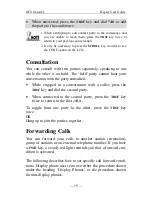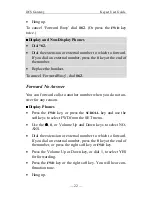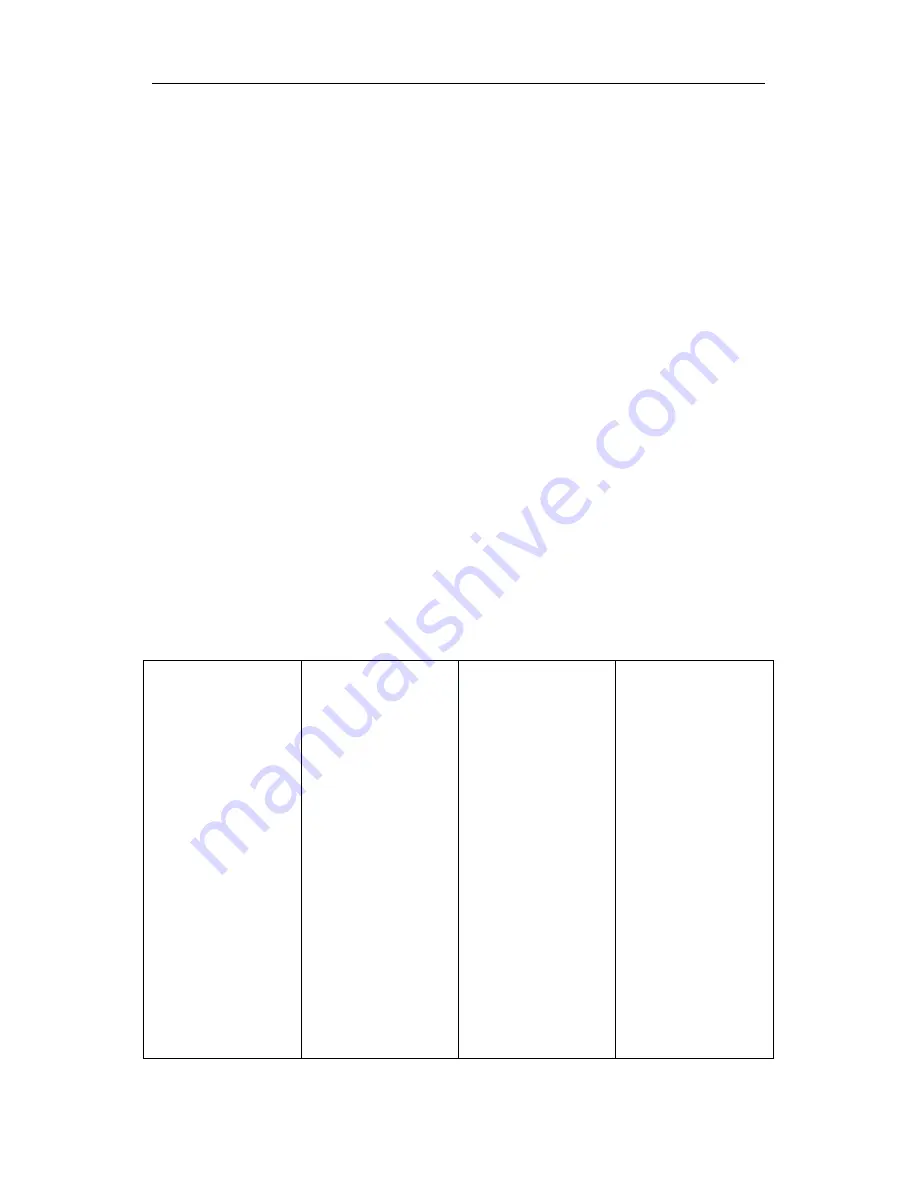
DCS Gateway
Keyset User Guide
— 8 —
CALL
Guides you through the options to make a call.
OTHER
Guides you through features other than making or an-
swering calls.
ANS
Guides you through the options to answer calls.
SET
Allows you to set features on the keyset.
1. Select one of the main menus, CALL, OTHER, ANS or
SET, using the appropriate soft key. (To select the SET
menu, you will need to press the
SCROLL
key again. This
is indicated by the
➔
symbol after ANS.)
2. You select features in a menu using the soft keys. If there
are more than three features in a menu—as indicated by the
symbol
➔
displayed as the last character on the lower line
of the display—press the
SCROLL
key to display these fur-
ther options. A list of menu features is shown in the next
table.
Menu features
CALL
OTHER ANS SET
LNR (Last Num-
ber Redial)
MSG (Message)
PICK (Pick-up)
DND (Do Not
Disturb)
SNR (Saved Num-
ber Redial)
DPAG (Digi-
Phone Paging)
OPAN (Orbit Park
Answer)
FWD (Call For-
ward)
DPCH (Dispatch
group)
ZPAG (Zone Pag-
ing)
TPAN (Trunk
Park Answer)
NOTMR (No Ans.
Timer)
SYS (System
speed dial)
FAC (Forced
Auth. Code)
SPAN (Station
Park Answer)
CAMP (Camp
On)
STN1 (Personal
speed dial 1)
ACC (Account
Code)
exit
NRING (Call key
No Ring)
STN2 (Personal
speed dial 2)
PRIV (Privacy)
PGM (Program
key)
exit REVW
(CLIP
Review)
WAKE (Wake up)