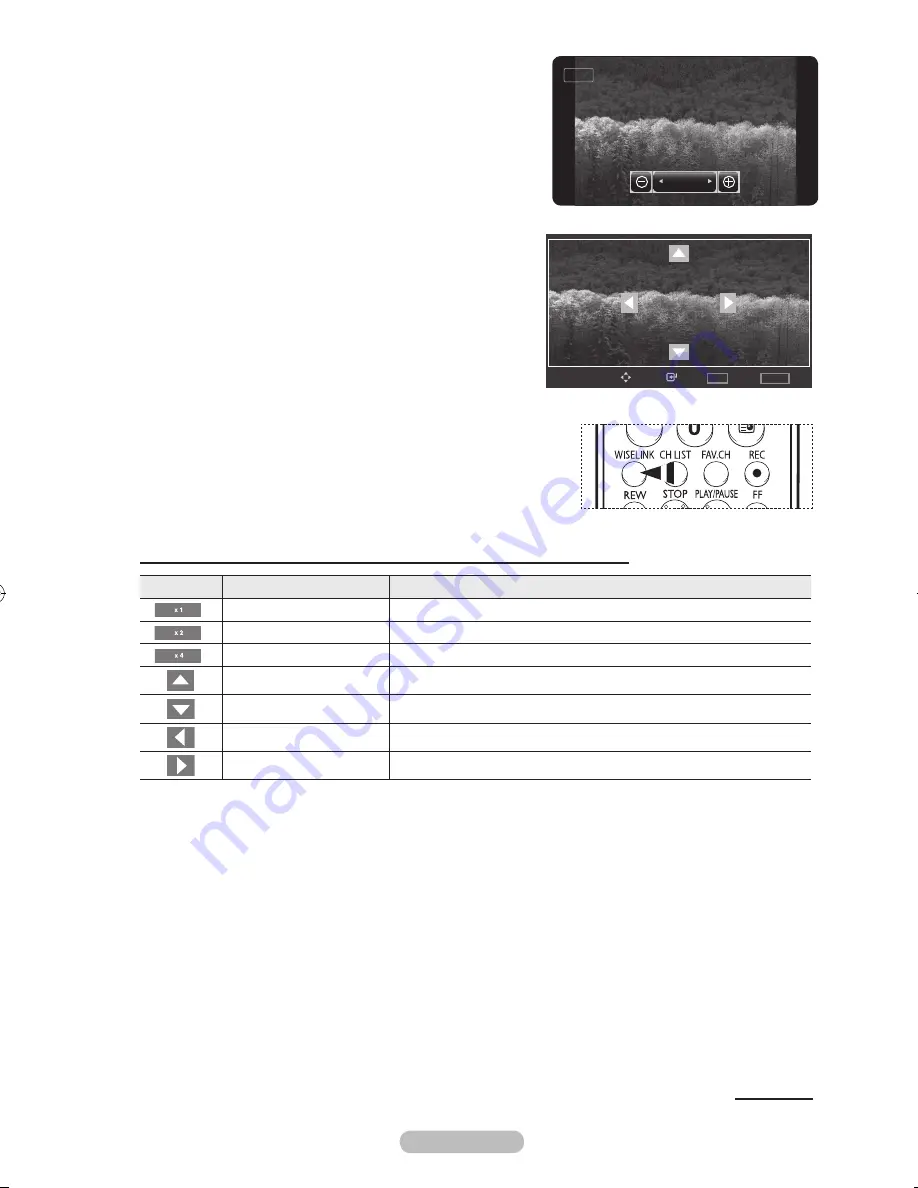
English -
To move the enlarged photo image up/down/left/right, press
the
ENTER/OK
button, then press the ▲/▼/◄/► buttons.
➢
Note that when the enlarged picture is smaller than
the original screen size, the location change function
doesn’t work.
To exit WISELINK mode, press the
EXIT
button on the
remote control.
➢
The enlarged file is not saved.
➢
Press the
WISELINK
button on the remote control to turn on
the WISELINK mode.
Zoom function information icon (Displayed at the top left of the screen).
Icon
Current OSD
Function
Zoom (x 1)
Restore a photo to its original size.
Zoom (x 2)
Zoom-in to a photo x2.
Zoom (x 4)
Zoom-in to a photo x4.
Pan Up
Pan up to view the upper part of a zoomed-in photo.
Pan Down
Pan down to view the lower part of a zoomed-in photo.
Pan Left
Pan left to view the left side of a zoomed-in photo.
Pan Right
Pan right to view the right side of a zoomed-in photo.
Continued...
Enter
Move
Option
TOOLS
List
WISELINK
x2
x1
Zoom Out
Zoom In
BN68-01325A-01Eng-1016.indd 52
2007-10-16 �� 9:58:38






























