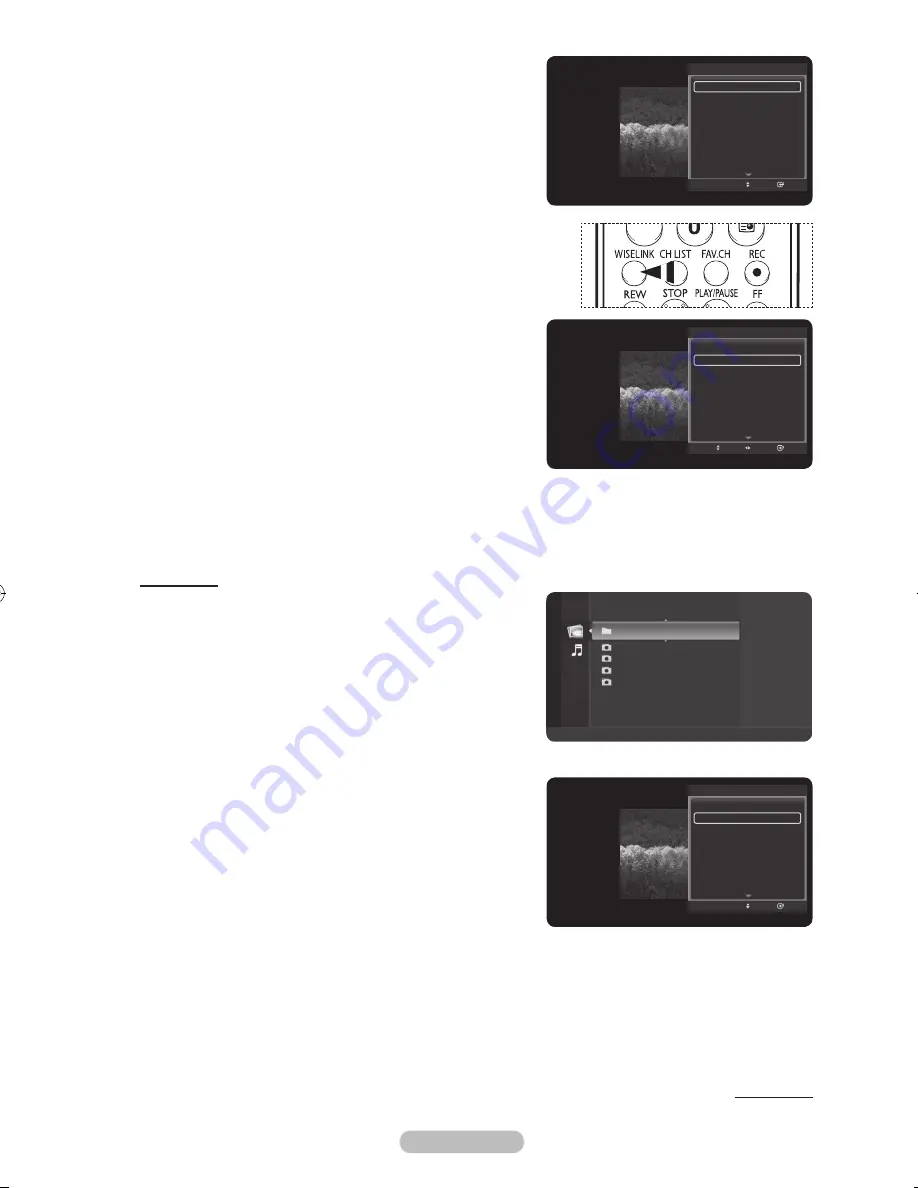
English -
Press the
TOOLS
button during slide show to set the
option.
To exit WISELINK mode, press the
EXIT
button on the
remote control.
➢
Press the
WISELINK
button on the remote control to turn on
the WISELINK mode.
Slide Show Speed:
Select to control the slide show speed.
Each time the ◄ or ► button is pressed, the speed changes
repeatedly.
(
Fast
→
Slow
→
Normal
)
Zooming-In
After switching the mode to
WISELINK
, select a memory
device that you have installed. (Refer to page 46~47)
Press the
ENTER/OK
button to select
Photo
.
JPEG files and existing folders are displayed.
Press the ▲ or ▼ button to select a photo, then press the
ENTER/OK
button.
➢
Pressing the button over a photo icon shows the
currently selected photo in full screen.
Press the
TOOLS
button.
Press the ▲ or ▼ button to select
Zoom
, then press the
ENTER/OK
button.
Each time the ◄ or ► button is pressed, the photo size
decreases or increases.
(x1 → x2 → x4)
x1: Restore the photo to its original size.
x2: Zoom-in to the photo x2.
x4: Zoom-in to the photo x4.
Continued...
Start Slide Show
Start Slide Speed :
Normal
Zoom
Rotate
Background Music :
On
Background Music Setting
Delete
Picture Mode
:
Dynamic
Sound Mode
:
Standard
Adjust
Enter
Move
TOOLS
Folder 1
2007/1/2
File 1.jpg
2007/1/2
File 2.jpg
2007/1/2
File 3.jpg
2007/1/2
File 4.jpg
2007/1/2
USB
Device
Zoom
Option
Photo
Start Slide Show
Zoom
Rotate
Background Music :
On
Background Music Setting
Delete
Picture Mode
:
Dynamic
Sound Mode
:
Standard
Information
Move
Enter
TOOLS
Start Slide Show
Zoom
Rotate
Background Music :
On
Background Music Setting
Delete
Picture Mode
:
Dynamic
Sound Mode
:
Standard
Information
Move
Enter
TOOLS
BN68-01325A-01Eng-1016.indd 51
2007-10-16 �� 9:58:37






























