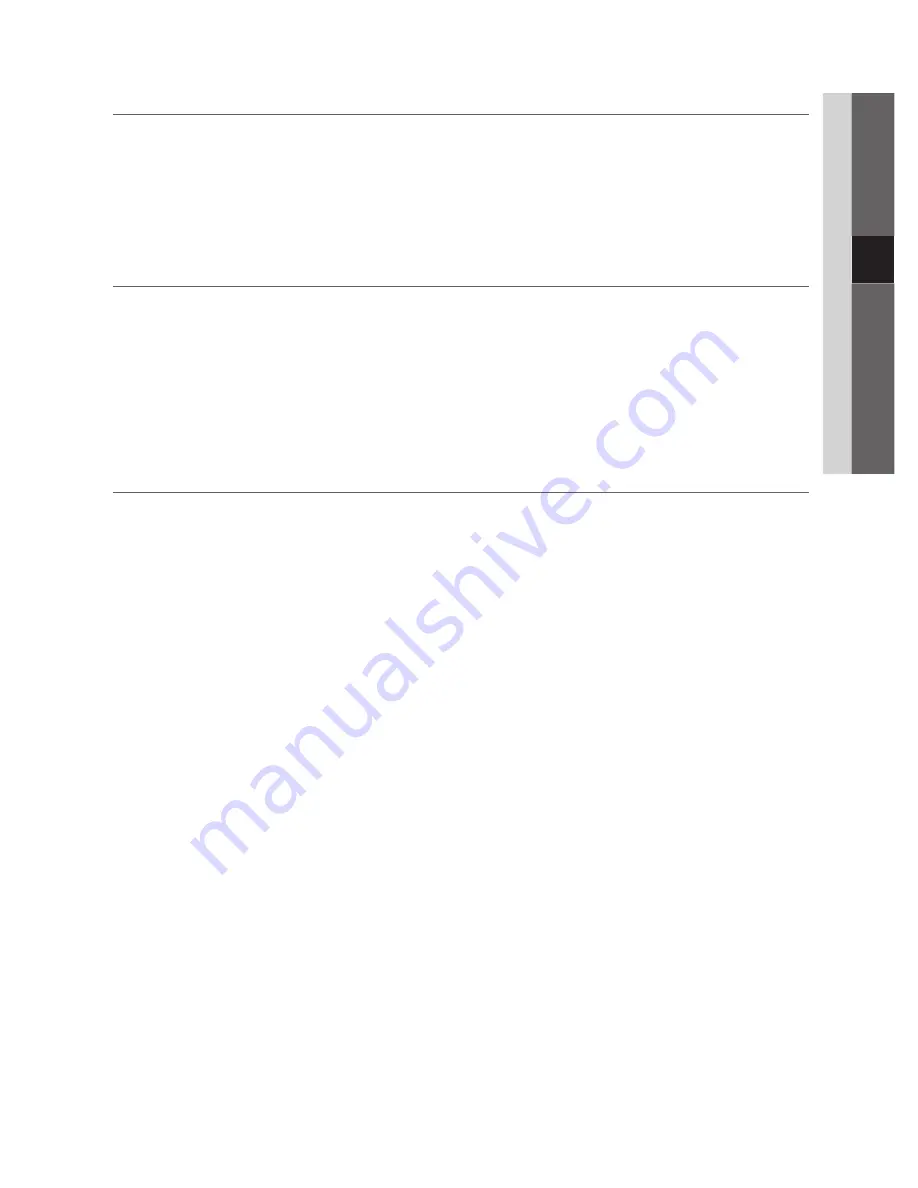
43
English
04
Advanced Featur
es
Setting Up Anynet
¦
+
Setup
■
Anynet
+
(HDMI-CEC) (Off / On)
: To use the Anynet
+
Function,
Anynet
+
(HDMI-CEC)
must be set to
On
.
When the
✎
Anynet
+
(HDMI-CEC)
function is disabled, all the Anynet
+
related operations are deactivated.
Auto Turn Off (No / Yes)
: Setting an Anynet
+
Device to turn off automatically when the TV is turned off.
The active source on the TV must be set to TV to use the Anynet
✎
+
function.
Even if an external device is still recording, it may turn off.
✎
Switching between Anynet
¦
+
Devices
1.
Anynet
+
devices connected to the TV are listed.
If you cannot find a device you want, press the red button to refresh the list.
✎
2.
Select a device and press the
ENTER
E
button. You can switch to the selected device.
Only when you set
✎
Anynet
+
(HDMI-CEC)
to
On
in the
Application
menu, the
Device List
menu appears.
Switching to the selected device may take up to 2 minutes. You cannot cancel the operation during the switching
x
operation.
If you have selected external input mode by pressing the
x
SOURCE
button, you cannot use the Anynet
+
function.
Make sure to switch to an Anynet
+
device by using the
Device List
.
Recording
¦
You can make a recording of a TV programme using a Samsung recorder.
1.
Select
Recording
.
When there are more than two recording devices
✎
When multiple recording devices are connected, the recording devices are listed. Select one recording device in
x
the
Device List
.
When the recording device is not displayed, select
✎
Device List
and press the Red button to search devices.
2.
Press the
EXIT
button to exit.
You can record the source streams by selecting
✎
Recording
: (device_name).
Pressing the
✎
�
(REC) button will record whatever you are currently watching. If you are watching video from
another device, the video from the device is recorded.
Before recording, check whether the antenna jack is properly connected to the recording device. To properly
✎
connect an antenna to a recording device, refer to the recording device’s users manual.
BN68-02745A_Eng.indb 43
2010-05-04 �� 1:38:02
















































