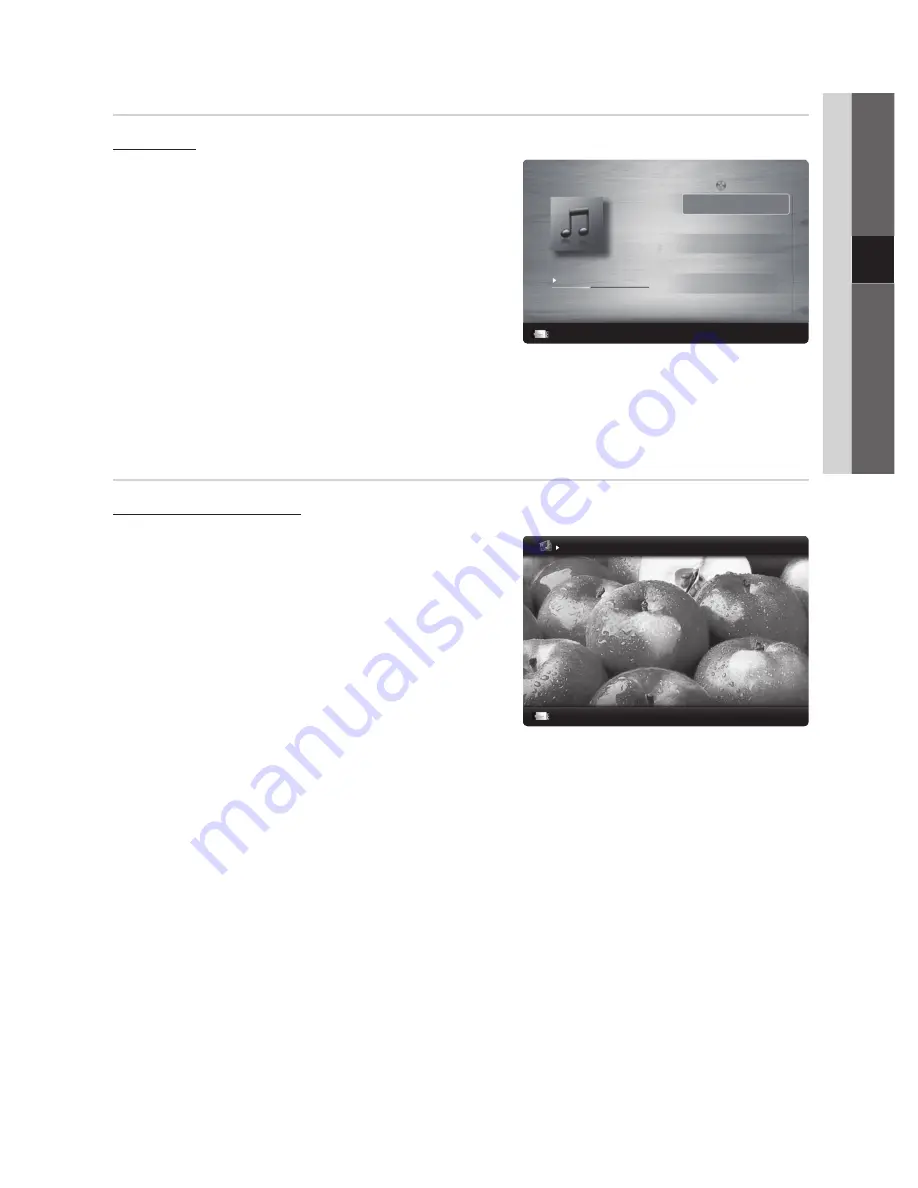
39
English
04
Advanced Featur
es
Music
Playing Music
1.
Press the
◄
or
►
button to select
Music
, then press the
ENTER
E
button in the
Media Play
menu.
2.
Press the
◄
/
►
/
▲
/
▼
button to select the desired file in the file
list.
3.
Press the
ENTER
E
button or
�
(Play) button.
During playing the music, you can search using the
–
◄
and
►
button.
–
�
(REW) and
µ
(FF) buttons do not function during play.
Only displays the files with MP3 and PCM file extension. Other
✎
file extensions are not displayed, even if they are saved on the
same USB device.
If the sound is strange when playing MP3 files, adjust the
✎
Equalizer
in the
Sound
menu. (An over-modulated MP3 file
may cause a sound problem.)
You can create
✎
My Playlist
selecting the desired music in the file, and can play
My Playlist
.
Photos
Viewing a Photo (or Slide Show)
1.
Press the
◄
or
►
button to select
Photos
, then press the
ENTER
E
button in the
Media Play
menu.
2.
Press the
◄
/
►
/
▲
/
▼
button to select the desired file in the file
list.
3.
Press the
ENTER
E
button or
�
(Play) button.
While a photo list is displayed, press the
–
�
(Play) /
ENTER
E
button on the remote control to start slide show.
All files in the file list section will be displayed in the slide show.
–
During the slide show, files are displayed in order from
–
currently being shown.
Music files can be automatically played during the Slide Show if
✎
the
Background Music
is set to
On
.
The
✎
BGM Mode
cannot be changed until the BGM has finished
loading.
3/15
I Love you
Jhon
Music 1
No Singer
Music 2
No Singer
Music 3
No Singer
Music 4
No Singer
Music 5
No Singer
I Love You
Jhon
1st Album
Pop
2010
4.2MB
01:10 / 04:02
SUM
E
Pause
L
Jump
T
Tools
R
Return
Playlist
Image1024.jpg 1024x768
2010/2/1
3/15
SUM
E
Pause
L
Previous/Next
T
Tools
R
Return
Normal
BN68-02745A_Eng.indb 39
2010-05-04 �� 1:37:58






























