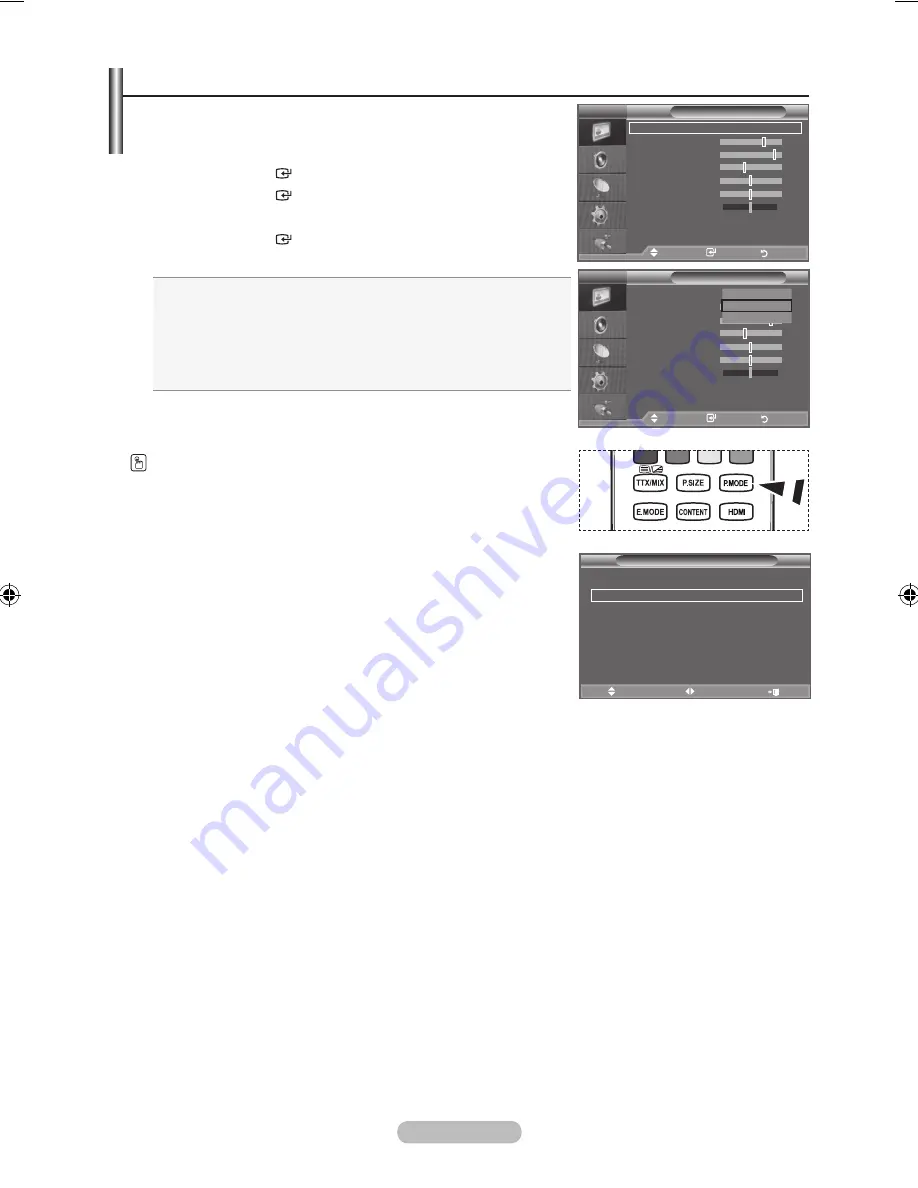
English - 1
Changing the Picture Standard
You can select the type of picture which best corresponds to
your viewing requirements.
1.
Press the
MENU
button to display the menu.
Press the
ENtER
button, to select "Picture".
.
Press the
ENtER
button again, to select "Mode".
.
Press the ▲ or ▼ button to select the desired picture effect.
Press the
ENtER
button.
.
Press the
EXIt
button to exit.
Dynamic
: Selects the picture for high-definition in a bright
room.
Standard
: Selects the picture for optimum display in a
normal environment.
Movie
: Selects the picture for comfortable display in a dark
room.
♦
♦
♦
The Picture mode must be adjusted separately for each input
source.
You can also press the
P.MODE
button on the remote control to
select one of the picture settings.
Easy Setting
1.
Press the
tOOLS
button on the remote control.
.
Press the ▲ or ▼ button to select “Picture Mode”.
.
Press the ◄ or ► button to select the desired picture mode.
.
Press the
EXIt
or
tOOLS
button to exit.
➣
tools
(hDMI-CEC)
Picture Mode
◄
Standard
►
Sound Mode
: Custom
Sleep timer
:
Off
SRS tS Xt
:
Off
Energy Saving
:
Off
Dual l-ll
:
Mono
Move
Adjust
Exit
Picture
Mode
: Standard
backlight
Contrast
9
brightness
0
Sharpness
0
Colour
0
tint G0
R0
Detailed Settings
s
More
tV
Move
Enter
Return
Picture
Mode
: Standard
backlight
Contrast
9
brightness
0
Sharpness
0
Colour
0
tint G0
R0
Detailed Settings
s
More
tV
Move
Enter
Return
Dynamic
Standard
Movie
BN68-01717L.indb 15
2008-08-18 �� 6:13:24
















































