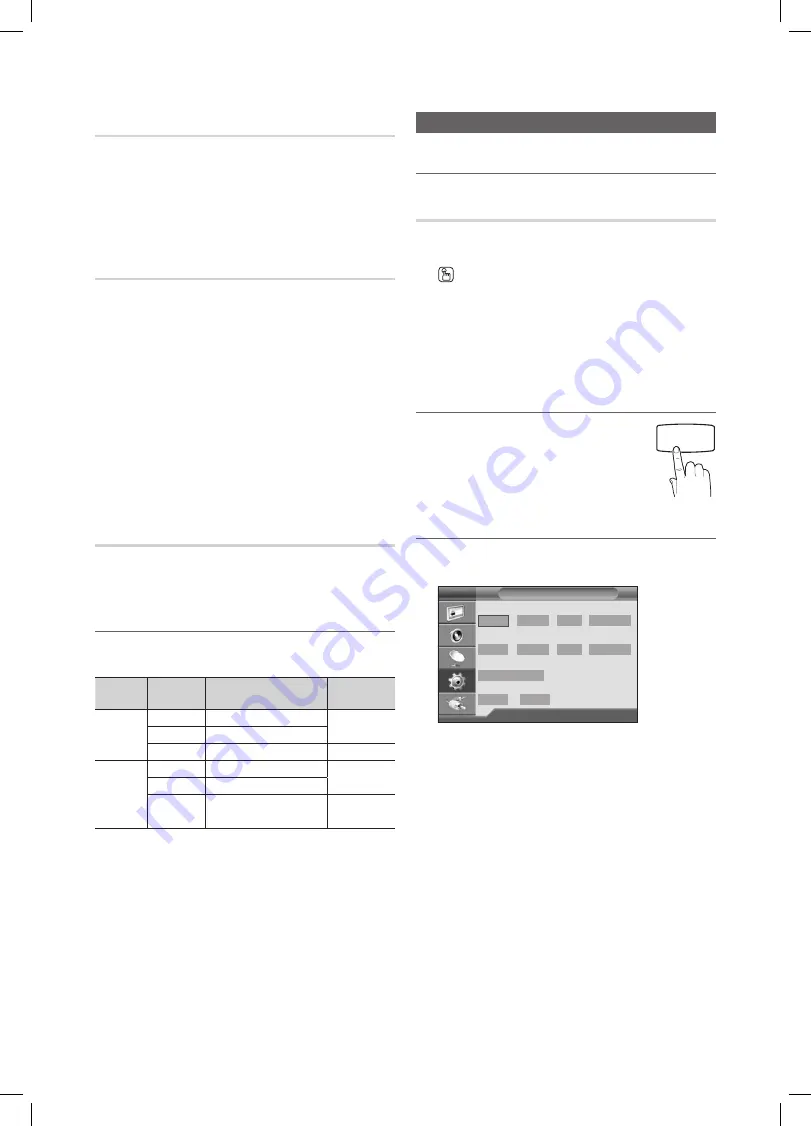
14
English
Basic Features
Auto Volume (Off / On)
Because each broadcasting station has its own signal
conditions, it is not easy to adjust the volume every time the
channel is changed. This feature lets you automatically adjust
the volume of the desired channel by lowering the sound
output when the modulation signal is high or by raising the
sound output when the modulation signal is low.
Speaker Select (LA26C350 / LA32C350)
A sound echo may occur due to a difference in decoding
speed between the main speaker and the audio receiver. In
this case, set the TV to
External Speaker
.
When
✎
Speaker Select
is set to
External Speaker
, the
volume and
MUTE
buttons will not operate and the
sound settings will be limited.
When
✎
Speaker Select
is set to
External Speaker
, you
should use these settings.
TV speaker: Off, External speaker: On
x
When
✎
Speaker Select
is set to
TV Speaker
, you
should use these settings.
TV speaker: On, External speaker: On
x
If there is no video signal, both speakers will be mute.
✎
Sound Select
This function allows you to select the speaker sound from
either the main or the sub-picture when the PIP function is
on.
Selecting the Sound Mode
¦
t
When you set to
Dual l ll
, the current sound mode is
displayed on the screen.
Audio
Type
Dual I-II
Default
A2
Stereo
Mono
Mono
Automatic
change
Stereo
Stereo
↔
Mono
Dual
Dual I
↔
Dual II
Dual I
NICAM
Stereo
Mono
Mono
Automatic
change
Stereo
Mono
↔
Stereo
Dual
Mono
↔
Dual I
Dual II
Dual I
If the stereo signal is weak and an automatic switching
✎
occurs, then switch to the mono.
Only activated in stereo sound signal.
✎
Only available when the
✎
Input
source is set to
TV
.
Setup Menu
Setting the Time
¦
Time
Clock
■
: Setting the clock is for using various timer
features of the TV.
The current time will appear every time you press
the
INFO
button.
If you disconnect the power cord, you have to set
✎
the clock again.
You can set the Day, Month, Year, Hour and
✎
Minute directly by pressing the number buttons on
the remote control.
Using the Sleep Time
¦
Sleep Timer
■
t
: Automatically
shuts off the TV after a preset period
of time. (30, 60, 90, 120, 150 and 180
minutes).
To cancel
✎
Sleep Timer
, select
Off
.
Setting the On/Off Time
¦
Timer 1 / Timer 2 / Timer 3
■
: Three different on / off
timer settings can be made. You must set the clock first.
On Time
/
Off Time
: Set the hour, minute, am/pm and
activate / inactivate. (To activate timer with the setting
you’ve chosen, set to
Activate
.)
Repeat
: Select
Once, Everyday, Mon~Fri, Mon~Sat,
Sat~Sun
to set at you convenience.
Volume
: Set the desired volume level.
Programme
: When the
On Time
is active, you can turn
on a specific channel.
Auto Power Off (available only when the TV is turned on
✎
by Timer): The TV will be automatically turned off after 3
hours of being left idle to prevent overheating.
Timer 1
T V
► Move
U
Adjust
R
Return
On Time
:
03
00
am
Inacticate
▲
▼
Repeat
Volume
programme
Once
10
10
Off Time
:
00
00
am
Inacticate
P.SIZE
HDMI
P
POWER
P.MODE
CH LIST
MEDIA.P
SLEEP
BN68-02683A_NEW.indb 14
2010-03-03 �� 5:59:49















































