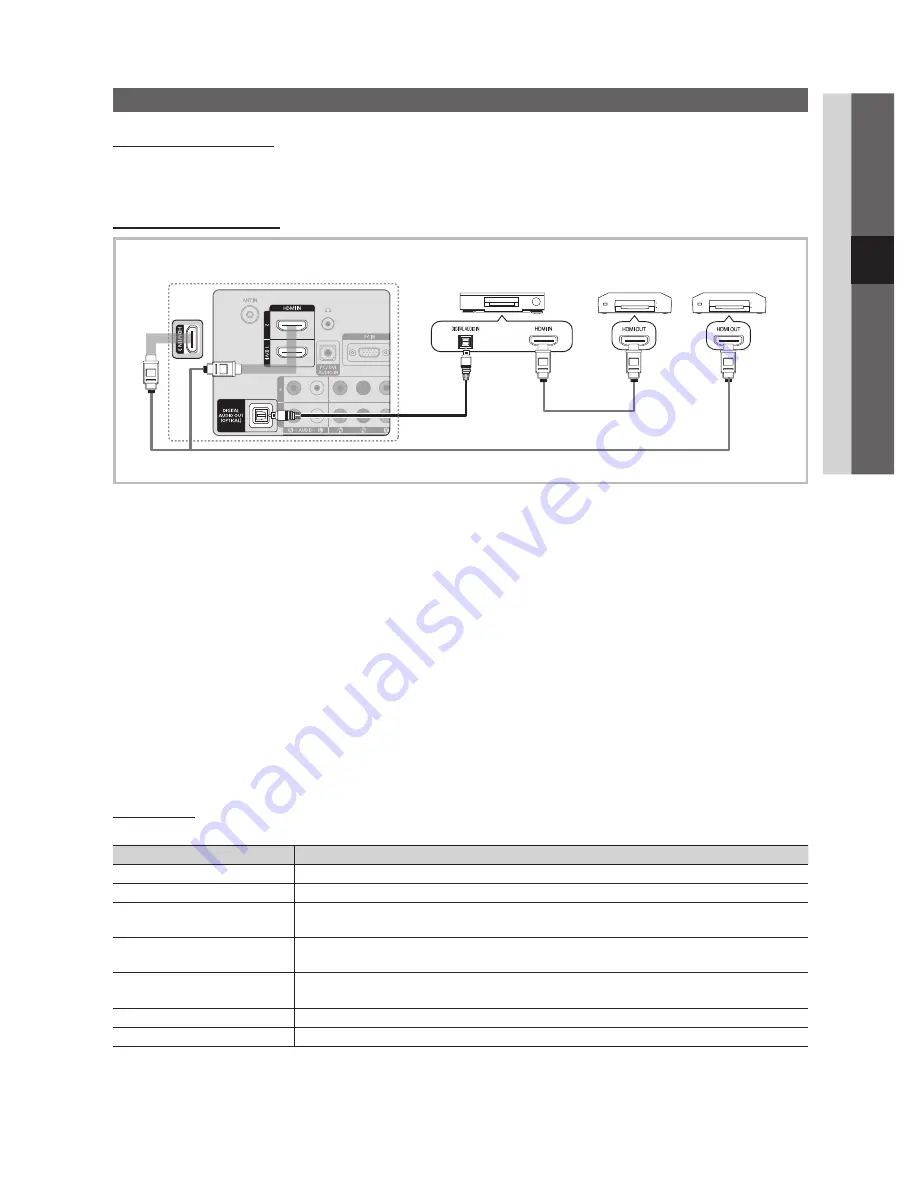
29
English
04
Advanced Featur
es
Anynet
+
What is Anynet
+
?
t
Anynet
+
is a function that enables you to control all connected Samsung devices that support Anynet
+
with your Samsung TV’s
remote. The Anynet
+
system can be used only with Samsung devices that have the Anynet
+
feature. To be sure your Samsung
device has this feature, check if there is an Anynet
+
logo on it.
To connect to Home Theatre
Anynet
+
Device 1
HDMI Cable
HDMI Cable
TV
Optical Cable
Home Theatre
Anynet
+
Device 2, 3, 4
1.
Connect the
HDMI IN (1(DVI), 2
or
3
) jack on the TV and the HDMI OUT jack of the corresponding Anynet
+
device using
an HDMI cable.
2.
Connect the HDMI IN jack of the home theatre and the HDMI OUT jack of the corresponding Anynet
+
device using an
HDMI cable.
NOTE
✎
Connect the Optical cable between the
x
DIGITAL AUDIO OUT (OPTICAL)
jack on your TV and the Digital Audio Input
on the Home Theatre.
When following the connection above, the Optical jack only outputs 2 channel audio. You will only hear sound
x
from the Home Theatre’s Front Left and Right speakers and the subwoofer. If you want to hear 5.1 channel audio,
connect the
DIGITAL AUDIO OUT (OPTICAL)
jack on the DVD / satellite box (i.e. Anynet Device 1 or 2) directly to the
Amplifier or Home Theatre, not the TV.
Connect only one Home Theatre.
x
You can connect an Anynet
x
+
device using the HDMI cable. Some HDMI cables may not support Anynet
+
functions.
Anynet
x
+
works when the AV device supporting Anynet
+
is in the standby or on status.
Anynet
x
+
supports up to 12 AV devices in total. Note that you can connect up to 3 devices of the same type.
Anynet
+
Menu
The Anynet
+
menu changes depending on the type and status of the Anynet
+
devices connected to the TV.
Anynet
+
Menu
Description
View TV
Changes Anynet
+
mode to TV broadcast mode.
Device List
Shows the Anynet
+
device list.
Recording
: (*recorder)
Starts recording immediately using the recorder. (This is only available for devices that
support the recording function.)
(device_name)
MENU
Shows the connected device menus. E.g. If a DVD recorder is connected, the disc menu of
the DVD recorder will appear.
(device_name)
INFO
Shows the play menu of the connected device. E.g. If a DVD recorder is connected, the
play menu of the DVD recorder will appear.
Stop Recording
: (*recorder)
Stops recording.
Receiver
Sound is played through the receiver.
If more than one recording device is connected, they are displayed as (*recorder) and if only one recording device is
connected, it will be represented as (*device_name).
BN68-02729A_Eng.indb 29
2/23/2010 4:30:35 PM












































