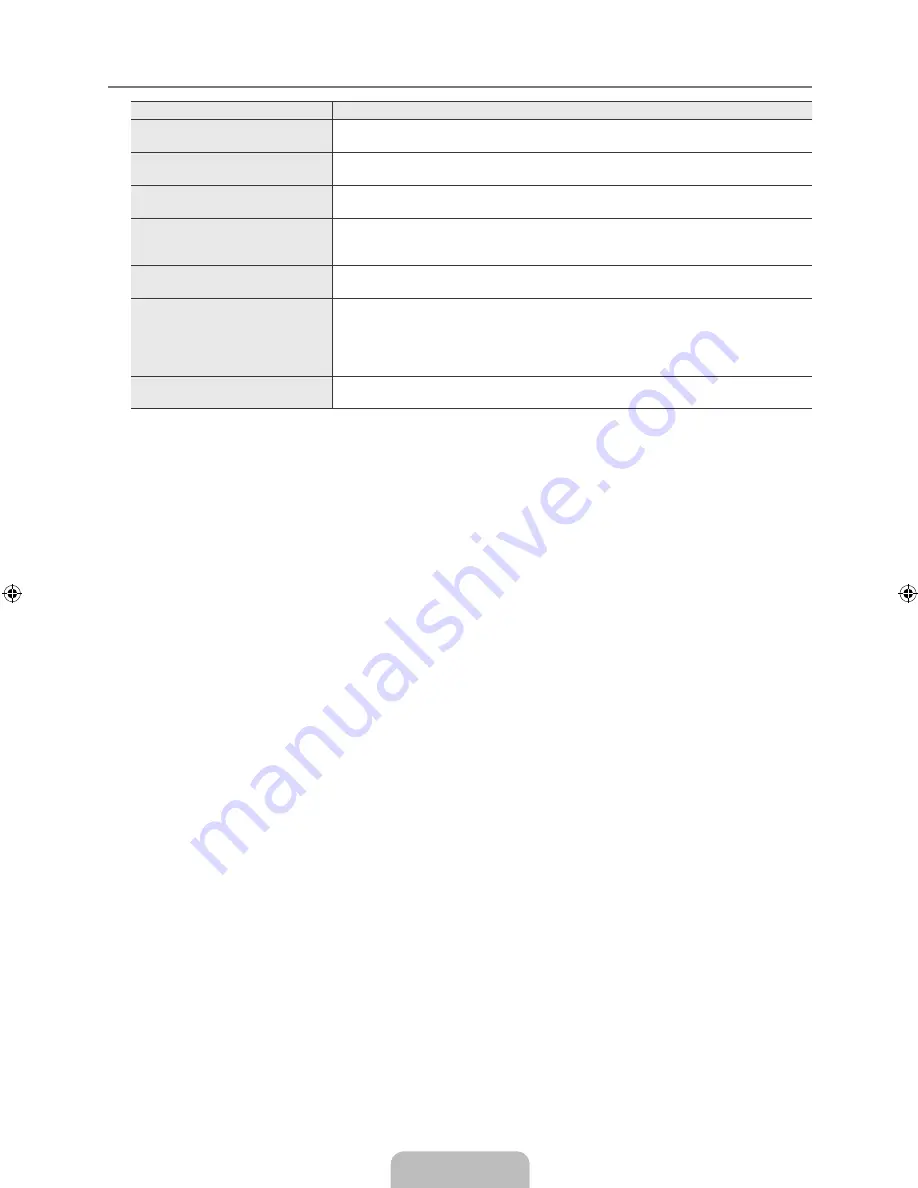
English -
Specifications
Model Name
LAB0
Screen Size
(Diagonal)
22 inch
PC Resolution
(Optimum)
1360 x 768 @ 60Hz
Sound
(Output)
3W X 2
Dimensions (WxDxH)
Without Stand
With stand
558 x 89 x 388 mm
558 x 203 x 425 mm
Weight
With Stand
4 kg
Environmental Considerations
Operating Temperature
Operating Humidity
Storage Temperature
Storage Humidity
10°C to 40°C (50°F to 104°F)
10% to 80%, non-condensing
-20°C to 45°C (-4°F to 113°F)
5% to 95%, non-condensing
Stand Swivel
(Left / Right)
0˚
Design and specifications are subject to change without prior notice.
This device is a Class B digital apparatus.
For the power supply and Power Consumption, refer to the label attached to the product.
¦
N
N
N
BN68-02101L-00Eng.indd 26
2009-05-11 �� 2:32:32

































