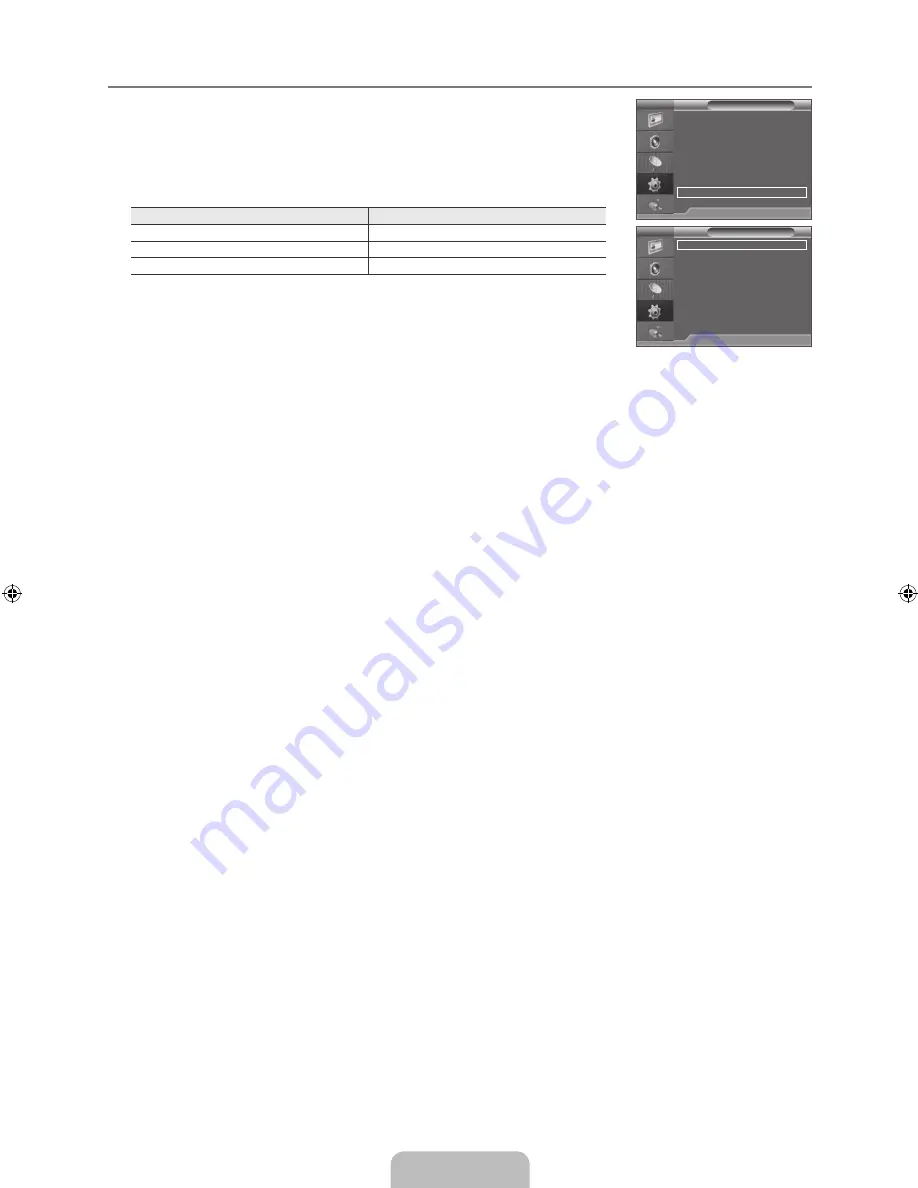
English -
Viewing Picture-in-Picture
You can use the PIP feature to simultaneously watch the TV tuner and one external video
source. This product has one built-in tuner, which does not allow PIP to function in the same
mode. Please see ‘PIP Settings’ below for details.
Press the
TOOLS
button to display the
Tools
menu. You can also configure PIP related
settings by selecting
Tools → PIP
.
PIP Settings
Main picture
Sub picture
Component
TV
HDMI/DVI
TV, AV
PC
TV, AV
If you turn the TV off while watching in PIP mode and turn it on again, the PIP window will
disappear.
You may notice that the picture in the PIP window becomes slightly unnatural when you
use the main screen to view a game or karaoke.
PIP → Off / On
You can activate or deactivate the PIP function.
Source
You can select a source of the sub-picture.
Size
→
Ã
/
À
/
Œ
You can select a size of the sub-picture.
If main picture is in HDMI mode,
Size
is available.
Position
→
Ã
/
–
/
—
/
œ
You can select a position of the sub-picture.
In Double (
Œ
,
À
) mode,
Position
cannot be selected.
Programme
You can select the channel for the sub-screen.
Programme
is available when the
Source
is set to
TV
.
¦
T
N
N
N
❑
❑
❑
N
❑
N
❑
N
Plug & Play
Language
: English
Time
Child Lock
: On
Change PIN
Game Mode
: Off
Melody
: Off
Energy Saving
: Off
PIP
U
Move
E
Enter
R
Return
TV
Setup
PIP
: Off
Source
: TV
Size
:
Õ
Position
:
Õ
Programme
: P
E
Enter
R
Return
TV
PIP
BN68-02101L-00Eng.indd 14
2009-05-11 �� 2:32:29













































