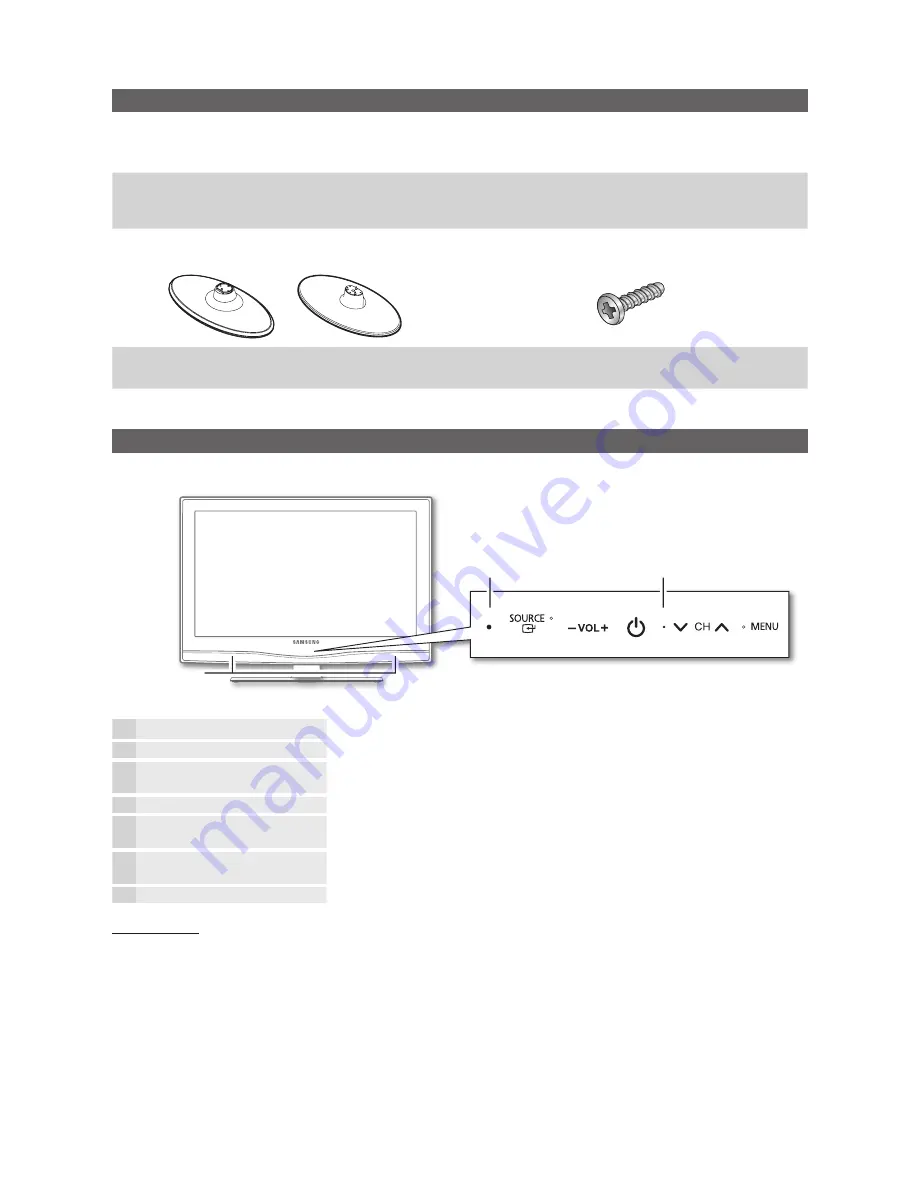
4
English
Getting Started
Accessories
Please make sure the following items are included with your LCD TV. If any items are missing, contact your dealer.
✎
The items’ colours and shapes may vary depending on the models.
✎
Remote Control & Batteries (AAA x 2)
y
Owner’s Instructions
y
Warranty Card / Safety Guide (Not available in some locations)
y
Cleaning Cloth
y
For
✎
more detailed information, please refer to stand guide.
or
Stand (1EA)
y
Screws
y
(2EA: 19~22inch TVs / 3EA: 26~32inch TVs)
Viewing the Control Panel
The product colour and shape may vary depending on the model.
✎
P
(Power)
Turns the TV on or off.
Power Indicator
Blinks and turns off when the power is on and lights up in standby mode.
SOURCE
E
Toggles between all the available input sources. In the on-screen menu, use this
button as you would use the
ENTER
E
button on the remote control.
MENU
Displays an on-screen menu, the OSD (on screen display), of your TV’s features.
y
Adjusts the volume. In the OSD, use the
y
buttons as you would use the
◄
and
►
buttons on the remote control.
z
Changes the channels. In the OSD, use the
z
buttons as you would use the
▼
and
▲
buttons on the remote control.
Remote control sensor
Aim the remote control towards this spot on the TV.
Standby mode
Do not leave your TV in standby mode for long periods of time (when you are away on a holiday, for example). A small amount
of electric power is still consumed even when the power button is turned off. It is best to unplug the power cord.
(M4 X L16)
Speakers
Power Indicator
Remote control sensor
BN68-02699A-Eng.indb 4
2010-04-06 �� 8:51:08






































