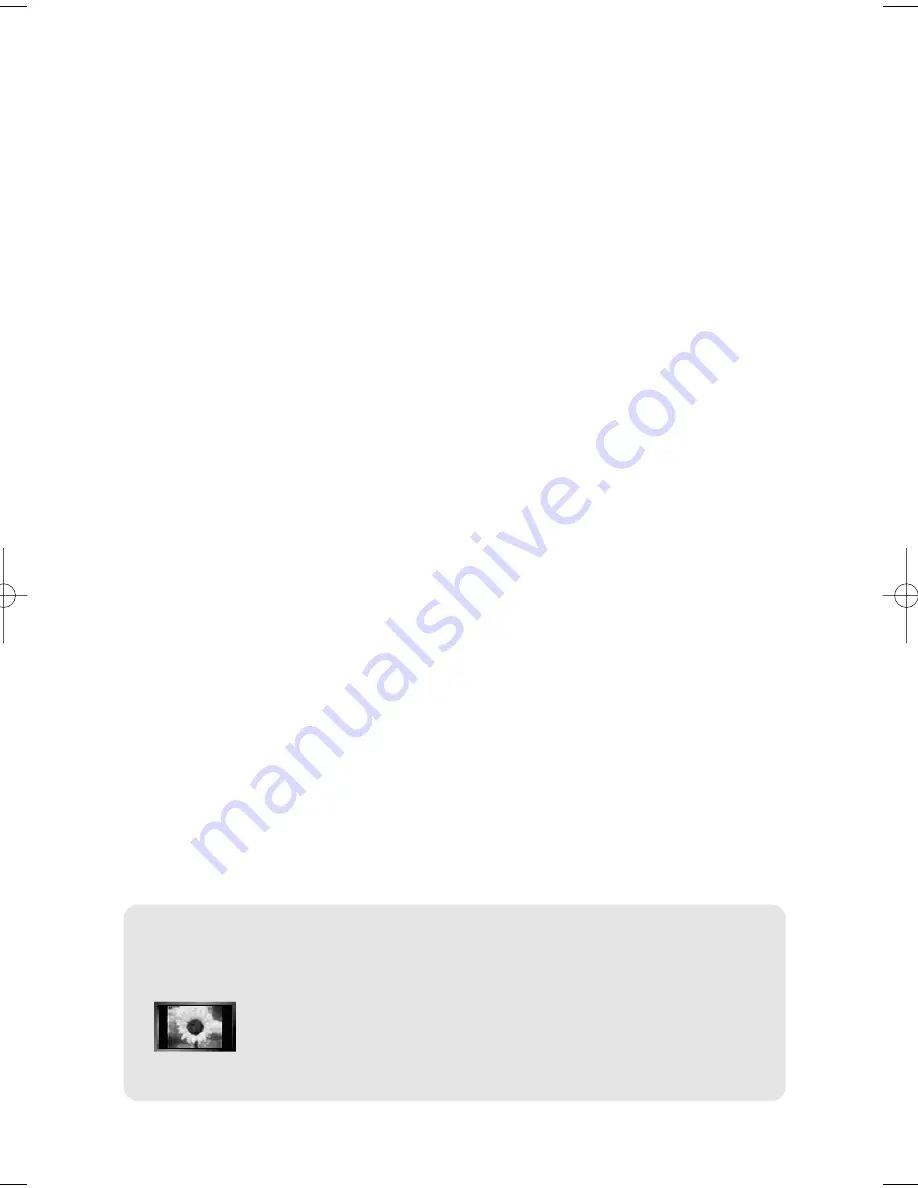
Pencegahan Saat Menampilkan Gambar Diam
Gambar diam dapat menyebabkan kerusakan permanen pada layar TV.
•
Jangan menampilkan gambar diam pada panel LCD lebih dari 2 jam karena dapat menyebabkan penyimpanan gambar layar.
Penyimpanan gambar ini juga dikenal sebagai "layar terbakar".
Untuk menghindari penyimpanan gambar tersebut, kurangi tingkat kecerahan dan kontras pada layar apabila menampilkan gambar diam.
•
Menyaksikan TV LCD pada format 4:3 dalam waktu lama dapat meninggalkan bekas garis tepi di bagian kiri,kanan
dan tengah layar yang disebabkan oleh perbedaan pancaran cahaya pada layar.
Memutar DVD atau konsol game dapat menyebabkan efek yang serupa pada layar.
Kerusakan yang disebabkan oleh efek di atas tidak dicakup dalam Garansi.
•
Menampilkan gambar diam dari Video game dan PC lebih lama dari jangka waktu tertentu dapat menghasilkan jejak potongan gambar.
Untuk mencegah efek ini,kurangi ‘brightness ('terang)'dan ‘contrast (kontras)' apabila menampilkan gambar diam.
Still-UK.qxd 2/13/06 11:59 PM Page 1



































