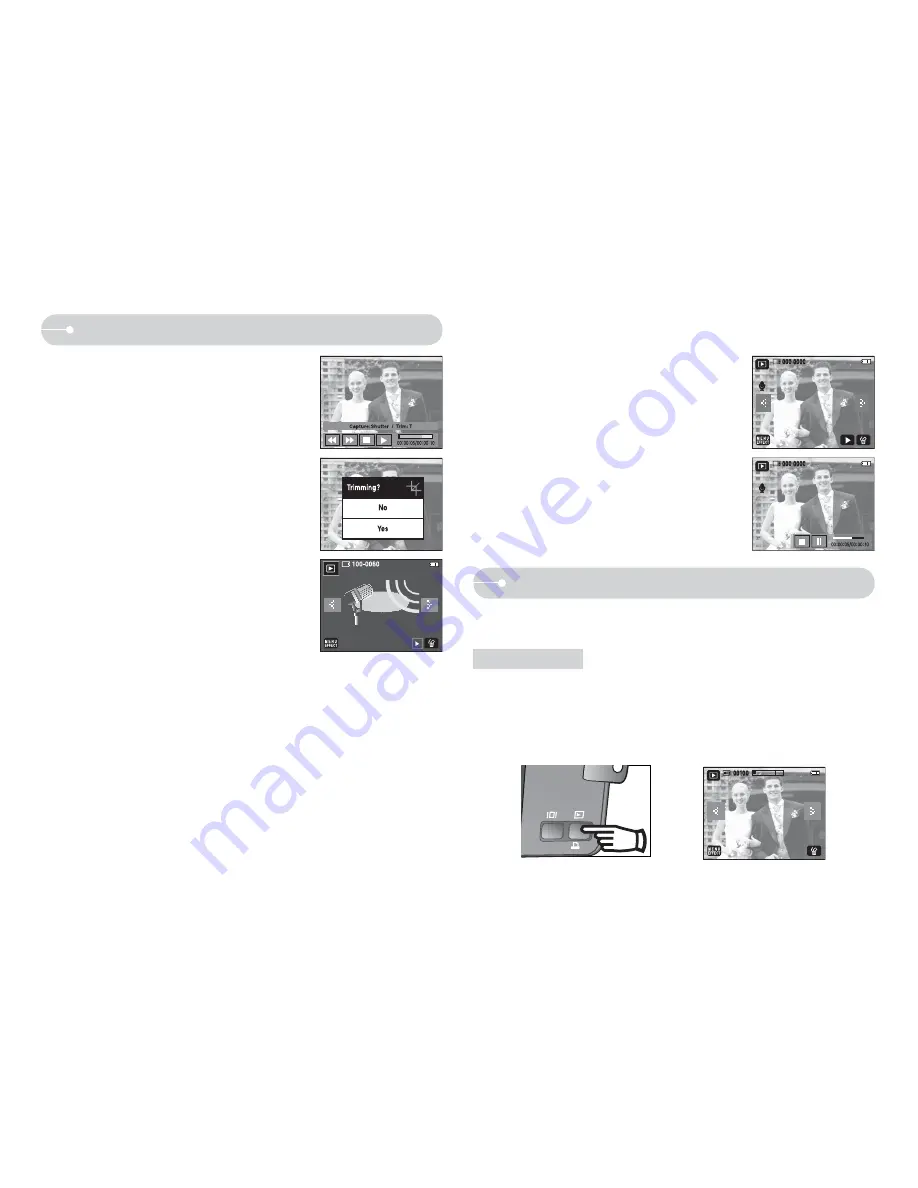
47
Q
In Play mode, you can use the buttons on the camera to conveniently set up
the Play mode functions.
Play mode button
Q
If you have turned on the camera by pressing the POWER button, you can
press the PLAY MODE button once to switch to Play mode and press it again
to switch to Recording mode.
Q
You can turn the power on with the play mode button. The camera is turned
on in play mode. Press the play mode button again to turn off the camera.
[Play mode button]
[Play mode]
Using the camera buttons to adjust the camera
Starting play mode
Q
On camera movie trimming : You can extract
desired frames of movie clip during the movie clip
play back.
1. Press the
icon at the point of the movie clip
that you want to start extracting.
2. Press the T button.
3. Press the
X
icon and the extracted range will
be displayed on the status bar.
4. Press the
icon once more at the point where
you wish the extracted file to stop.
5. Press the T button and a confirmation window
will display.
6. Select a desired sub menu.
- A
confirmation
window
will
display
[Yes] : The extracted frames are saved as a
new file name.
[No] : The movie trimming will cancel.
O
If the running time is under 10 seconds, the movie clip can’t be trimmed.
O
Playing back a recorded voice
1. Select the recorded voice that you want to play back by using the
WX
icon.
2. Press the
X
icon to play back a recorded voice file.
- To pause a recorded voice file, while playing it back, press the
icon
again.
- To resume playback of the voice file, press the
X
icon.
- To rewind the voice file while it is playing, press the
WW
icon. To fast
forward the voice file, press the
XX
icon.
- To stop playback of the voice file, press the
Q
icon.
O
Playing back a voice memo
1. Select the images with recorded voice memo
that you want to play back.
2. Press the
X
icon to play back a recorded voice
file.
- To pause a recorded voice file, while
playing it back, press the
icon.
- To resume playback of the voice file, press
the
X
icon.
- To stop playback of the voice file, press the
Q
icon.






























