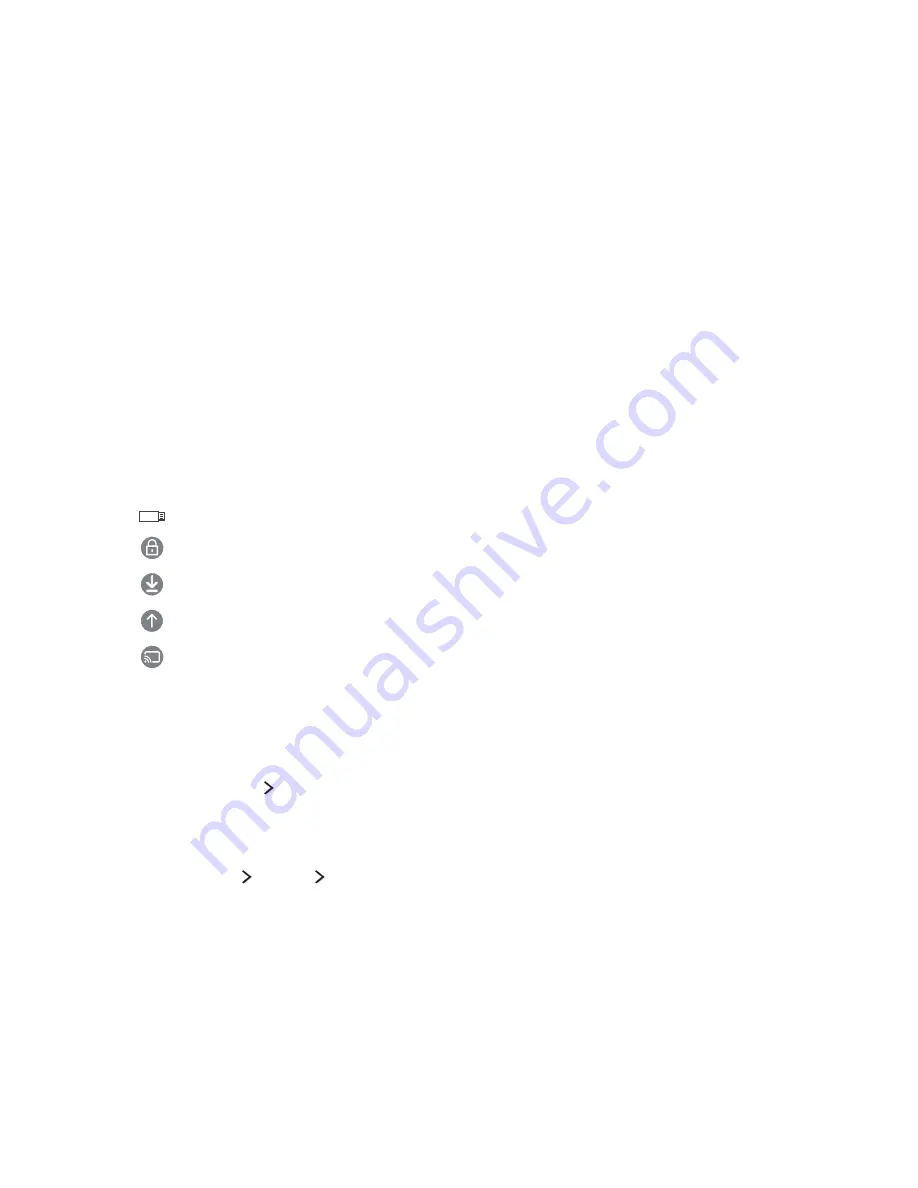
28
29
Installing and running an app
Installing an app
1.
Move to the app you want to install, and then press the Select button. The detailed information
screen appears.
2.
Select
Install
. When the installation is complete, you can run it immediately.
"
You can view installed apps on the
My Apps
screen.
"
When the TV's internal memory is insufficient, you can install an app on a USB device.
"
You can run an app installed on a USB device only when the USB device is connected to the TV. If the USB
device is disconnected while an app is running, the app is terminated.
"
You cannot run an app installed on a USB device on a PC or another TV.
Launching an app
You can run a selected app on the
My Apps
screen. The icons below appear within the selected app's icon
and indicate the following:
●
: The app is installed on a USB device.
●
: The app has a password.
●
: The app is installed.
●
: The app needs to be updated.
●
: The app supports Smart View.
Managing purchased or installed apps
On the
My Apps
screen, move the focus to the desired app, and then press and hold the Select button. You
can also select
My Apps
Options
to manage installed apps.
Adding apps to the Home Screen
1.
Select
My Apps
Options
Add to Home
.
2.
Select an app to add. The selected app is added to the Home Screen.
















































