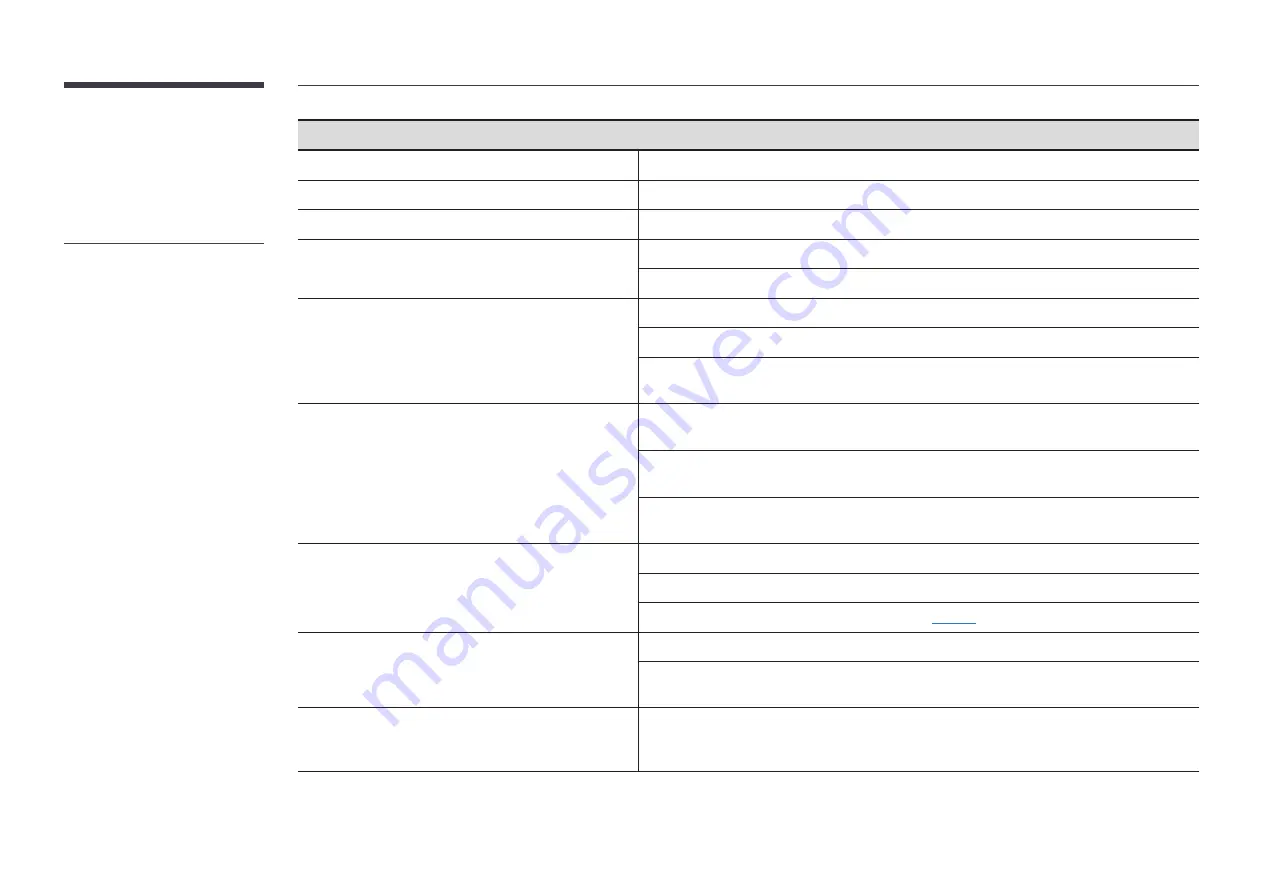
71
Screen issues
The screen is too bright. The screen is too dark.
Go to
Picture
and adjust the
Brightness
and
Contrast
settings.
Screen colour is inconsistent.
Go to
Picture
and adjust the
Colour Space Settings
settings.
White does not really look white.
Go to
Picture
and adjust the
White Balance
settings.
There is no image on the screen and the power indicator
blinks every 0.5 to 1 second.
The display is turned off to save energy.
Press any key on the keyboard or move the mouse to return to the previous screen.
The product will turn off automatically.
If a PC is connected to the product, check the power status of the PC.
Make sure the power cable is connected properly to the product and power outlet.
If the signal from a connected device is not detected, the product automatically turns off after
10 to 15 minutes.
The screen display does not look normal.
Encoded video content may cause the display to appear corrupted in scenes featuring fast
moving objects such as in a sports event or action video.
Low signal level or low picture quality may cause the display to appear corrupted. This does not
mean the product is defective.
A cell phone within a distance of one-meter radius may cause static on analog and digital
products.
The brightness and colour do not look normal.
Go to
Picture
and adjust the screen settings such as
Colour
,
Brightness
and
Sharpness
.
Go to
System
and adjust
Eco Solution
settings.
Reset the screen settings to the default settings. (
)
I see red, green, and blue.
Check the cable connection.
This issue may happen when the panel of the product is defective. Contact a Samsung Service
Centre to resolve the issue.
The display looks unstable and then freezes.
The screen may freeze when a resolution other than the recommended resolution is used or if
the signal is not stable. To resolve the issue, change the PC resolution according to a resolution
supported on the display according to the “Preset Timing Modes”.
"
The power indicator may not be
supported depending on the
model.
























