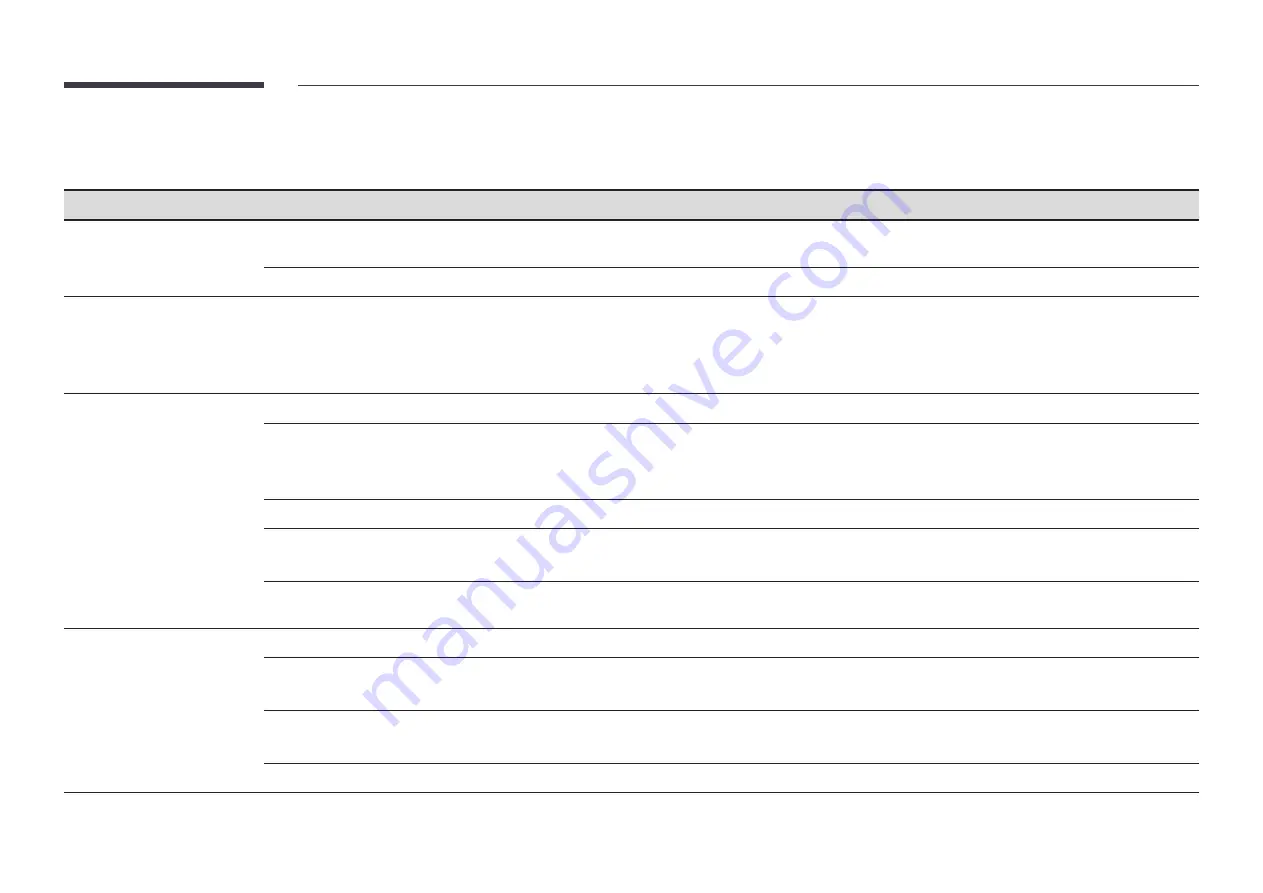
40
System
2nd
3rd
Description
Accessibility
High Contrast
Set the background and font to high-contrast colours in Menu. Menu transparencies become opaque when the option is
selected.
Enlarge
Enlarge the size of the Menu area.
Start Setup
Go through the initial setup steps like you did the first time you used this product.
"
Enter your 4 digit PIN number. The default PIN number is “0-0-0-0”.
If you want to change the PIN number, use the
Change PIN
function.
"
Change the PIN to keep your device secure.
Time
Configure various time-related settings.
Clock Set
Select
Clock Set
. Tap Date or Time.
Tap the ▲ or ▼ button to set the
Month
/
Day
/
Year
"
You can tap any numbers of the date and time to open the number pad and enter the numbers directly from it.
NTP Settings
Set up the server URL and time zone to use the network time.
DST
Switches the DST (Daylight Saving Time) function on or off.
"
Start Date
,
End Date
and
Time Offset
are enabled only when
DST
is set to
On
.
Power On Delay
When connecting multiple products, adjust the power-on time for each product to prevent power overload (within the range
0–50 seconds).
Power Control
Auto Power On
This feature automatically turns on the product as soon as it is plugged in. Pressing the power button is not needed.
Max. Power Saving
Conserve power by turning off PC monitor when PC is not used for certain time.
"
This function may not be supported depending on the model.
Standby Control
When no signal is detected, it determines whether or not to enter sleep mode.
"
This function may not be supported depending on the model.
Remote Configuration
This feature keeps the network power on when the product turns off.






























