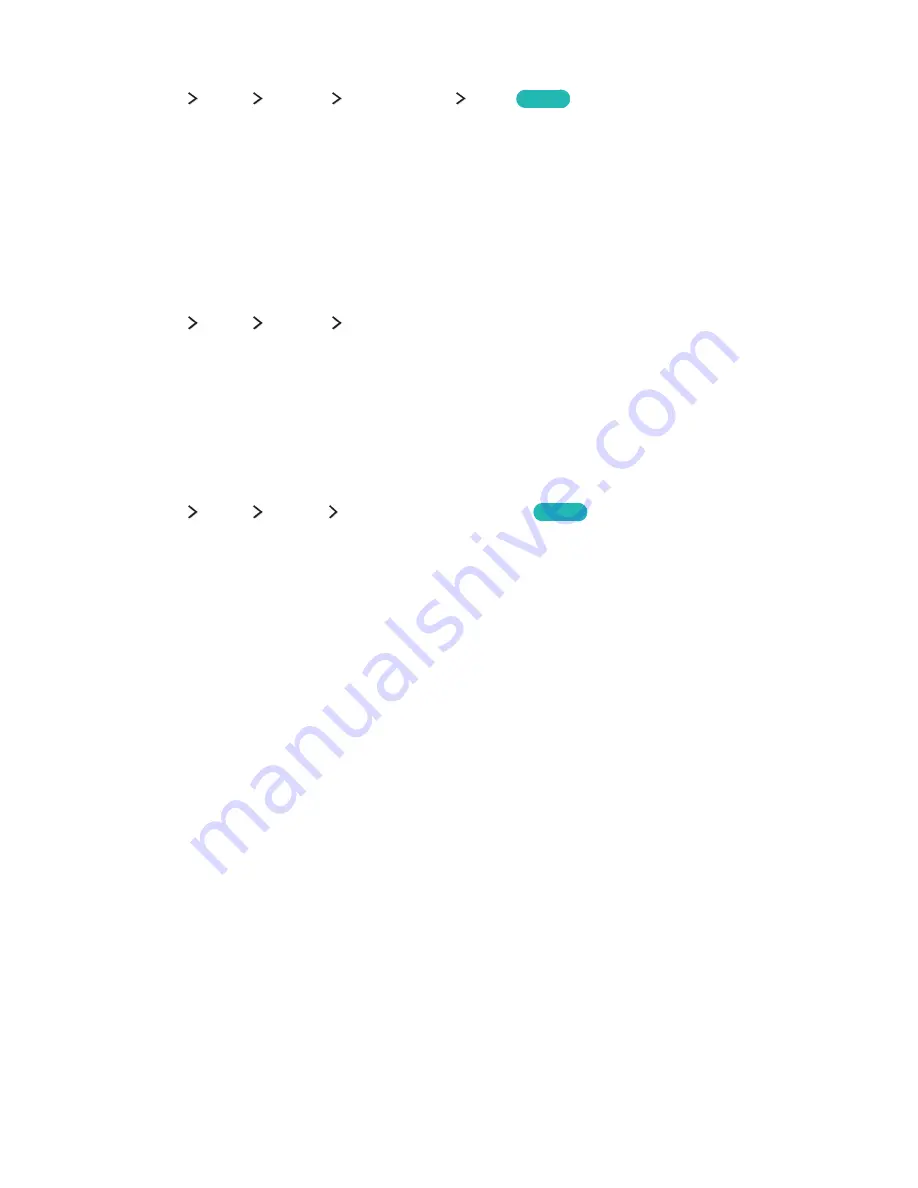
138
Restoring the TV to the factory settings
(
MENU/123
)
MENU
Support
Self Diagnosis
Reset
Try Now
You can restore all TV settings (excluding the Internet and network settings) to the factory defaults.
1.
Select
Reset
. The security PIN entry window appears.
2.
Enter the security PIN and select
Yes
. All settings are then reset. The TV turns off and on again
automatically and displays the
Setup
screen.
"
For more information on
Setup
, refer to the user manual that came with the TV.
Using the TV as a display model (for retail stores)
(
MENU/123
)
MENU
Support
Use Mode
You can turn the TV into a display model for retail environments by setting this mode to
Store Demo
.
"
For all other uses, select
Home Use
.
"
With
Store Demo
, some functions are disabled, and the TV automatically resets itself after a preset amount
of time.
Backing up the TV data with UHD Evolution Kit
(
MENU/123
)
MENU
System
UHD Evolution Kit Backup
Try Now
You can upgrade your Samsung TV with the 2016 or later Evolution Kit to unlock new features and
services offered by Samsung Electronics. To upgrade, you must first back up and convert the current
data and apps found in your TV to make them compatible with the Evolution Kit.
To back up the TV data,
1.
Select
Start
. The data in the TV is backed up.
"
Do not turn the TV off or unplug the power cable of the TV during this backup.
2.
When complete, select
Done
.






























