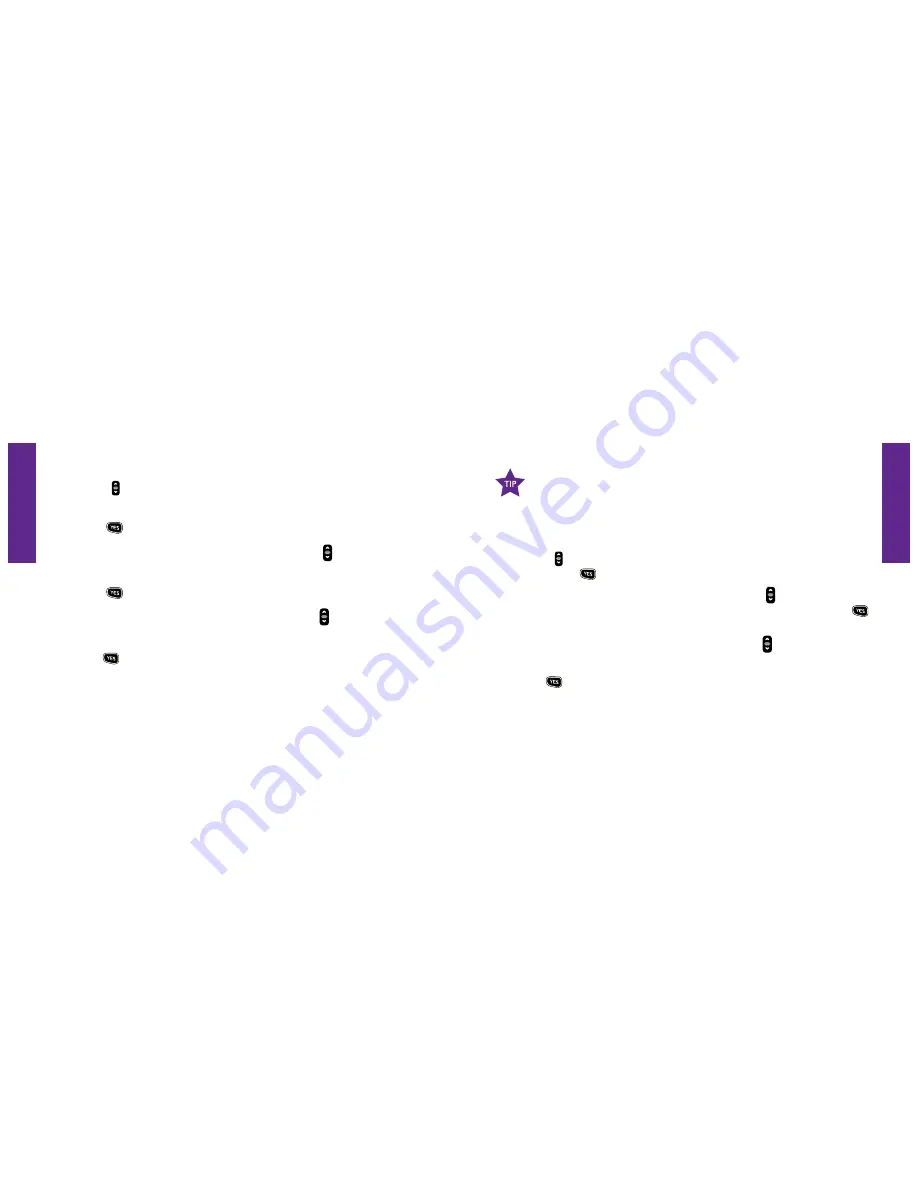
Section 10
Section 10
Bluetooth 133
132 Bluetooth
1.
Starting from the
Main Screen
of your Jitterbug, scroll through the options using the
“Up/Down”
button until
“Settings”
is highlighted in gray in the middle of the Inside
Display.
2.
Press the
button on your Jitterbug to select the
“Settings.”
3.
Scroll through the
“Settings”
options using the
“Up/Down”
button until
“Bluetooth”
is highlighted in gray in the middle of the Inside Display.
4.
Press the
button to select the
“Bluetooth”
option.
5.
Scroll through the
“Bluetooth”
options using the
“Up/Down”
button until
“Bluetooth OFF”
is highlighted in gray in the middle of the Inside Display.
6.
Press the
button to turn
“Bluetooth ON.”
You will now see the words
“Bluetooth ON”
highlighted in gray in the middle of the Inside Display.
7.
When your Jitterbug is set to
“Bluetooth ON,”
you will see the
Bluetooth
symbol in the top right corner of the
Main Screen
as shown on page 136.
If you are not going to be using your
Bluetooth
headset, be sure to
keep your Jitterbug set to “
Bluetooth OFF
.” The Jitterbug battery life is
shortened when the
Bluetooth
setting is turned on.
Turning The Bluetooth Feature Off
:
1.
Starting from the
Main Screen
of your Jitterbug, scroll through the options using the
“Up/Down”
button until
“Settings”
is highlighted in gray in the middle of the Inside
Display. Press the
button on your Jitterbug to select the
“Settings.”
2.
Scroll through the
“Settings”
options using the
“Up/Down”
button until
“Bluetooth”
is highlighted in gray in the middle of the Inside Display. Press the
button to select the
“Bluetooth”
option.
3.
Scroll through the
“Bluetooth”
options using the
“Up/Down”
button until
“Bluetooth ON”
is highlighted in gray in the middle of the Inside Display.
4.
Press the
button to turn
“Bluetooth OFF.”
You will now see the words
“Bluetooth OFF”
highlighted in gray in the middle of the Inside Display.






























