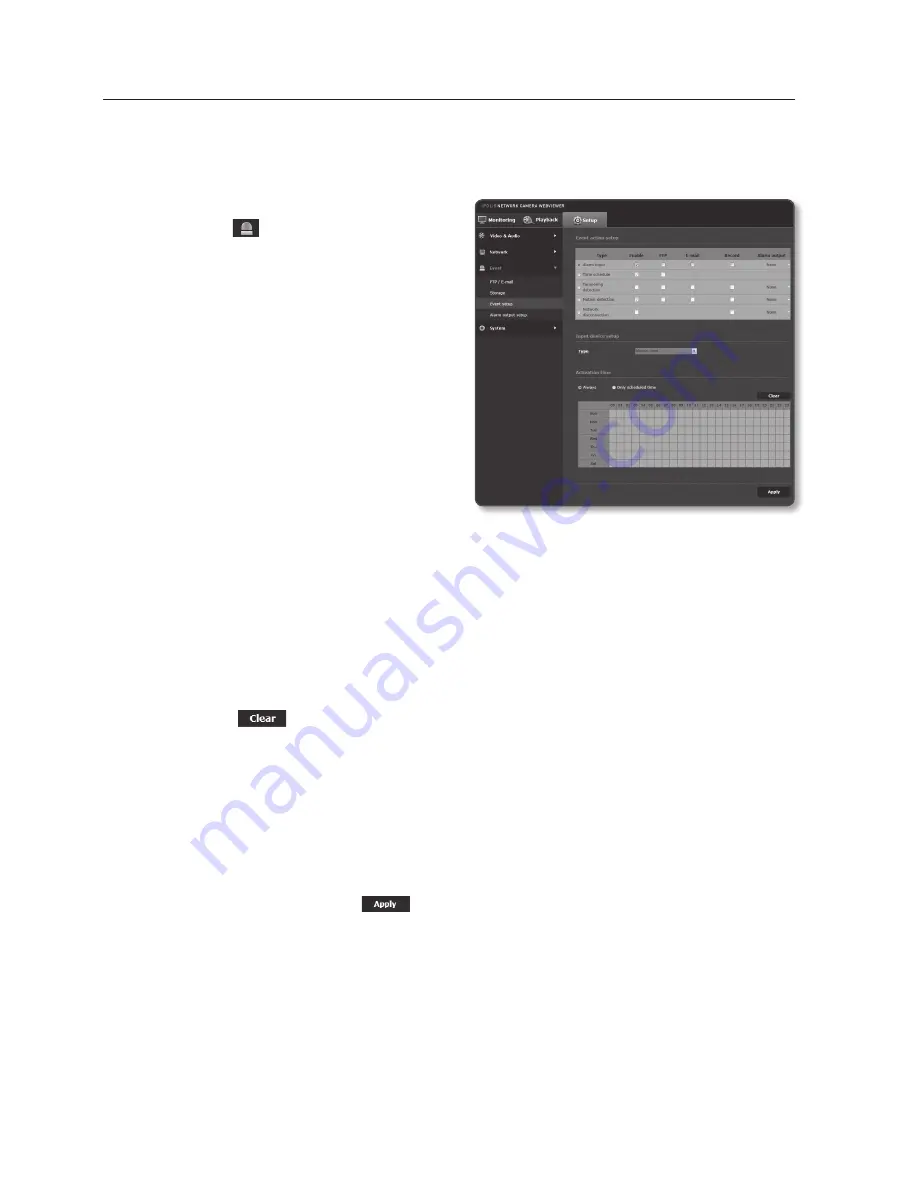
setup screen
alarm input
You can set the alarm input type, activation time, and operation mode.
1.
From the Setup menu, select the
<
event ( )
> tab.
2.
Click <
event setup
>.
3.
Select <
alarm input
> from <
event
action setup
>.
4.
Set whether or not to <
enable
>.
5.
Specify an input device.
•
Type
- Normal open : It is normally open,
but if it is closed, an alarm will be
triggered.
- Normal close : It is normally closed,
but if it is open, an alarm will be
triggered.
6.
Specify the <
activation time
>.
•
Always : Always check if an alarm occurs. It activates in operated mode when the
alarm occurs.
`
If set to <
Always
>, the activation time cannot be changed.
•
Only scheduled time : Check if an alarm occurs at a specified day of the week for
a specified time period. It activates in operated mode when the alarm occurs.
•
[Clear (
)] : Reset all settings.
7.
Specify an operation that will perform if an alarm occurs.
•
FTP : Specify the use of FTP transfer in the alarm input setup.
•
E-mail : Specify the use of email transfer in the alarm input setup.
•
Record : Specify the use of recording in the alarm input setup.
•
Alarm output : Select whether to set the alarm output if an alarm is incoming, and
specify the alarm output time.
8.
When done, click [
apply (
)
].
88_
setup screen
















































