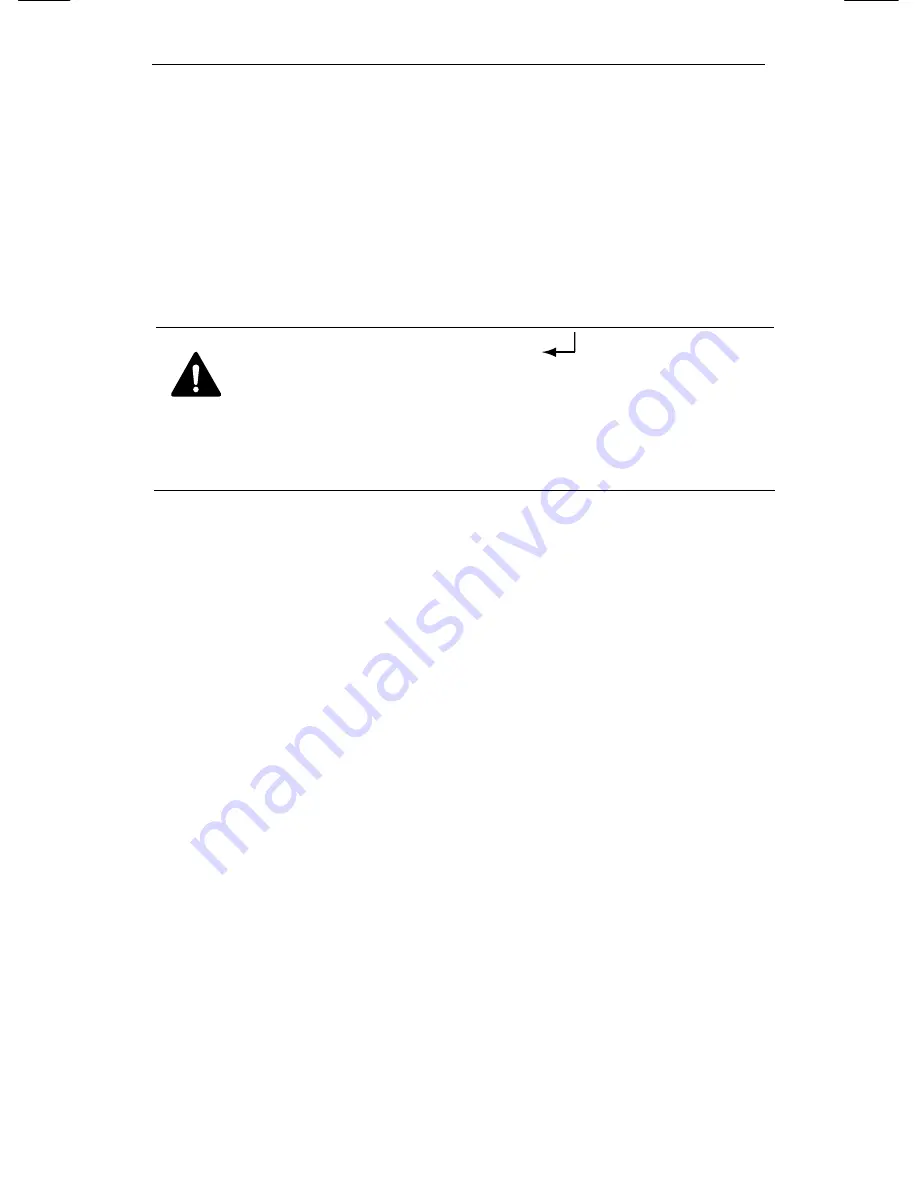
Network Camera SNC-570
92
2.
Select a desired function using the Up and Down buttons.
y
Place the cursor over a desired item.
3.
Set up a selected item by using the Left and Right buttons.
4.
To finish the setting, select ‘EXIT’ and press the SET button.
5.
Press the OSD button to quit OSD.
Caution
An item with the
icon also has sub
menus. To select a sub menu, select an item
with the icon and press the SET button.
An item with the - - - icon is unavailable due to
function settings.
5.2.1. LENS
Using this function, you can control screen brightness.
1.
Select the lens of the DC or Video by adjusting the relevant
switch on the back of the product.
2.
When the SETUP menu screen is displayed, select LENS by
using the Up and Down buttons so that the arrow indicates
LENS .
3.
Select the connected lens type by using the Left and Right
buttons. (DC
↔
MANUAL, VIDEO
↔
MANUAL)
Summary of Contents for IPOLIS SNC-570
Page 2: ......
Page 4: ......
Page 17: ...C Ch h1 1 O Ov ve er rv vi ie ew w ...
Page 22: ...Network Camera SNC 570 18 ...
Page 23: ...C Ch h2 2 P Pr ro od du uc ct ti io on n D De es sc cr ri ip pt ti io on n ...
Page 49: ...C Ch h4 4 H Ho ow w t to o U Us se e W We eb b V Vi ie ew we er r ...
Page 58: ...Network Camera SNC 570 54 4 2 2 Live Please Move to Web Viewer page Web Viewer live screen ...
Page 61: ...4 2 Using Administration page 57 4 2 4 Network Network Configuration menu ...
Page 93: ...C Ch h5 5 H Ho ow w t to o O Op pe er ra at te e C Ca am me er ra a ...
Page 119: ...C Ch h6 6 T Tr ro ou ub bl le es sh ho oo ot ti in ng g ...
Page 127: ...Dimension 123 Dimension ...






























