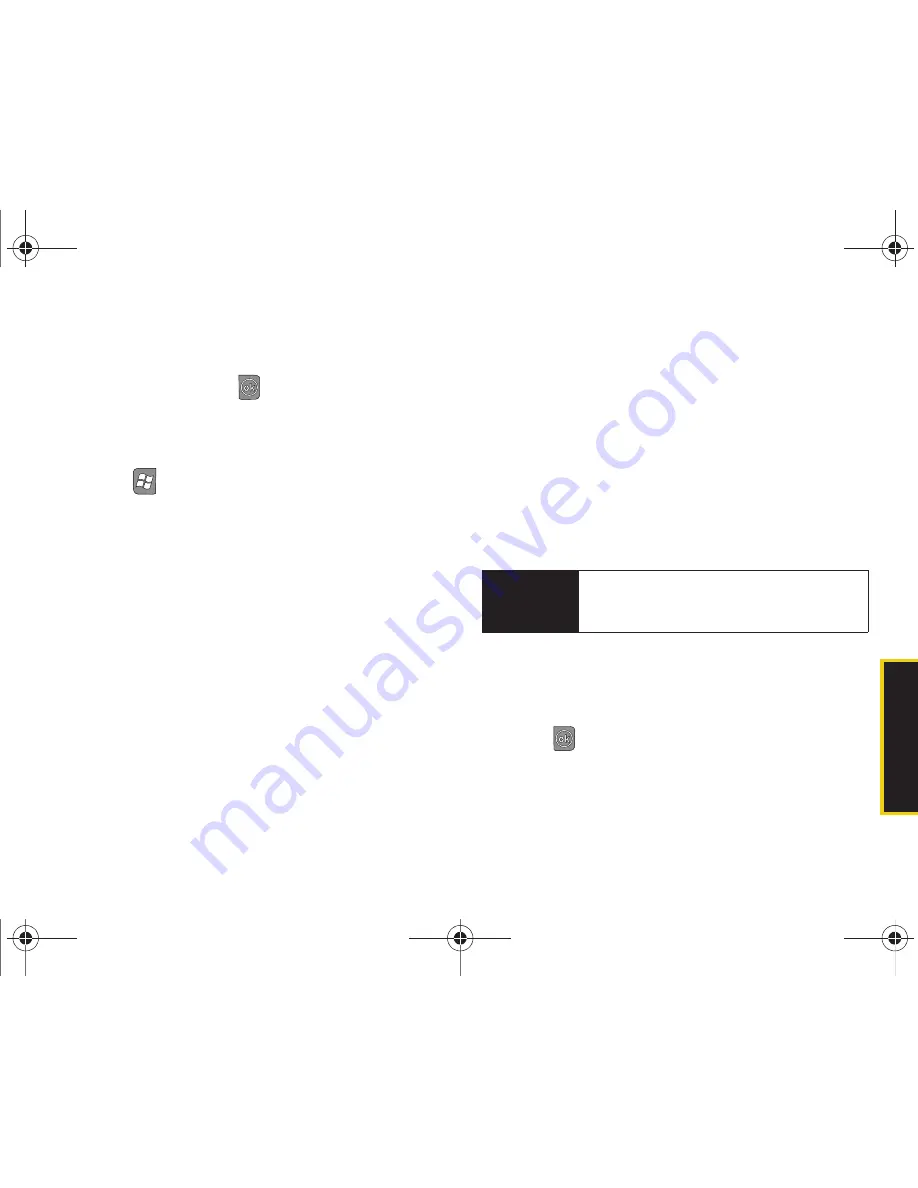
Se
ttings
2B. Settings
57
3.
Scroll down the list, touch
Voice Privacy
and tap the
Change Setting
button.
4.
Touch
On
and press
to enable the encryption.
䡲
Touch
Off
to deactivate the feature.
Creating a Password
1.
Press
> Settings > Lock.
2.
Touch the
Prompt if phone unused for
checkbox to
enable the password feature. (Enabling this option
activates the remaining fields.)
3.
Select each field and enter the desired information:
䡲
Minutes
: to select the amount of unused time (idle)
required before you are prompted for a password.
䡲
Password type
: to choose from one of the following
PIN types:
●
Simple PIN
: must be at least four characters in
length and cannot contain a simple sequence
such as 0000, 1111, or 1234.
●
Strong alphanumeric
: must be at least seven
characters in length and must contain at least
one character from each of the following
categories: uppercase/lowercase letters,
numerals, and symbols. Examples of strong
alphanumeric passwords are
sb?8A!3
and
%$VH5hW
.
䡲
Password
: enter the desired password.
䡲
Confirm
: re-enter the same password.
4.
Touch the
Hint
tab to then enter a password
reminder.
5.
Touch the
Display
tab to set how your device will
request your password.
䡲
Choose from:
Windows Default
(default) or
Windows
Classic
.
6.
Press
and touch
Yes
to store the new
password.
Important
Do not enter your password into this field.
Doing so can allow anyone using the device
to easily access if it is locked.
I350.book Page 57 Tuesday, October 6, 2009 6:42 PM
Summary of Contents for Intrepid
Page 9: ...Section 1 Getting Started I350 book Page 1 Tuesday October 6 2009 6 42 PM ...
Page 19: ...Section 2 Your Device I350 book Page 11 Tuesday October 6 2009 6 42 PM ...
Page 137: ...Section 3 Sprint Service I350 book Page 129 Tuesday October 6 2009 6 42 PM ...
Page 207: ...Section 4 Safety and Warranty Information I350 book Page 199 Tuesday October 6 2009 6 42 PM ...
Page 224: ...I350 book Page 216 Tuesday October 6 2009 6 42 PM ...
















































