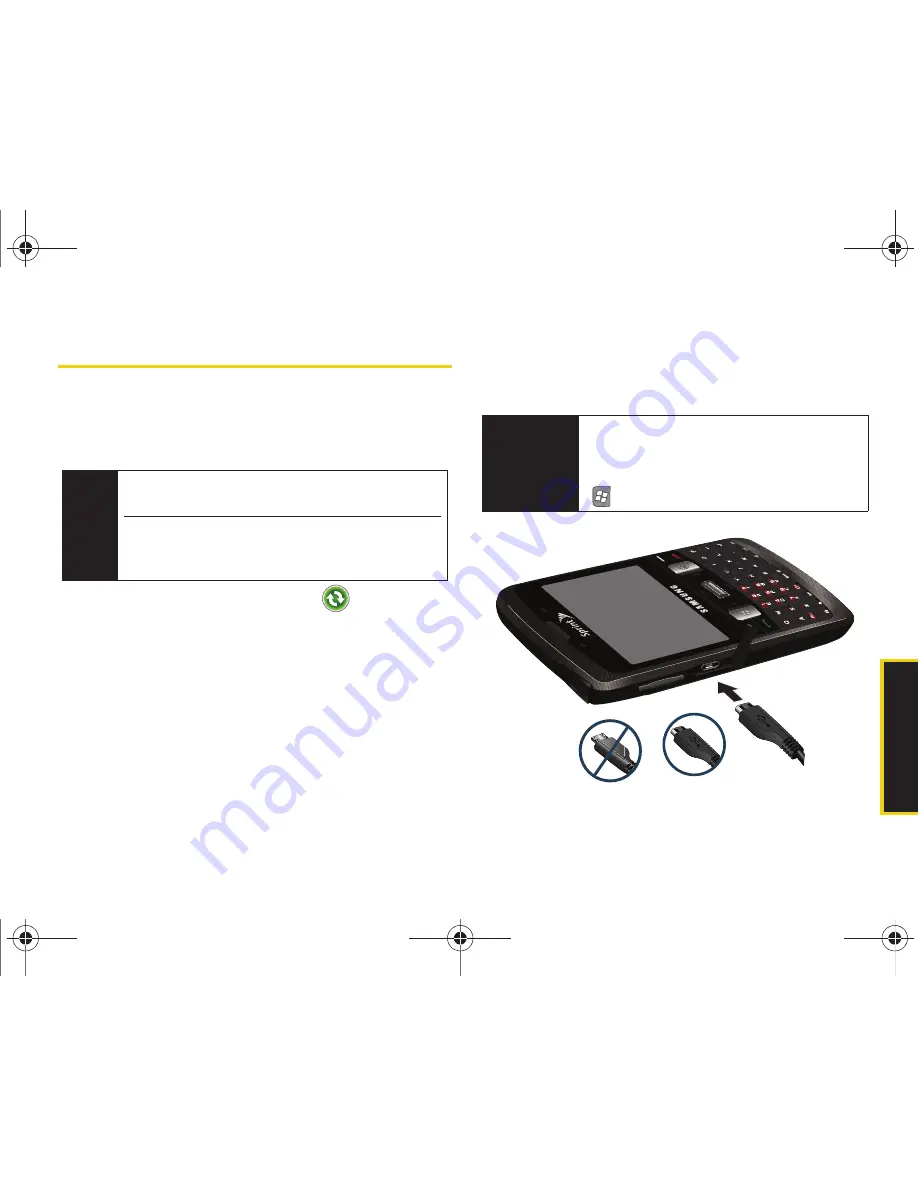
Synchronizat
ion
2G. Synchronizing With Your Computer
103
ActiveSync Connection and Setup
Your computer can assign a different profile to each
device that is connected to it via the ActiveSync
application. Once you connect your first Intrepid device,
it will show up within the
File > Mobile Devices
menu.
1.
Right-click the ActiveSync icon (
) in your
computer’s taskbar and select the
Connection
Settings...
option.
2.
Make sure the following options are checked and
click
OK
:
䡲
Allow USB Connections
䡲
Open ActiveSync when my device connects
3.
Connect one end of the USB data cable (included
with your device) into the USB port on your
computer.
4.
Connect the other end into the charger/accesory
jack. (The Synchronization Setup Wizard will
launch on your computer and prompt you to set
up a sync partnership with the device.)
Note
If the device is connected to a computer without
Outlook, the entry appears as
SPH-i350
.
When the device is connected to a computer with
Outlook, the entry appears as the name of your
Outlook profile.
Important
It is recommended that if you wish to set up
Outlook Email (via a Microsoft Exchange
Server), you do so wirelessly by using the
device’s pre-installed ActiveSync application
(
> ActiveSync
).
Correct
Incorrect
I350.book Page 103 Tuesday, October 6, 2009 6:42 PM
Summary of Contents for Intrepid
Page 9: ...Section 1 Getting Started I350 book Page 1 Tuesday October 6 2009 6 42 PM ...
Page 19: ...Section 2 Your Device I350 book Page 11 Tuesday October 6 2009 6 42 PM ...
Page 137: ...Section 3 Sprint Service I350 book Page 129 Tuesday October 6 2009 6 42 PM ...
Page 207: ...Section 4 Safety and Warranty Information I350 book Page 199 Tuesday October 6 2009 6 42 PM ...
Page 224: ...I350 book Page 216 Tuesday October 6 2009 6 42 PM ...






























