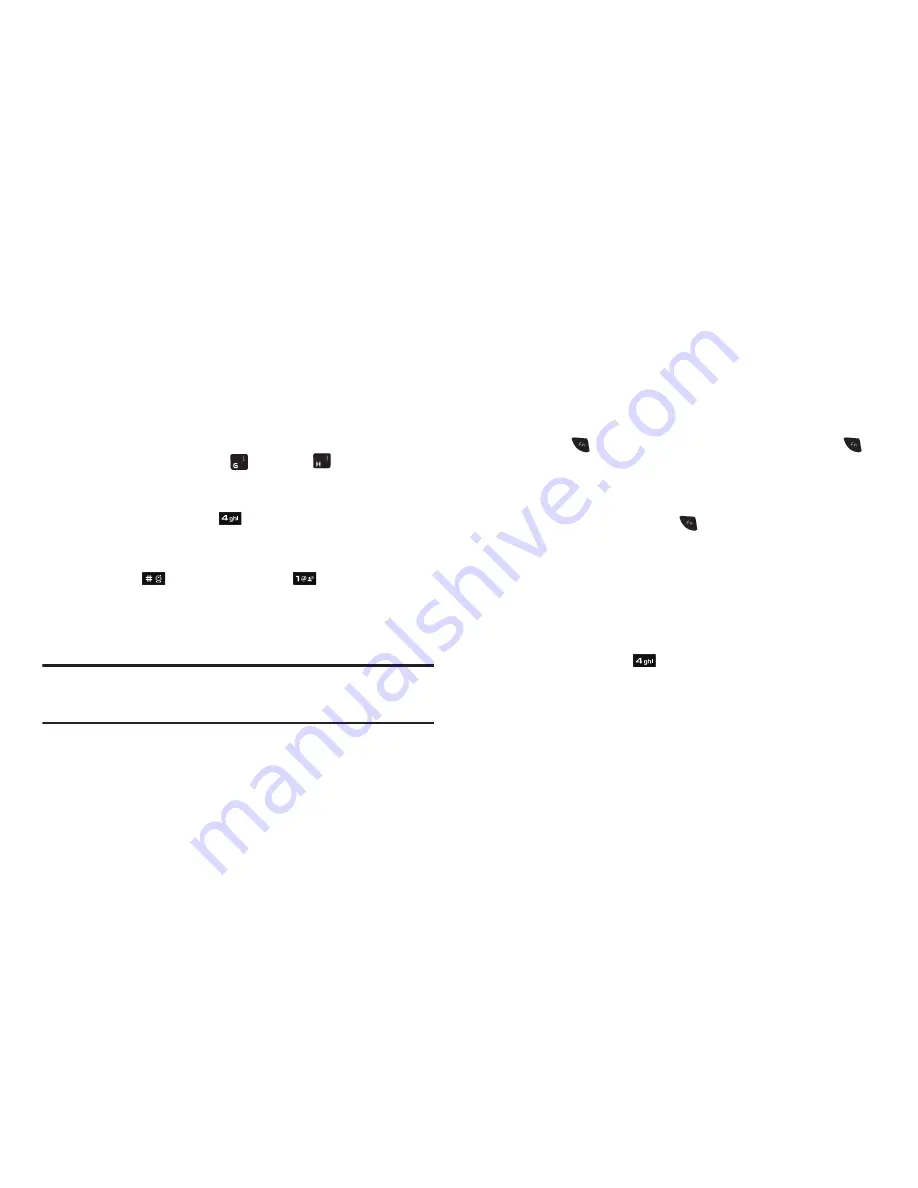
Entering Text 44
Using Abc Mode
1.
While composing a text message, press the Left soft key,
then select
Abc
.
2.
Enter characters while in Abc mode by using one of
following keypads:
•
Using the QWERTY keypad, press the key labeled with the desired
character (such as, press
for “G” and
for “H”).
•
Using the phone keypad:
–
Press the key repeatedly until the desired character appears in the
display (such as, press
once for “G” and twice for “H”).
–
Pause briefly and the displayed character is accepted and inserted into
your message.
–
Press
to enter a space and press
to enter a period.
Entering Numbers
Enter numbers into a text message using the phone keypad while
in
123
mode.
Note:
When using the QWERTY keypad, you enter numbers in
abc
/
Abc
/
ABC
mode by pressing the keys labeled with the corresponding numbers
that you wish to insert into your message.
1.
While composing a text message, press the Left soft key,
then select
123
.
2.
Enter numbers while in
123
mode by pressing the key
labeled with the corresponding number that you wish to
insert into your message.
Entering Symbols
Enter symbols such as “@” or “%” into a text message.
䊳
While composing a text message, enter symbols by using
one of following keypads:
•
Using the QWERTY keypad:
–
Press
to switch from
abc
/
Abc
/
ABC
to
Sym
/
SYM
. (Press
once for
Sym
and twice for
SYM
.)
–
Press the key(s) labeled with the corresponding symbol(s) that you wish
to insert into your message.
–
To return to
Abc
mode, press
again.
•
Using the phone keypad:
–
Press the Left soft key, then select
Symbols
. The first of three symbol
screens appear in the display.
–
Use the Left and Right soft keys to page through the other symbols, if
desired.
–
Press the key that corresponds with the symbol that you wish to enter.
For example, press
for an exclamation point (!).
–
Repeat these steps to insert additional symbols into your message.
















































