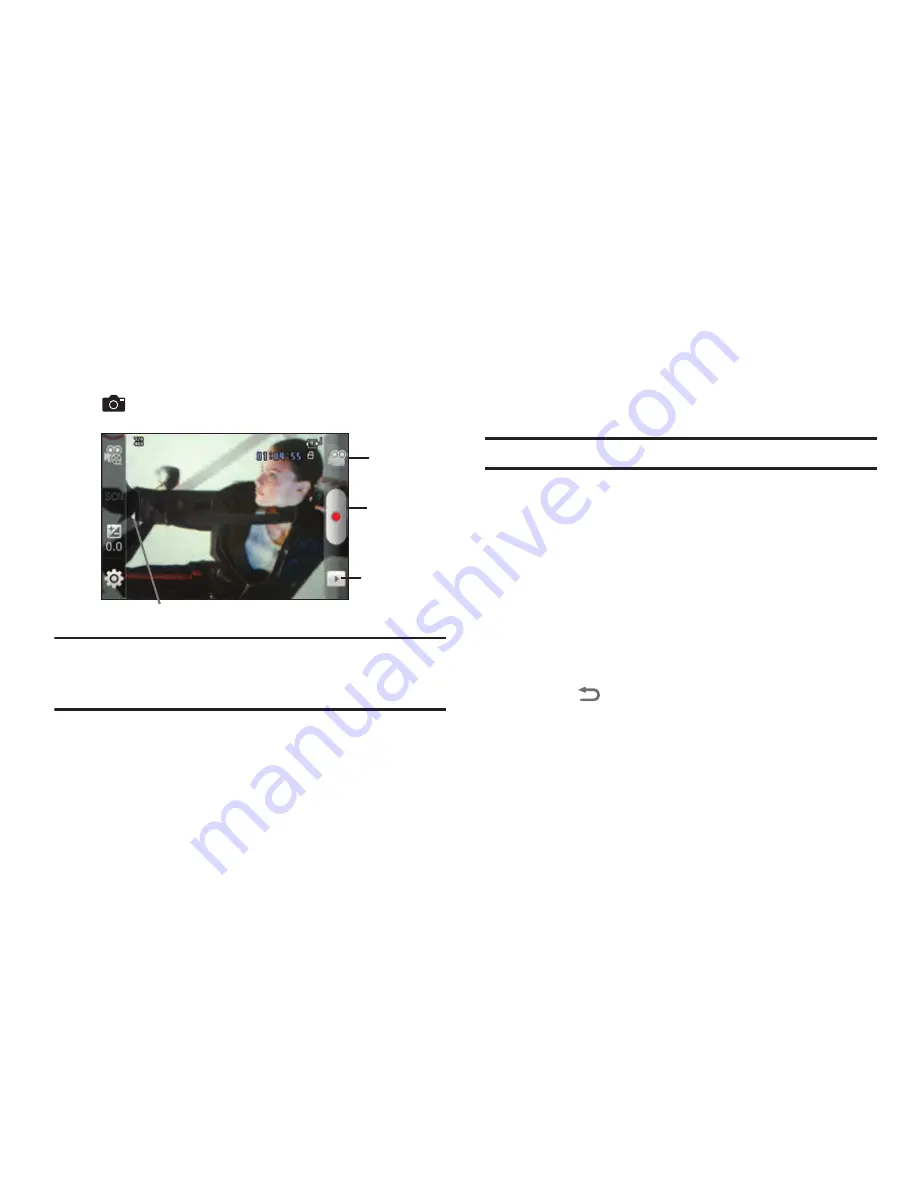
70
Camcorder
Use your phone’s built-in Camcorder to record video.
䊳
From the Home screen, touch
Applications
➔
Camera
➔
Camcorder
.
Important!:
Do not take videos of people without their permission.
Do not take videos in places where cameras are not allowed.
Do not take videos in places where you may interfere with
another person’s privacy.
Capturing Video
1.
From the Home screen, touch
Applications
➔
Camera
➔
Camcorder
.
2.
Using the display as a viewfinder, compose your shot by
aiming the lens at the subject.
Note:
To configure settings, see
“Camcorder Options”
on page 71.
3.
To start recording, touch the
Record
button.
4.
To stop recording, touch the
Stop
button.
5.
After recording, touch
Image Viewer
to view the video.
While viewing the video, use these options:
•
Double-tap on the video to zoom all the way in or out.
•
Touch
Share
to send the video via
AllShare
,
Bluetooth
,
,
Gmail
,
Messaging
,
Photobucket
, or
YouTube
.
•
Touch
Play
to review the video.
•
Touch
Delete
to erase the video.
•
Touch
Back
to return to the Camera to take more pictures.
Mode Button
Record
Options tab
Image Viewer






























