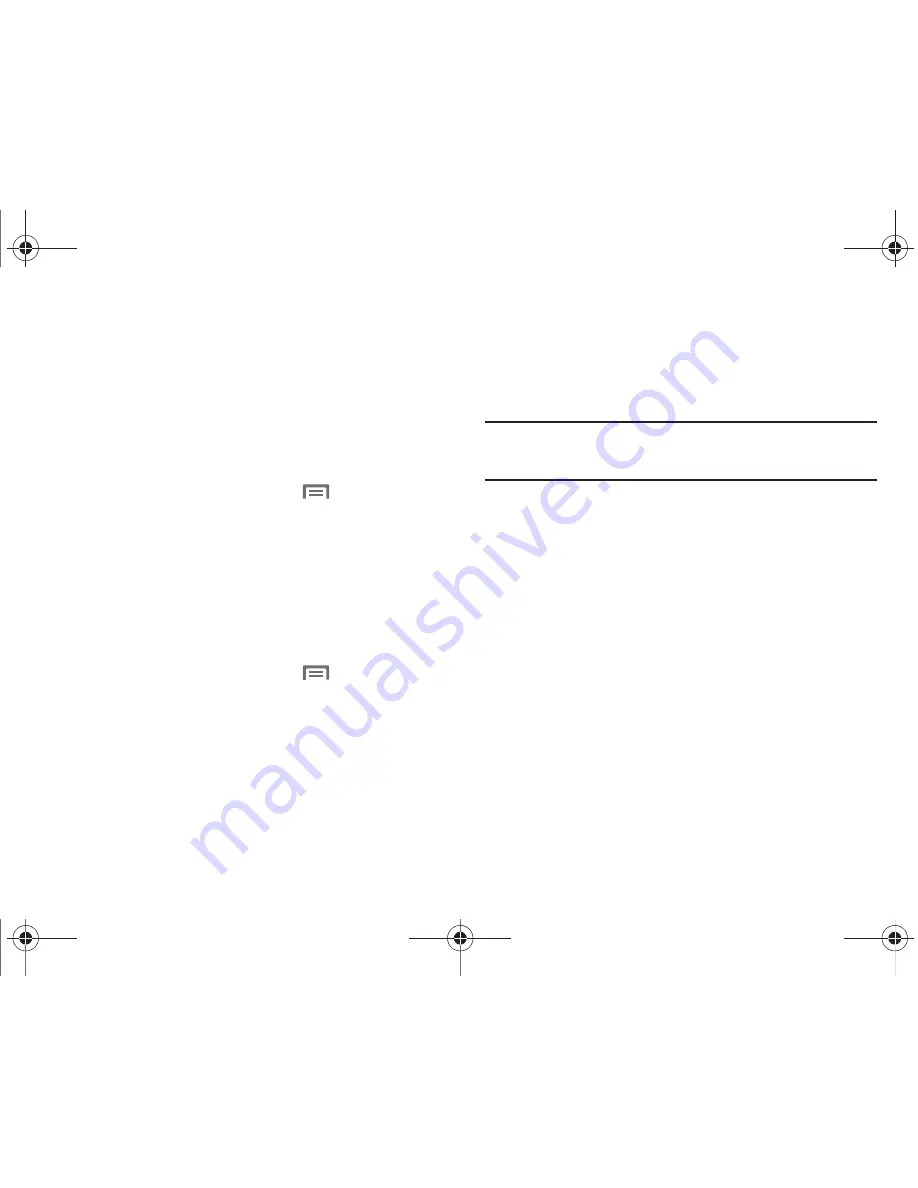
81
Wi-Fi Direct
Wi-Fi Direct is a standard that allows devices to connect to each
other directly via Wi-Fi
®
, without a wireless access point or
hotspot. For example, some printers support Wi-Fi Direct, and
you could connect to a printer via Wi-Fi Direct to print from your
phone.
Turning Wi-Fi Direct On or Off
1.
From the Home screen, press the
Menu Key
, then
touch
Settings
➔
Wireless & networks
➔
Wi-Fi settings
.
2.
Touch
Wi-Fi Direct
to turn Wi-Fi On or Off. When On, a
checkmark appears in the box.
Scanning and Connecting to a Wi-Fi Direct Device
When you turn on Wi-Fi Direct, your phone scans for nearby
available Wi-Fi Direct devices, then displays them.
1.
From the Home screen, press the
Menu Key
, then
touch
Settings
➔
Wireless & networks
➔
Wi-Fi settings
.
2.
Touch
Wi-Fi Direct
to turn Wi-Fi On.
3.
When your phone completes a scan, touch a Wi-Fi Direct
device to connect, then follow the prompts to complete the
connection.
Mobile Hotspot
Use Mobile Hotspot to share your phone’s internet connection
with a PC or other device through Wi-Fi
®
, using your phone as
the mobile hotspot.
Note:
Mobile Hotspot requires Mobile Hotspot service, available from Verizon
Wireless. While the Mobile Hotspot is active, your phone’s applications
will use the Mobile Hotspot data feature allowance.
Configuring Mobile Hotspot Settings
Configure your phone’s Mobile Hotspot settings, including your
phone’s name and password, and set the visibility of your
phone’s Wi-Fi hotspot.
For more information, see
“Mobile Hotspot Network Settings”
on
page 103.
i110.book Page 81 Friday, November 11, 2011 5:12 PM






























