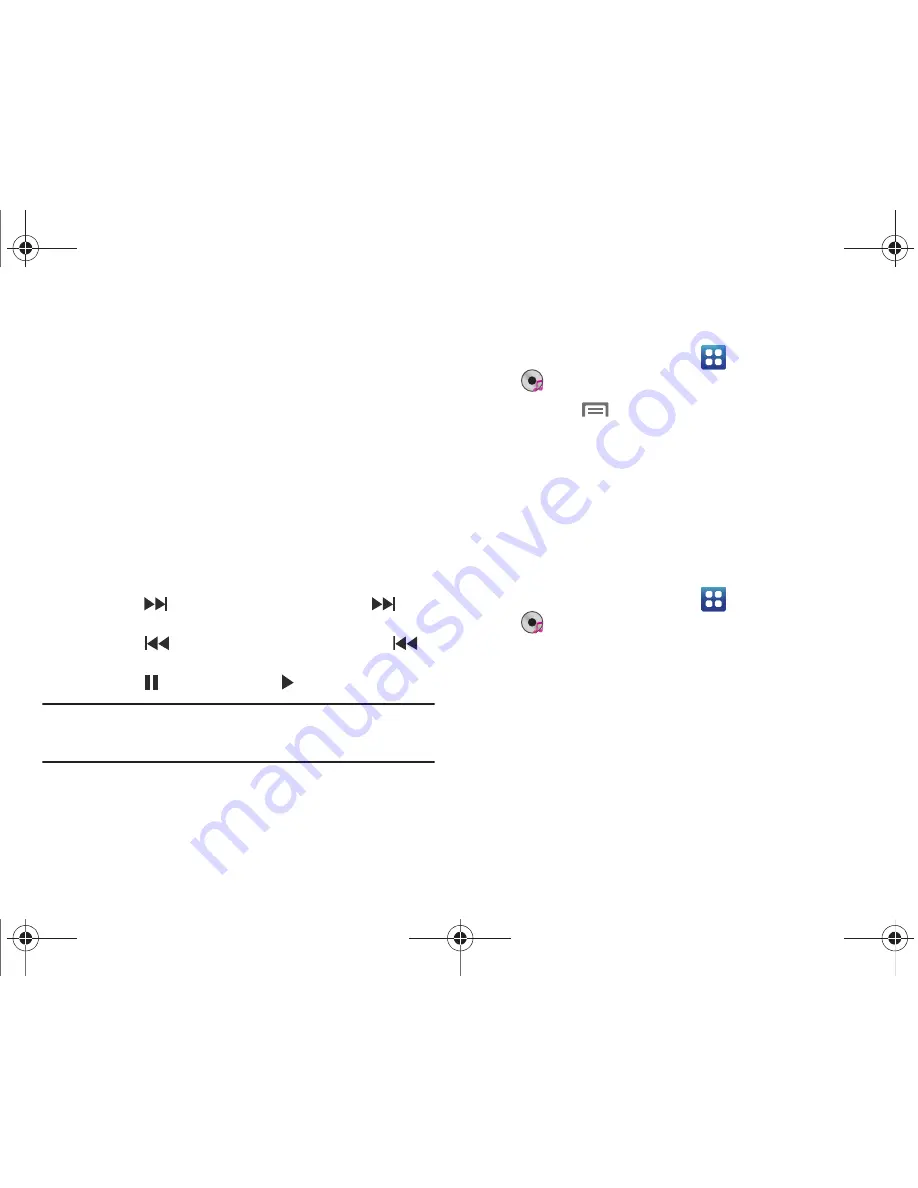
Music 70
4.
During playback, use the sound and playlist controls:
• Volume
: Touch to activate on-screen volume control, then touch
and drag on the scale to set volume. You can also press the Volume
Key on the side of the phone to adjust playback volume.
• Shuffle
: When enabled, songs play in random order. When
disabled, songs play in the order they appear in List view.
• Repeat
: Touch to repeat the current song, repeat all songs, or
disable repeat mode.
• List / Now Playing
: Touch
List
to switch to a list view of songs.
Touch
Now Playing
to display the current song title and details.
• 5.1 Channel Mode
: When listening with optional headphones,
touch to enable 5.1 Channel Mode for stereo sound.
• Playback controls
:
–
Touch
to advance to the next song. Touch and hold
to scan
forward through the current song.
–
Touch
to go back to the previous song. Touch and hold
to
scan backward through the current song.
–
Touch
to pause playback. Touch
to resume playback.
Tip:
When you’re playing music in the background, playback controls are
available in the Notification Panel. For more information, see
“Notification Panel”
on page 21.
Creating a Playlist
1.
From the Home screen, select
Applications
➔
Music
Player
➔
Playlists
.
2.
Touch the
Menu Key
➔
Create
, then touch the name
field to enter a name for the playlist.
3.
Touch
Save
to save the new playlist.
4.
To add music to the new playlist, touch
Add music
, then
select songs to add.
Adding Songs to Playlists
Adding a single song to a playlist
1.
From the Home screen, select
Applications
➔
Music
Player
.
2.
Touch and hold on a song, then choose
Add to playlist
from
the pop-up menu.
3.
Choose one of these options:
•
Touch a playlist to add the selected song to the playlist.
•
Touch
Create playlist
to create a new playlist and add the selected
song to it.
i110.book Page 70 Friday, November 11, 2011 5:12 PM






























