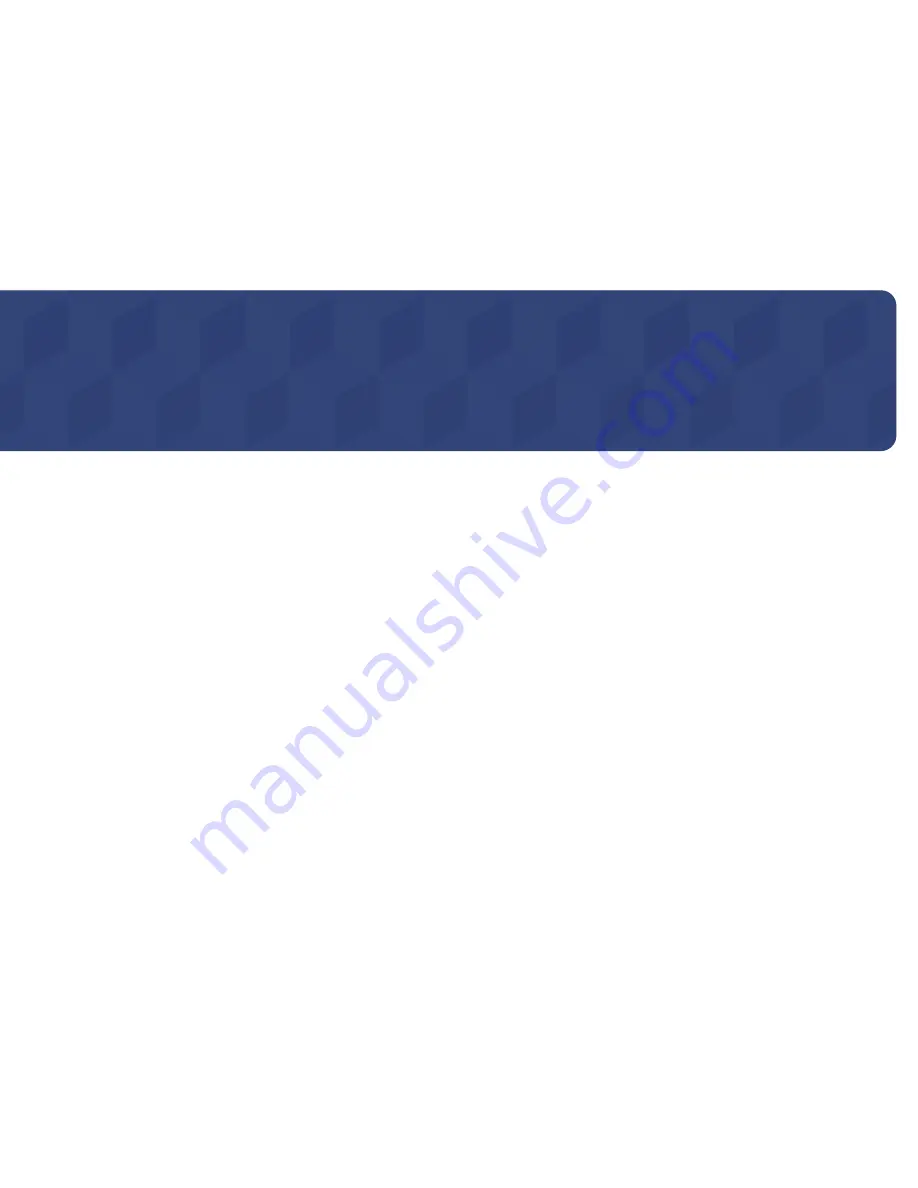
94
Appendix
Responsibility for the Pay Service
(Cost to Customers)
―
When the service is requested, in spite of in warranty, we may charge you for a visit from a service
technician in the following cases.
Not a product defect
Cleaning of the product, Adjustment, Explanation, Re-installation and etc.
•
If a service technician gives instructions on how to use product or simply adjusts options without
disassembling product.
•
If a defect is caused by external environmental factors (Internet, Antenna, Wired Signal, etc.)
•
If a product is reinstalled or devices are connected additionally after installing the purchased
product for the first time.
•
If a product is reinstalled to move to a different spot or to move to a different house.
•
If customer requests instructions on how to use because of another company's product.
•
If customer requests instructions on how to use the network or another company's program.
•
If customer requests software installation and setup for the product.
•
If a service technician removes/cleans dusts or foreign materials inside of the product.
•
If customer requests an installation additionally after purchasing a product through home-
shopping or online.
A Product damage caused by customer's fault
Product damage caused by customer's mishandling or wrong repair
If a product damage is caused by;
•
External impact or drop.
•
Use of supplies or separatly sold product unspecified by Samsung.
•
Repair from a person besides an engineer of outsourcing service company or partner of Samsung
Electronics Co., Ltd.
•
Remodeling or repairing the product by customer.
•
Using it with incorrect voltage or non-authorised electrical connections.
•
Not following the "cautions" in User Manual.
Others
•
If product fails by natural disaster. (lightning, fire, earthquake, flood damage, etc)
•
If consumable components are all used up. (Battery, Toner, Fluorescent lights, Head, Vibrator, Lamp,
Filter, Ribbon, etc.)
―
If customer requests a service in case the product has no defect, service fee may be charged. So
please read User Manual first.
Chapter 10


































