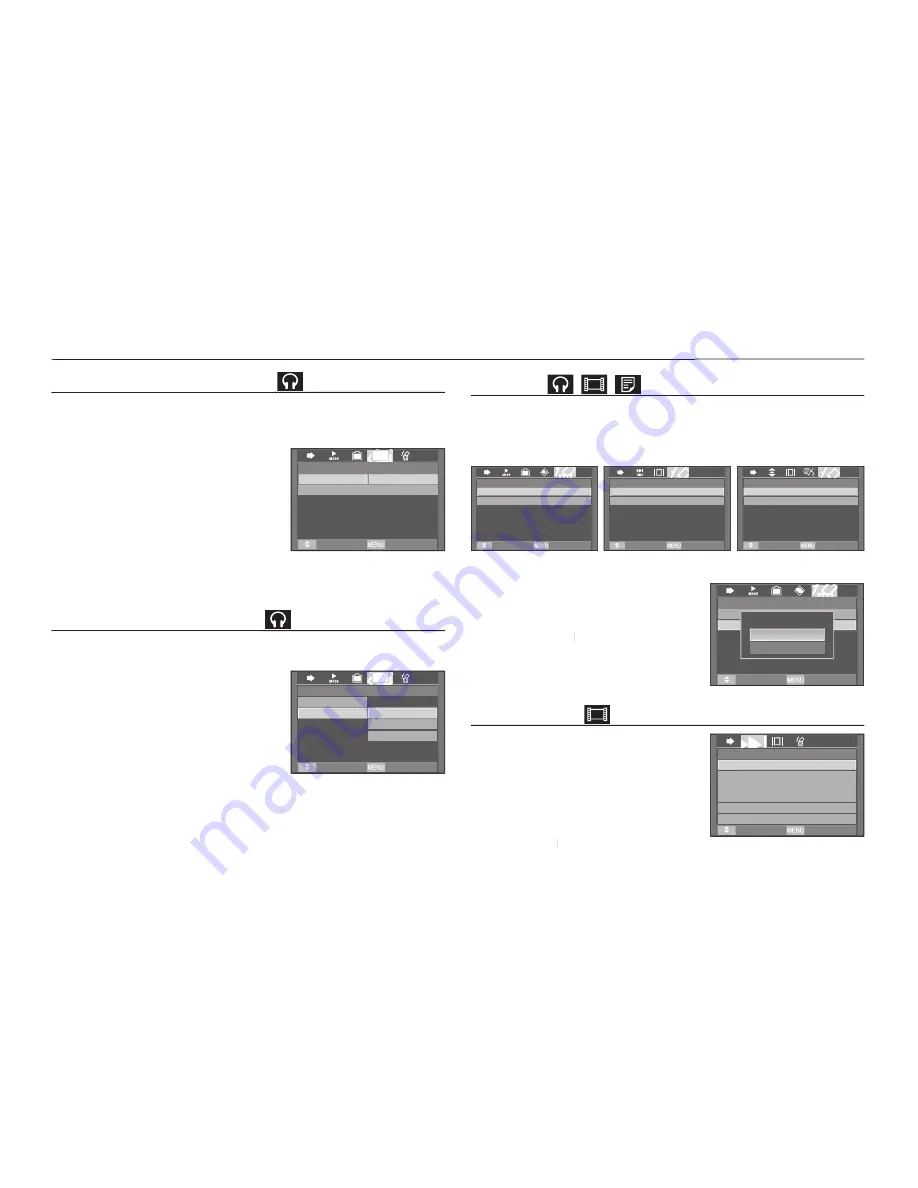
099
Playing back the slide show
Playing back the slide show
While the MP3 fi le is playing back, captured images are displayed on
the LCD monitor continuously.
[Play]: Display the images once.
[Repeat Play]: Display the images
continuously.
When the playing back is complete, the
slide show will stop.
To stop the slide show, press the
Pause
button and then press the
E
button.
Setting slide show interval
Setting slide show interval
You can set the slide show play interval of MP3 mode.
– Select an interval from 2, 3 or 5
seconds.
Setting up the playback function using the LCD monitor
Setting up the playback function using the LCD monitor
Delete all
All fi les stored on the memory card will be deleted. In the MP3 mode,
only MP3 fi les are deleted. In the PMP mode, only multimedia fi les are
deleted. In the TEXT VIEWER mode, TEXT fi les are deleted.
[No] :
Cancels “Delete fi les”
[Yes] :
A confi rmation window will
display. Select [Yes] and press
the
OK
button. All fi les will be
OK
OK
deleted.
Frame search
You can set the time of skip range when
you search the movie by pressing the
Left
/
Left
Left Right
button. You can search a frame
you want easily.
[Normal, 30 sec, 1, 3, 5, 10 min]
: This will skip a set frame whenever you
press the
Left
/
Left
Left Right
button.
<MP3 mode>
<PMP mode>
<TEXT VIEWER mode>
Delete All?
No
Yes
MOVE
EXIT
Delete All?
No
Yes
MOVE
EXIT
Delete All?
No
Yes
Move
Exit
Delete All?
No
Yes
MOVE
EXIT
No
Yes
Delete All?
Slide Show
Show Play
Show Interval
▶
MOVE
EXIT
Play
Repeat Play
Slide Show
MOVE
EXIT
Show Play
▶
Show Interval
2 sec
3 sec
5 sec
Seeking
Normal
1 min
MOVE
EXIT
3 min
5 min
10 min
30sec
Summary of Contents for i85
Page 1: ......
















































