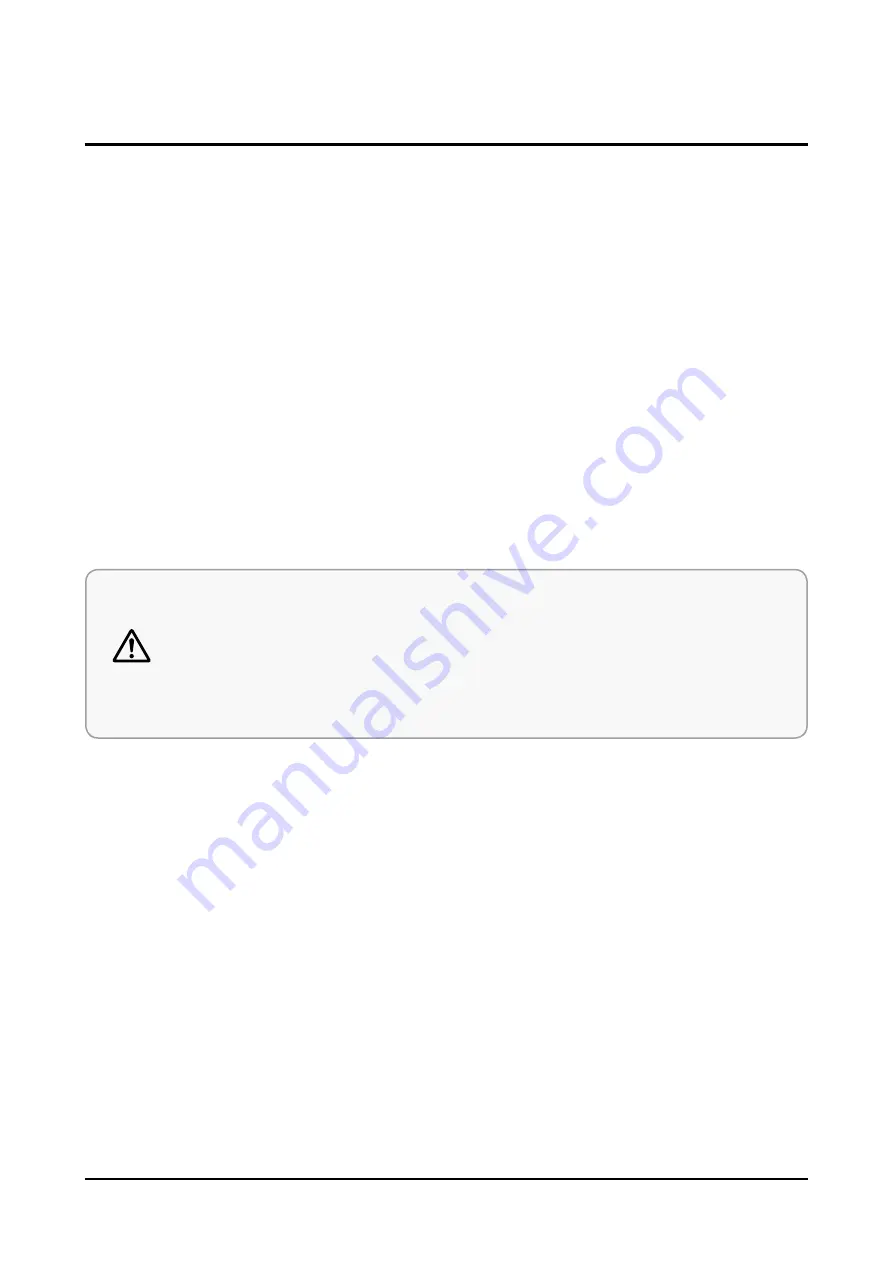
1-5
1-4. Installation Precautions
1. Keep the product away from a heat source such as candle light, mosquito repellent incense, heating equipment, or direct
sunlight. Otherwise, this may cause fire.
2. Do not install the product on a place that is shaking, tilted, unstable, or seriously vibrating. The product may drop to get
damaged or injure a person. If using the product in a highly vibrating place, it may be broken or cause fire.
3. When moving the product, turn off the power switch and unplug all the connected cables with the product such as the
power plug and antenna cable. If the power cord is damaged, this may cause electric shock or fire.
4. Secure room for ventilation. Keep at least 10 cm of distance from the rear wall, and at least 5 cm from either side wall.
5. Installing the product in a special place like below rather than normal environment may cause serious quality concerns
due to its special conditions. If this is the case, make sure to contact a local Samsung service center before installing the
product. (Special places: a place where a large amount of dust is accumulated; where chemical substances are used or the
ambient temperature is too high or low; a place that is full of moisture or water; in transportation vehicles such as a car; or in
public places such as the airport or subway station where the product is supposed to operate uninterruptedly for a long time)
6. Keep the packaging plastic wrapper out of children’s reach. If children play with it improperly, they may get suffocated.
7. If installing the product on a display cabinet, shelf, desk, etc., keep the product from protruding on its lower side. If the
product falls, it may break or cause physical injury. Use only the display cabinet or shelf that fully covers the product.
8. If using lithium batteries, carefully read the following precautions:
Caution
• Ensure the batteries are inserted in the right direction. Otherwise, they may cause an explosion.
Dispose of used batteries according to the manufacturer’s instructions.
• Do not expose the battery to fire.
• Do not disassemble, short - cut, or heat the battery.
• Use only the same type and size of batteries for replacement.
• Do not expose the battery to fire or excessive heat.
Summary of Contents for HW-T450
Page 11: ...Product Specifications 2 3 Accessories 2 3 ...
Page 13: ...View Exploded Disassembly and Reassembly ...
Page 21: ...4 6 Troubleshooting 4 1 5 In case of key is not working Diagnostics ...
Page 22: ...In case of VFD is not working 4 7 Troubleshooting 4 1 6 Diagnostics ...
Page 23: ...4 8 Troubleshooting 4 1 6 In case of USB is not working Diagnostics ...
Page 24: ...4 9 Troubleshooting 4 1 7 In case Bluetooth is not working Diagnostics ...
Page 26: ...4 11 Troubleshooting 4 3 Initialization Update 4 3 1 Set Initialization method ...
Page 27: ...4 12 Troubleshooting 4 3 Initialization Update 4 3 2 How to check firmware version ...
Page 28: ...4 13 Troubleshooting 4 3 3 USB Update procedure ...
Page 29: ...5 1 PCB Diagram 5 PCB Diagram 5 1 Wiring Diagram Pin Connection ...
Page 30: ...5 2 PCB Diagram 5 2 MAIN PCB Top ...
Page 31: ...5 3 PCB Diagram 5 3 MAIN PCB Bottom ...
Page 32: ...5 4 PCB Diagram 5 3 1 Pin Connection ...
Page 33: ...5 5 PCB Diagram 5 3 2 Test point wave form ...
Page 34: ...5 5 PCB Diagram 5 3 3 Test point wave form ...
Page 35: ...5 5 PCB Diagram 5 3 4 Test point wave form ...
Page 36: ...5 5 PCB Diagram 5 3 5 Test point wave form ...
Page 37: ...5 6 PCB Diagram ...
Page 38: ...PCB Diagram 5 4 Main board PCBA Bar 5 7 Top Bottom ...
Page 39: ...Top PCB Diagram 5 5 Power PCBA Bar 5 8 Bottom ...
Page 40: ...PCB Diagram 5 6 VFD Board PCBA Bar 5 9 Top Bottom ...
Page 41: ...PCB Diagram 5 7 KEY Board PCBA Bar 5 10 Top Bottom ...
Page 42: ...PCB Diagram 5 7 AMP PCBA Sub 5 10 Top Bottom ...
Page 43: ...Exploded Views and Parts List 1 HW T450 ZA ZZ01 Exploded View 1 ...
Page 46: ...Exploded Views and Parts List 1 HW T450 ZC ZZ01 Exploded View 1 ...
Page 49: ...Exploded Views and Parts List 1 HW T450 ZP ZZ01 Exploded View 1 ...









































