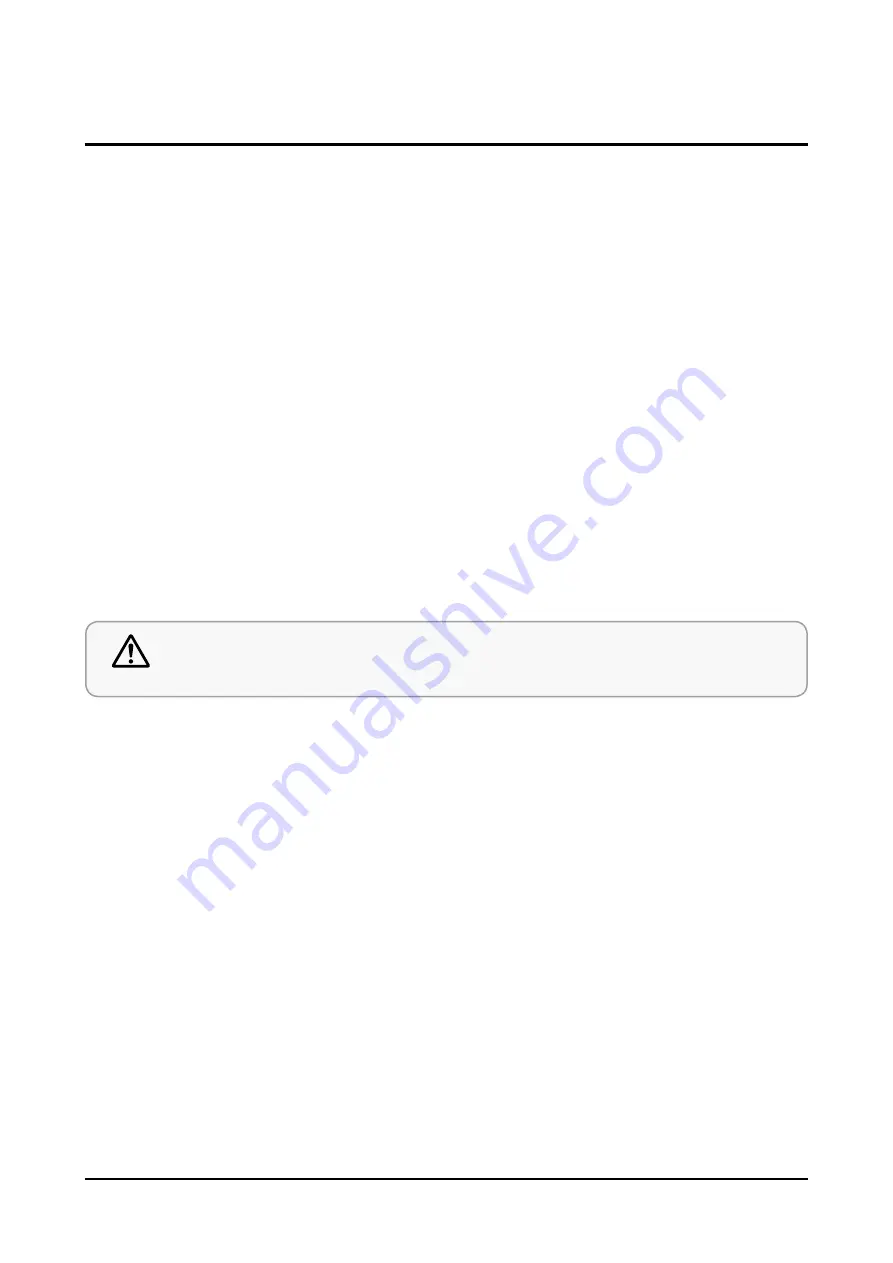
1-4
1-3. Precautions for Electrostatically Sensitive Devices (ESDs)
• Some semiconductor (“solid state”) devices are easily damaged by static electricity.
Such components are called Electrostatically Sensitive Devices (ESDs). Examples include integrated circuits and some
field-effect transistors. The following techniques will reduce the occurrence of component damage caused by static
electricity.
1. Immediately before handling any semiconductor components or assemblies, drain the electrostatic charge from your
body by touching a known earth ground. Alternatively, wear a discharging wrist-strap device. (Be sure to remove it prior to
applying power-this is an electric shock precaution.)
2. After removing an ESD-equipped assembly, place it on a conductive surface such as aluminum foil to prevent accumulation
of electrostatic charge.
3. Do not use freon-propelled chemicals. These can generate electrical charges that damage ESDs.
4. Use only a grounded-tip soldering iron when soldering or unsoldering ESDs.
5. Use only an anti-static solder removal device. Many solder removal devices are not rated as “anti-static” (these can
accumulate sufficient electrical charge to damage ESDs).
6. Do not remove a replacement ESD from its protective package until you are ready to install it.
Most replacement ESDs are packaged with leads that are electrically shorted together by conductive foam, aluminum foil or
other conductive materials.
7. Immediately before removing the protective material from the leads of a replacement ESD, touch the protective material to
the chassis or circuit assembly into which the device will be installed.
Caution
• Be sure no power is applied to the chassis or circuit and observe all other safety precautions.
8. Minimize body motions when handling unpackaged replacement ESDs. Motions such as brushing clothes together, or lifting
your foot from a carpeted floor can generate enough static electricity to damage an ESD.
Summary of Contents for HW-T450
Page 11: ...Product Specifications 2 3 Accessories 2 3 ...
Page 13: ...View Exploded Disassembly and Reassembly ...
Page 21: ...4 6 Troubleshooting 4 1 5 In case of key is not working Diagnostics ...
Page 22: ...In case of VFD is not working 4 7 Troubleshooting 4 1 6 Diagnostics ...
Page 23: ...4 8 Troubleshooting 4 1 6 In case of USB is not working Diagnostics ...
Page 24: ...4 9 Troubleshooting 4 1 7 In case Bluetooth is not working Diagnostics ...
Page 26: ...4 11 Troubleshooting 4 3 Initialization Update 4 3 1 Set Initialization method ...
Page 27: ...4 12 Troubleshooting 4 3 Initialization Update 4 3 2 How to check firmware version ...
Page 28: ...4 13 Troubleshooting 4 3 3 USB Update procedure ...
Page 29: ...5 1 PCB Diagram 5 PCB Diagram 5 1 Wiring Diagram Pin Connection ...
Page 30: ...5 2 PCB Diagram 5 2 MAIN PCB Top ...
Page 31: ...5 3 PCB Diagram 5 3 MAIN PCB Bottom ...
Page 32: ...5 4 PCB Diagram 5 3 1 Pin Connection ...
Page 33: ...5 5 PCB Diagram 5 3 2 Test point wave form ...
Page 34: ...5 5 PCB Diagram 5 3 3 Test point wave form ...
Page 35: ...5 5 PCB Diagram 5 3 4 Test point wave form ...
Page 36: ...5 5 PCB Diagram 5 3 5 Test point wave form ...
Page 37: ...5 6 PCB Diagram ...
Page 38: ...PCB Diagram 5 4 Main board PCBA Bar 5 7 Top Bottom ...
Page 39: ...Top PCB Diagram 5 5 Power PCBA Bar 5 8 Bottom ...
Page 40: ...PCB Diagram 5 6 VFD Board PCBA Bar 5 9 Top Bottom ...
Page 41: ...PCB Diagram 5 7 KEY Board PCBA Bar 5 10 Top Bottom ...
Page 42: ...PCB Diagram 5 7 AMP PCBA Sub 5 10 Top Bottom ...
Page 43: ...Exploded Views and Parts List 1 HW T450 ZA ZZ01 Exploded View 1 ...
Page 46: ...Exploded Views and Parts List 1 HW T450 ZC ZZ01 Exploded View 1 ...
Page 49: ...Exploded Views and Parts List 1 HW T450 ZP ZZ01 Exploded View 1 ...








































