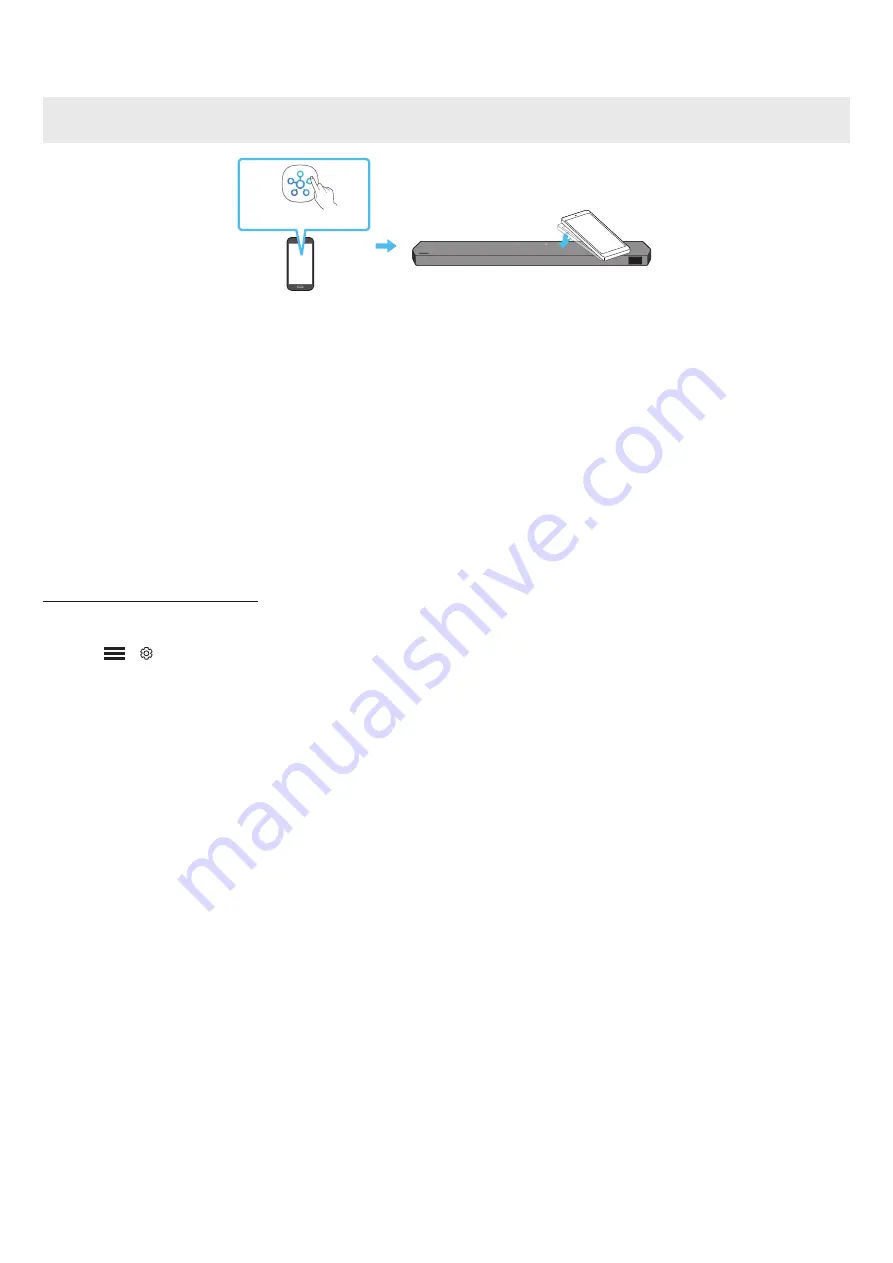
ENG - 24
Using the Tap Sound
Tap the Soundbar with your mobile device to play the sound of content on the mobile device through the Soundbar.
• This function may not be supported, depending on the mobile device.
• This function is only compatible with Samsung mobile devices with Android 8.1 or later.
Top of the Soundbar
Mobile device
SmartThings App
1.
Turn on the
Tap Sound
function on your mobile device.
• For details on how to turn on the function, refer to “
Setting the Tap Sound function
” below.
2.
Tap the Soundbar with the mobile device. Select “
Start now
” in the displayed message window.
A connection is established between the mobile device and Soundbar via Bluetooth.
3.
Play the sound of content on the mobile device through the Soundbar.
• This function connects a mobile device to the Soundbar via Bluetooth by detecting vibration that occurs when the device touches the
Soundbar.
• Make sure the mobile device does not tap a sharp corner of the Soundbar. The Soundbar or mobile device may become scratched or
damaged.
• It is recommended that the mobile device be covered with a case. Lightly tap the wide area in the upper portion of the Soundbar, without
using excessive force.
• To use this function, update the
SmartThings
app to the latest version.
The function may not be supported, depending on the app version.
Setting the Tap Sound function
Use the
SmartThings
app to turn on the
Tap View, Tap Sound
function.
1.
On the mobile device, run the
SmartThings
app.
2.
Select (
→
) in the
SmartThings
app screen displayed on the mobile device.
3.
Set “
Tap View, Tap Sound
” to On to allow the function to work when a mobile device moves close to the Soundbar. The function is turned on.
NOTE
• When the mobile device is in power-saving mode, the
Tap Sound
function does not work.
• The
Tap Sound
function may not work if there are devices near the Soundbar that cause radio interference such as electric devices. Make sure
devices that may cause radio interference are placed at a sufficient distance away from the Soundbar.




















