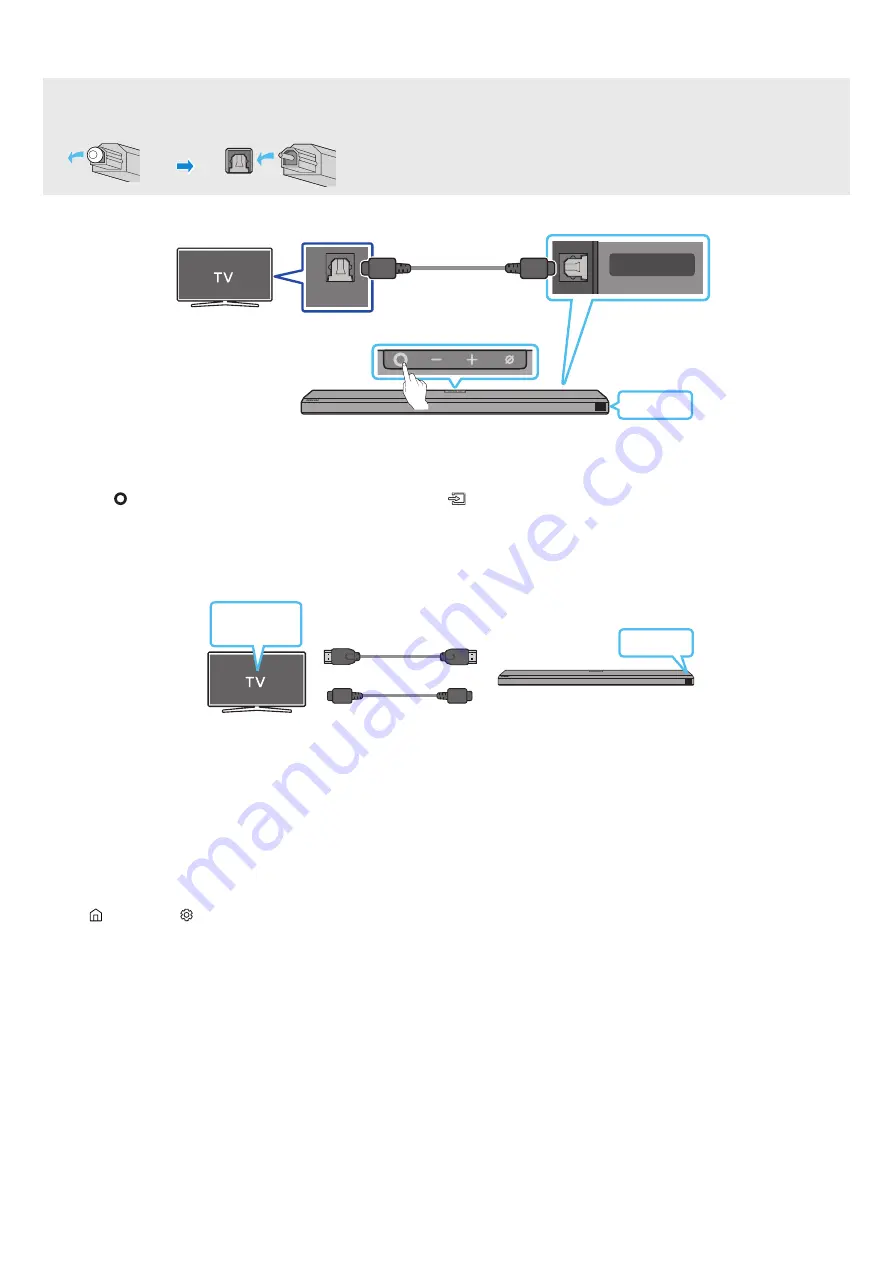
ENG - 16
Method 2. Connecting using an Optical Cable
Pre-connection Checklist
•
When both the HDMI cable and optical cable are connected, the HDMI signal is received first.
• When you use an optical cable and the terminals have covers, be sure to remove the covers.
OPTICAL OUT
DIGITAL AUDIO IN
(OPTICAL)
SERVICE
DC 19V
D.IN
Bottom of the Soundbar
Top of the Soundbar
Optical Cable (not supplied)
1.
With the TV and Soundbar turned off, connect the
DIGITAL AUDIO IN (OPTICAL)
port on the Soundbar and the OPTICAL output port on the TV
with the optical cable (not supplied), as shown in the figure.
2.
Turn on the Soundbar and TV.
3.
Press the
(Multi Function)
button at the top of the Soundbar or the
(Source)
button on the remote control to select the “
D.IN
” mode.
4.
The TV sound is output from the Soundbar.
Using the Q-Symphony Function
For Q-Symphony, the Soundbar syncs with a Samsung TV to output sound through two devices for optimum surround effect. When the Soundbar
is connected, the menu, “
TV+Soundbar
” appears under the
Sound Output
menu of the TV. Select the corresponding menu.
Optical Cable (not supplied)
HDMI Cable
OR
D.IN
TV menu
• TV menu example:
TV + [AV] Soundbar series name (HDMI)
NOTE
• It can operate according to the Codec supported by TV.
• This function is supported only when the HDMI Cable or Optical Cable (not supplied) is connected.
• This function is available in some Samsung TVs and some Soundbar models.
Using the Spacefit sound
Provides optimized sound quality by analyzing the listening spaces.
To enable this function, turn on the
Adaptive Sound+
mode on your Samsung TV menu.
(Home (
) → Settings ( ) → General → Intelligent Mode Settings → Adaptive Sound+)
NOTE
• The sound mode on your Soundbar will automatically change to
Adaptive Sound+
if you enable the
Adaptive Sound+
mode on your TV.
• This function works when the Soundbar connects to some of the Samsung TVs.
















































