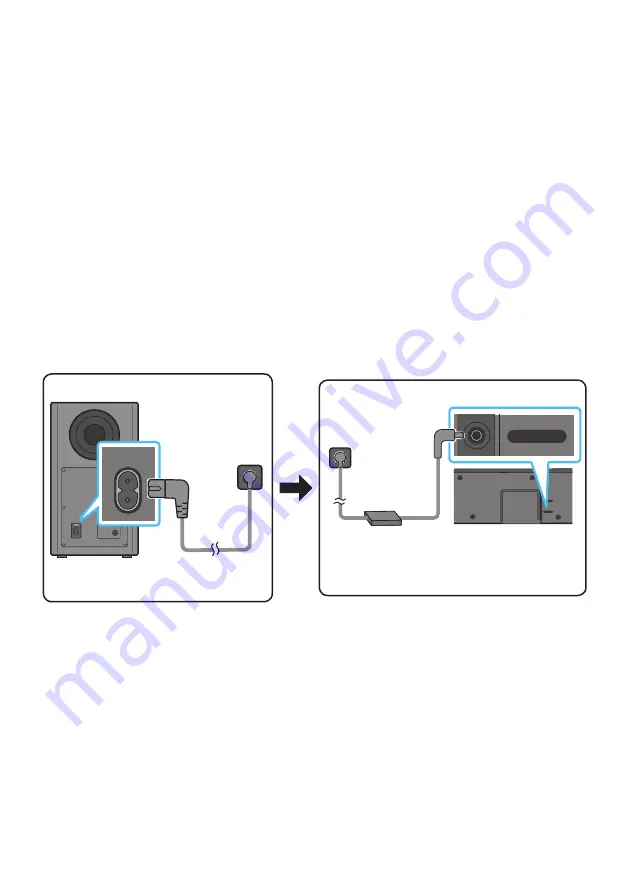
ENG - 16
04 CONNECTING THE SOUNDBAR
Connecting Electrical Power
Use the power components to connect the Subwoofer and Soundbar to an electrical outlet in the following
order:
•
For more information about the required electrical power and power consumption, refer to the
label attached to the product. (Label: Bottom of the Soundbar Main Unit)
1.
Connect the power cord to the Subwoofer.
2.
Connect the power cord to the AC/DC adapter. Connect the AC/DC adapter (with the power cord)
to the Soundbar.
3.
Connect power to the Soundbar and Subwoofer.
• Connect power to the Subwoofer first. The Subwoofer will be automatically connected when
turning on the Soundbar.
POWER
Rear of Subwoofer
Power Cord
Connecting
Electrical Power
USB (5V 0.5A)
DC 24V
DC 24V
Bottom of the
Soundbar Main Unit
AC/DC Adapter
Power Cord
Connecting
Electrical Power
• Make sure to rest the AC/DC Adapter flat on a table or the floor. If you place the AC/DC Adapter so
that it is hanging with the AC cord input facing upwards, water or other foreign substances could
enter the Adapter and cause the Adapter to malfunction.
•
If you unplug and reconnect the power cord when the product is turned on, the Soundbar turns on
automatically.
















































