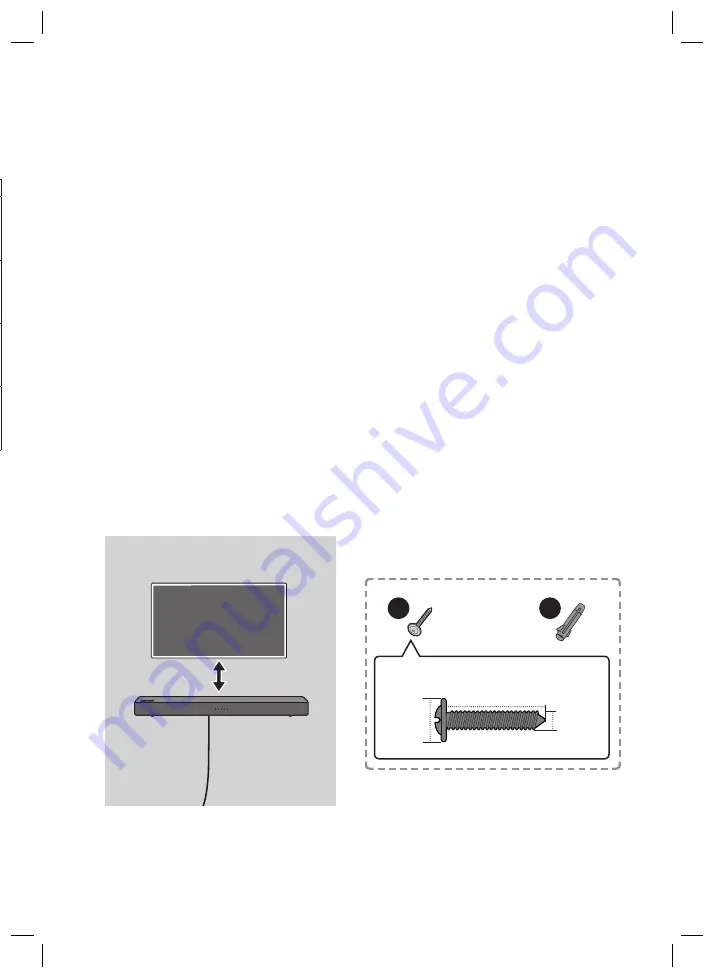
ENG - 21
08 INSTALLING THE WALL MOUNT
(OPTIONAL)
Installation Precautions
• Install on a vertical wall only.
• Do not install in a place with high temperature or humidity.
• Verify whether the wall is strong enough to support the product’s weight. If not, reinforce the wall
or choose another installation point.
• Purchase and use the fixing screws or anchors appropriate for the kind of wall you have (plaster
board, iron board, wood, etc.).
If possible, fix the support screws into wall studs.
• Purchase wall mounting screws according to the type and thickness of the wall you want to mount
the Soundbar on.
– Diameter: M4
– Length: 35 mm or longer recommended.
• Connect cables from the unit to external devices before you install the Soundbar on the wall.
• Make sure the unit is turned off and unplugged before you install it. Otherwise, it may cause an
electric shock.
Wall mount Components
5cm or more
For Installation on Concrete Walls
(not supplied)
A
B
C
D
x 2 (M4 x L40)
A
B
C
D
x 2
40 mm or longer
4 mm
8 mm
Recommended specification
NOTE
– Installations on other types of walls will require
different kinds of screws.
Setting Repeat Play Options
When the Soundbar is in “
USB
” mode, each time you press the
button the “
USB
” mode changes
how it plays tracks in the following order:
Repeat - Off
>
Repeat - 1 song
>
Repeat - All songs
>
Repeat - Random
. See the table below for details.
Mode
Remote control Button
LED indicator
Repeat - Off
W W W
Repeat - 1 song
W W W
Blinking
Repeat - All songs
W W W
Blinking
Repeat - Random
W W W
Blinking
Software Update
Samsung may offer updates for the Soundbar’s system firmware in the future.
If an update is offered, you can update the firmware by connecting a USB device with the firmware
update stored on it to the USB port on your Soundbar. For more information about how to download
update files, go to the Samsung Electronics website at (www.samsung.com
Support).
Then, enter or select the model number of your Soundbar, select the Software & Apps option, and then
Downloads. Note that the option names can vary.
Summary of Contents for HW-N300
Page 1: ...HW N300 USER MANUAL ...
















































