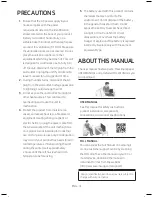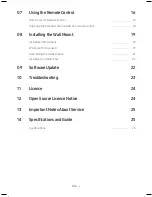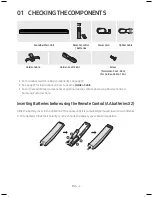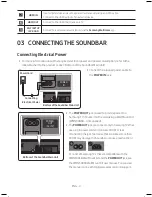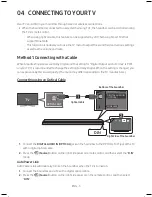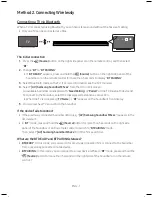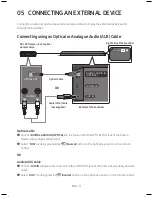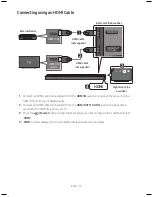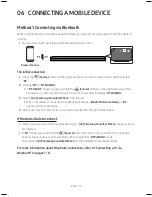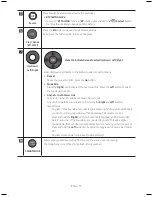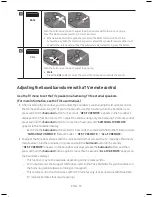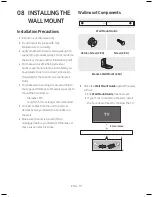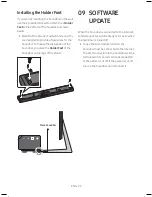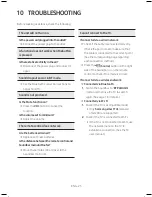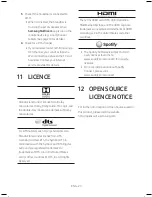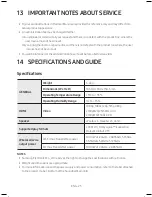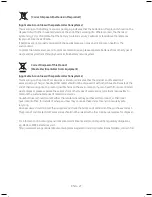ENG - 12
ENG - 13
06 ConneCtInG a MobILe DeVICe
Method 1. Connecting via bluetooth
When a mobile device is connected using Bluetooth, you can hear stereo sound without the hassle of
cabling.
•
You cannot connect more than one Bluetooth device at a time.
bluetooth device
the initial connection
1.
Press the
(Source)
button on the right side panel or on the remote control, and then select
“
bt
”.
2.
Change “
bt
” to “
bt PaIrInG
”.
•
If “
bt reaDy
” appears, press and hold the
(Source)
button on the right side panel of the
Soundbar or on the remote control for more than 5 seconds to display “
bt PaIrInG
”.
3.
Select “
[aV] Samsung Soundbar MSxxx
” from the list.
•
When a Soundbar is connected to the Bluetooth device, [
bluetooth Device name
] → “
bt
”
appears in the front display.
4.
Play music files from the device, connected via Bluetooth, through the Soundbar.
If the device fails to connect
•
If the previously connected Soundbar listing (e.g. “
[aV] Samsung Soundbar MSxxx
”) appears in the
list, delete it.
•
In “
bt
” mode, press and hold the
(Source)
button for more than 5 seconds on the right side
panel of the Soundbar or on the remote control to switch to “
bt PaIrInG
” mode.
Then, select “
[aV] Samsung Soundbar MSxxx
” from the Bluetooth device search list.
for more information about bluetooth connections, refer to “Connecting a tV via
bluetooth” on pages 7 ~ 8.
Connecting using an HDMI Cable
HDMI IN
HDMI OUT
(TV-ARC)
HDMI OUT
HDMI IN
(ARC)
HDMI Cable
(not supplied)
HDMI Cable
(not supplied)
bottom of the Soundbar
external Device
HDMI
right Side of the
Soundbar
1.
Connect an HDMI cable (not supplied) from the
HDMI In
jack on the back of the product to the
HDMI OUT jack on your digital device.
2.
Connect an HDMI cable (not supplied) from the
HDMI oUt (tV-arC)
jack on the back of the
product to the HDMI IN jack on your TV.
3.
Press the
(Source)
button on the right side panel or on the remote control, and then select
“
HDMI
”.
4.
“
HDMI
” mode is displayed on the Soundbar display panel and sound plays.