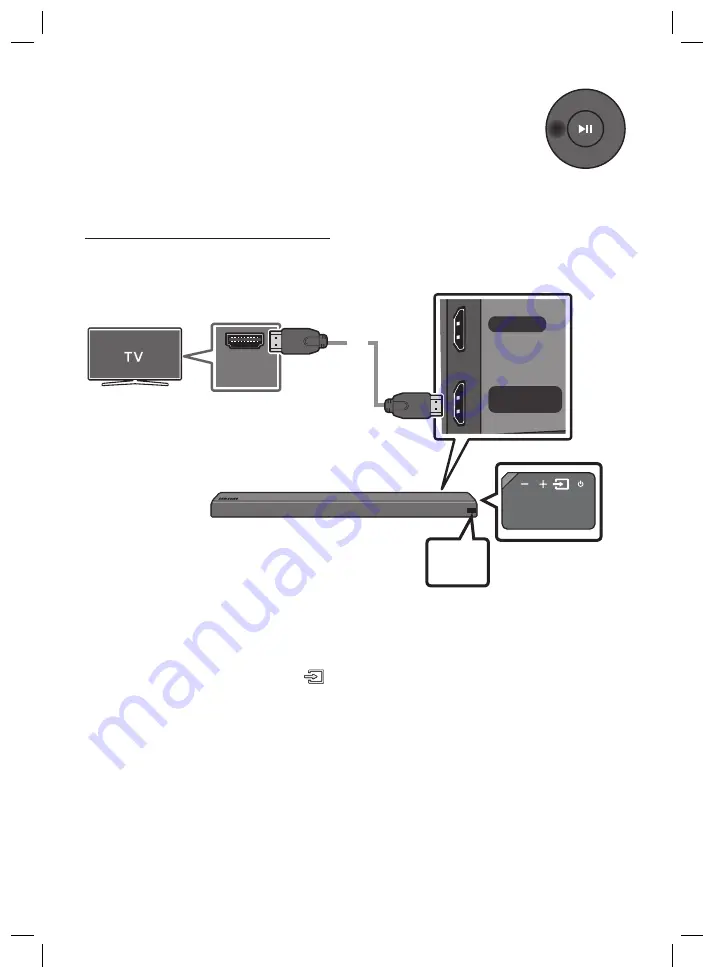
ENG - 6
ENG - 7
Method 2. Connecting Wirelessly
Connecting a tV via bluetooth
When a TV is connected using Bluetooth, you can hear stereo sound without the hassle of cabling.
•
Only one TV can be connected at a time.
the initial connection
1.
Press the
(Source)
button on the right side panel or on the remote control, and then select
“
bt
”.
2.
Change “
bt
” to “
bt PaIrInG
”.
•
If “
bt reaDy
” appears, press and hold the
(Source)
button on the right side panel of the
Soundbar or on the remote control for more than 5 seconds to display “
bt PaIrInG
”.
3.
Select Bluetooth mode on the TV. (For more information, see the TV’s manual.)
4.
Select “
[aV] Samsung Soundbar MSxxx
” from the list on TV’s screen.
An available Soundbar is indicated with “
need Pairing
” or “
Paired
” on the TV Bluetooth device list.
To connect to the Soundbar, select the message and establish a connection.
•
When the TV is connected, [
tV name
] → “
bt
” appears on the Soundbar’s front display.
5.
You can now hear TV sound from the Soundbar.
If the device fails to connect
•
If the previously connected Soundbar listing (e.g. “
[aV] Samsung Soundbar MSxxx
”) appears in the
list, delete it.
•
In “
bt
” mode, press and hold the
(Source)
button for more than 5 seconds on the right side
panel of the Soundbar or on the remote control to switch to “
bt PaIrInG
” mode.
Then, select “
[aV] Samsung Soundbar MSxxx
” from the TV’s search list.
What are the bt reaDy and bt PaIrInG statuses?
•
bt reaDy
: In this mode, you can search for previously connected TVs or connect to the Soundbar
from a previously connected mobile device.
•
bt PaIrInG
: In this mode, you can connect to a new device. (While in “
bt
” mode, press and hold the
(Source)
button for more than 5 seconds on the right side of the Soundbar or on the remote
control.)
3.
Press the
Left
button on the remote control for 5 seconds to turn Auto Power
Link on or off.
•
Auto Power Link is set to ON by default.
(To turn off this function, turn off Auto Power using the Soundbar.)
•
Depending on the connected device, Auto Power Link may not function.
•
This function is only available in the “
D.In
” mode.
Connecting a tV using an HDMI Cable
HDMI IN
HDMI OUT
(TV-ARC)
HDMI IN
(ARC)
HDMI Cable
(not supplied)
bottom of the Soundbar
Connect to the HDMI In
(arC) port of your tV.
Connect to the HDMI oUt (tV-arC)
port of the Soundbar main unit.
right Side of the
Soundbar
tV
arC
1.
With the Soundbar and TV turned on, connect the HDMI cable (not supplied) as shown in the figure.
2.
“
tV arC
” appears in the display window of the Soundbar main unit and the Soundbar plays TV
sound.
•
If TV sound is inaudible, press the
(Source)
button on the remote control or on the right side
of the Soundbar to switch to “
D.In
” mode. The screen displays “
D.In
” and “
tV arC
” in sequence,
and TV sound is played.
•
If “
tV arC
” does not appear in the display window of the Soundbar main unit, confirm that the
cable is connected to the correct port.
•
Use the volume buttons on the TV’s remote control to change the volume of the Soundbar.











































