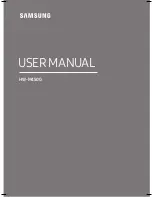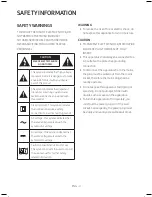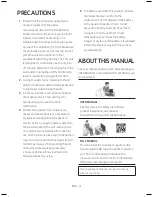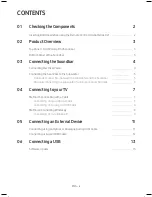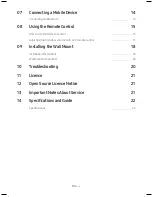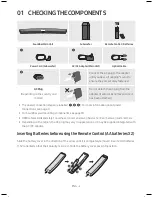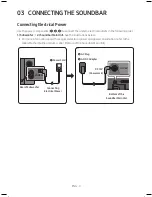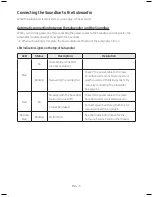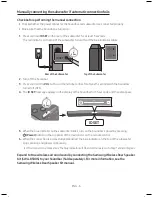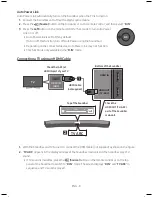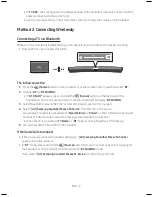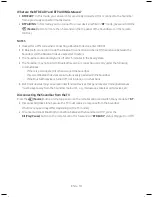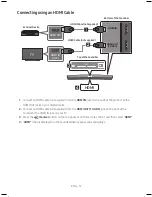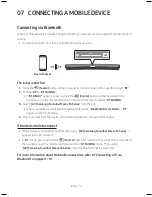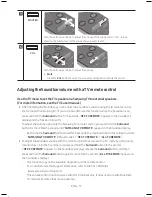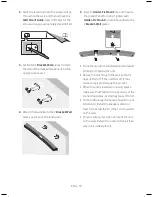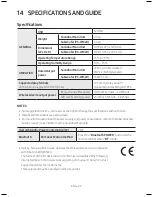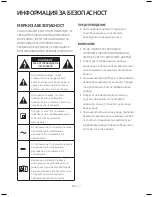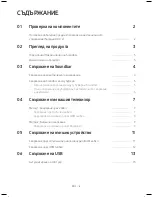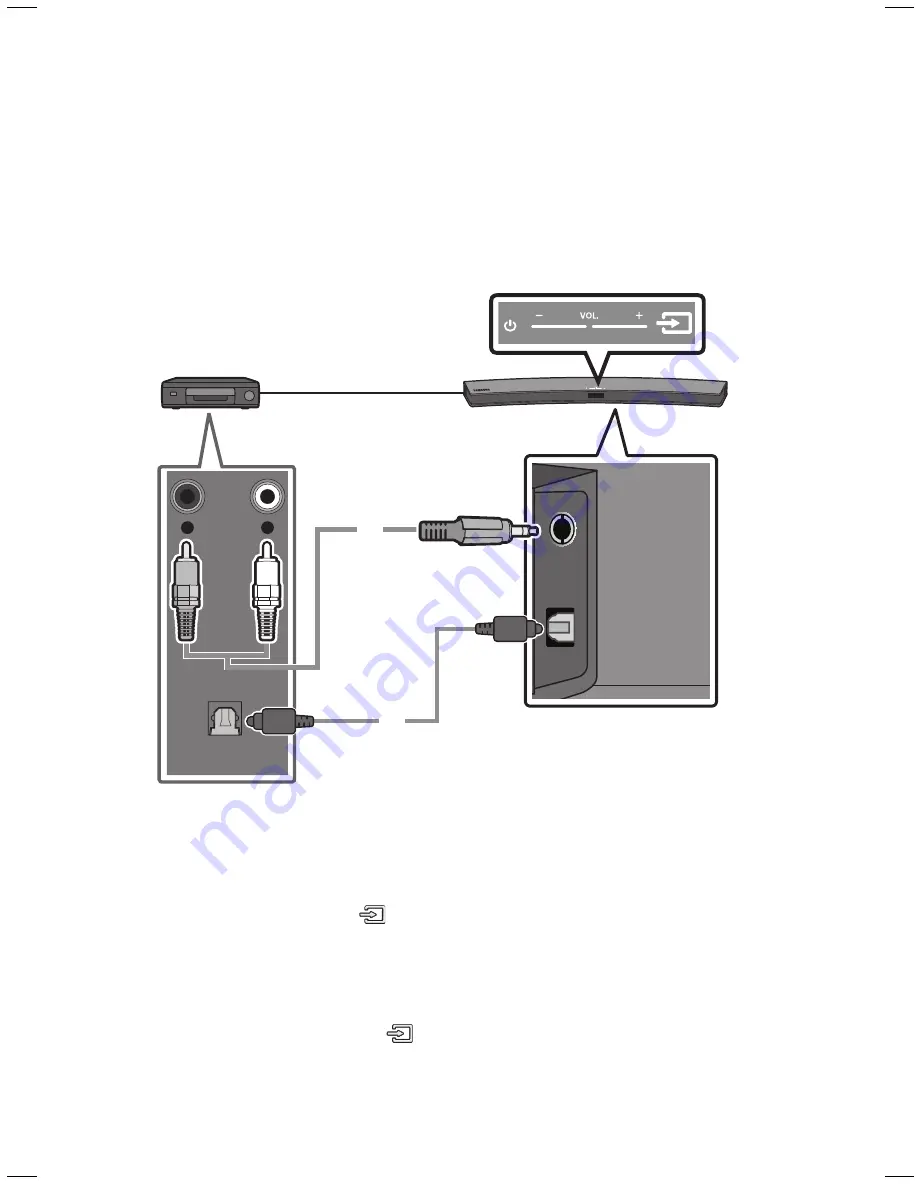
ENG - 10
ENG - 11
What are the bt reaDy and bt PaIrInG statuses?
•
bt reaDy
: In this mode, you can search for previously connected TVs or connect to the Soundbar
from a previously connected mobile device.
•
bt PaIrInG
: In this mode, you can connect to a new device. (While in “
bt
” mode, press and hold the
(Source)
button for more than 5 seconds on the top panel of the Soundbar or on the remote
control.)
noteS
• If asked for a PIN code when connecting a Bluetooth device, enter <0000>.
• In Bluetooth connection mode, the Bluetooth connection will be lost if the distance between the
Soundbar and the Bluetooth device exceeds 10 meters.
• The Soundbar automatically turns off after 5 minutes in the Ready state.
• The Soundbar may not perform Bluetooth search or connection correctly under the following
circumstances:
– If there is a strong electrical field around the Soundbar.
– If several Bluetooth devices are simultaneously paired with the Soundbar.
– If the Bluetooth device is turned off, not in place, or malfunctions.
• Electronic devices may cause radio interference. Devices that generate electromagnetic waves
must be kept away from the Soundbar main unit - e.g., microwaves, wireless LAN devices, etc.
Disconnecting the Soundbar from the tV
Press the
(Source)
button on the top panel or on the remote control and switch to any mode but “
bt
”.
• Disconnecting takes time because the TV must receive a response from the Soundbar.
(The time required may differ, depending on the TV model.)
• To cancel automatic Bluetooth connection between the Soundbar and TV, press the
p
(Play/Pause)
button on the remote control for 5 seconds in “
bt reaDy
” status. (Toggle On → Off)
05 connectInG an eXternaL DeVIce
Connect to an external device via a wired or wireless network to play the external device’s sound
through the Soundbar.
connecting using an optical or analogue audio (auX) cable
OPTICAL OUT
- AUDIO -
R
L
AUX IN
OPTICAL IN
optical cable
audio (auX) cable
(not supplied)
bottom of the Soundbar
top of the Soundbar
bD / DVD player /
Set-top box /
Game console
1 audio (auX) cable
X
Connect
auX In
(Audio) on the main unit to the AUDIO OUT jack of the Source Device using an
audio cable.
Y
Select “
auX
” mode by pressing
(Source)
button on the top panel or on the remote control.
2 optical cable
X
Connect
oPtIcaL In
(Audio) on the main unit to the OPTICAL OUT jack of the Source Device using
a digital optical cable.
Y
Select “
D.In
” mode by pressing the
(Source)
button on the top panel or on the remote control.
Summary of Contents for HW-M4500
Page 1: ...HW M4500 USER MANUAL ...