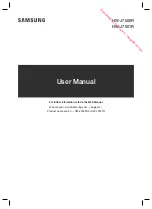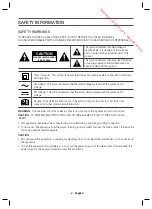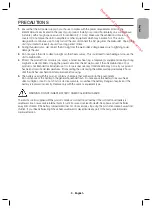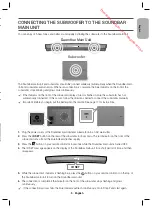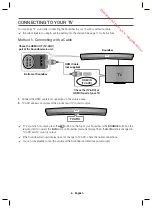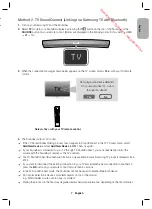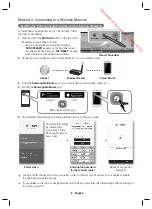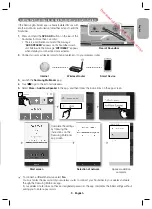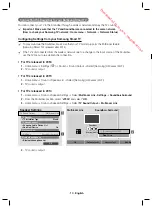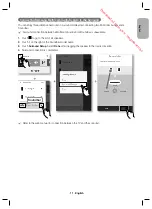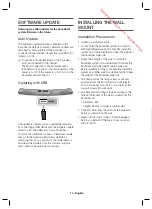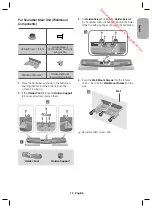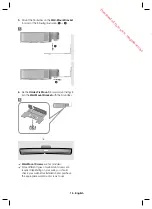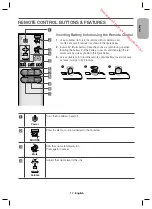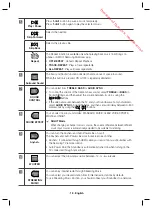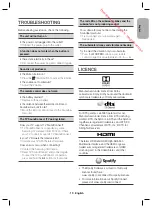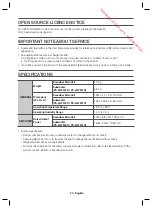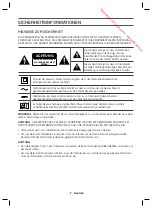· 7 · English
English
Method 2. TV SoundConnect (Linking to a Samsung TV with Bluetooth)
1.
Turn on your Samsung TV and the Soundbar.
2.
Select
TV
mode in your Soundbar display by pressing the
button on the top of the Soundbar or the
SOURCE
button on your remote control. (Modes are displayed in the following order: D.IN
→
AUX
→
HDMI
→
BT
→
TV.)
3.
When the connection message shown below appears on the TV screen, select <
Yes
> with your TV remote
control.
Samsung Audio Device detected.
Do you want to hear TV sound
through this device?
Yes
No
Select <Yes> with your TV remote control.
4.
The Soundbar outputs TV sound.
c
If the TV SoundConnect linking process fails, navigate to SoundConnect in the TV's Sound menu, select
Add New Device
, and set
Add New Device
to
ON
. Then, try again.
c
If your Soundbar is connected to your TV through TV SoundConnect, you can conveniently control the
volume with the Soundbar's remote or the TV's remote.
c
The TV SoundConnect (Soundshare) function is only available in some Samsung TV products released since
2012.
c
If you want to disconnect the existing connection to your TV and establish a new connection to another TV,
press the
&
button on your remote control for more than 5 seconds.
c
In the TV SoundConnect mode, the Soundbar cannot be paired to another Bluetooth device.
c
Do not place electronic devices or metallic objects on top of the product.
e.g., Wired/wireless router, set-top box, or modem.
c
Placing the product on the floor may degrade wireless network performance, depending on the floor material.
Downloaded from www.vandenborre.be