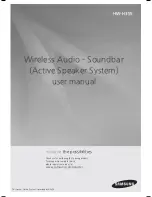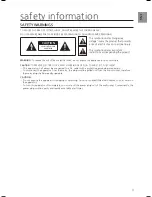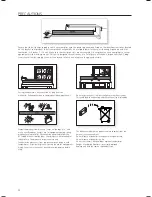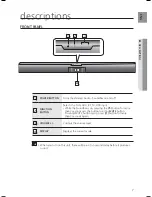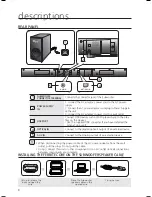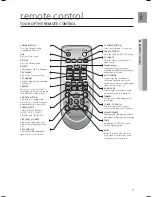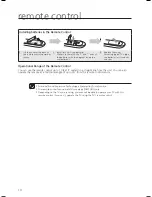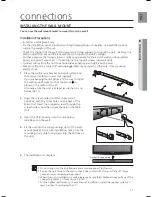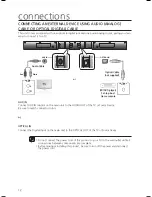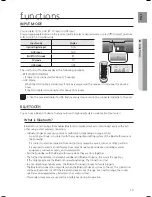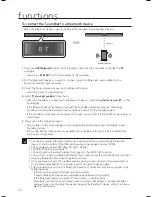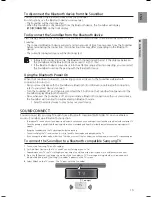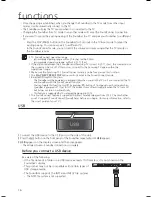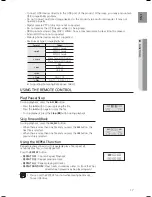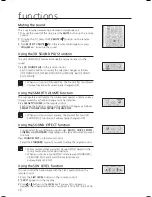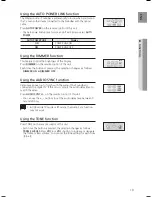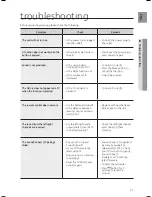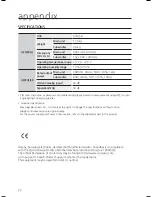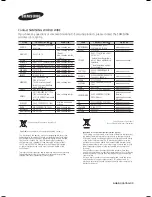15
ENG
●
FUNCTIONS
To disconnect the Bluetooth device from the Soundbar
You can disconnect the Bluetooth device from the Soundbar.
For instructions, see the Bluetooth device's user manual.
• The Soundbar will be disconnected.
• When the Soundbar is disconnected from the Bluetooth device, the Soundbar will display
BT DISCONNECTED
on the front display.
To disconnect the Soundbar from the Bluetooth device
Press the
( )
button on the front panel of the Soundbar to switch from BT to another mode or turn off the
Soundbar.
• The connected Bluetooth device will wait a certain amount of time for a response from the Soundbar
before terminating the connection. (Disconnection time may differ, depending on the Bluetooth
device)
• The currently connected device will be disconnected.
In Bluetooth connection mode, the Bluetooth connection will be lost if the distance between
the Soundbar and the Bluetooth device exceeds 16.25 ft. (5m).
If the Bluetooth device comes back into the effective range after disconnecting, you can restart
the Soundbar to restore the pairing with the Bluetooth device.
Using the Bluetooth Power On
When the Soundbar is turned off, connecting your smart device to the Soundbar via Bluetooth
connection to turn it on.
• Pair your smart device with the Soundbar via Bluetooth. (For information on Bluetooth connection,
refer to your smart device’s manual.)
• Turn the Soundbar off, and then press and hold the F. button on the Soundbar front panel until the
Soundbar displays Bluetooth Power On.
• Now, whenever the Soundbar is off, and you initiate a Bluetooth connection with your smart device,
the Soundbar will turn itself on automatically in Bluetooth mode.
Select the desired music to play from your smart device.
SOUNDCONNECT
SoundConnect lets you play TV audio from a Bluetooth compliant SAMSUNG TV on your Wireless
Audio - Soundbar via a Bluetooth connection.
• To produce TV sound on your Soundbar via a Bluetooth connection, you need to pair your Soundbar to a Bluetooth compliant TV.
Once the pairing is established, the pairing information is recorded and kept. No further Bluetooth connection messages will
appear.
• Bring the Soundbar and the TV close together before pairing.
• The unit will play the TV's audio when it is set to SoundConnect mode and paired with the TV.
• If you change to another mode, other than TV mode, or turn off the Soundbar, you will hear audio from the TV’s speakers again.
To connect the Soundbar to a Bluetooth compatible Samsung TV
1.
Turn on the Samsung TV and Soundbar.
2.
Set Add New Device in the TV’s SoundConnect Setting menu to On.
• Depending on your TV, the TV’s Setting menu may have a SoundShare menu item instead of a SoundConnect menu item.
3.
Press the
(F.)
button to change the mode of the Soundbar to TV. A message asking whether to proceed with
Bluetooth pairing and “[Samsung] Soundbar” appears on the TV screen.
4.
Select
<Yes>
on the TV screen. The TV pairs with the Soundbar.
Connect